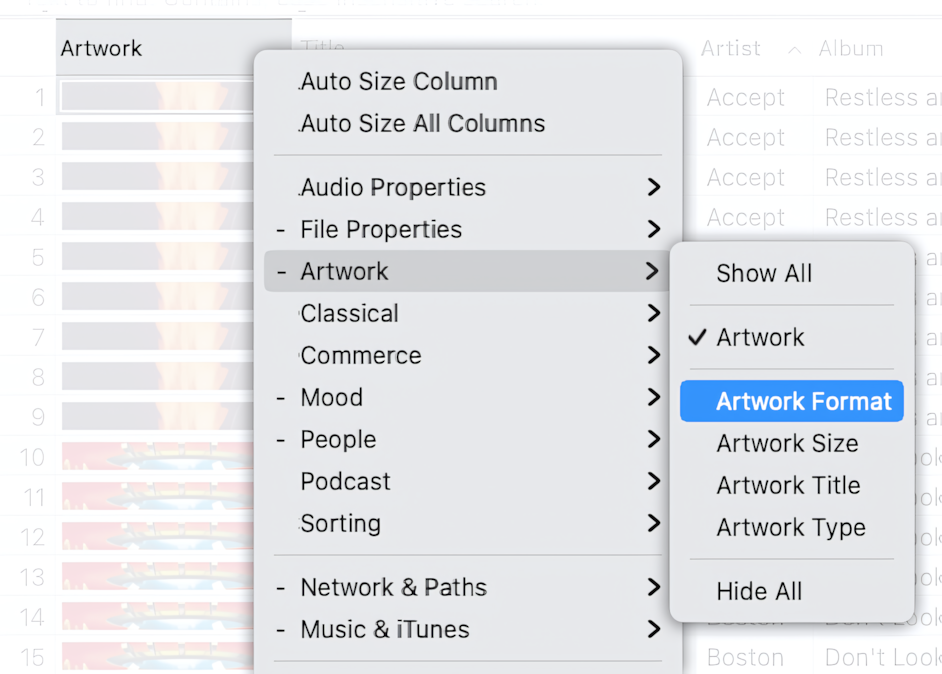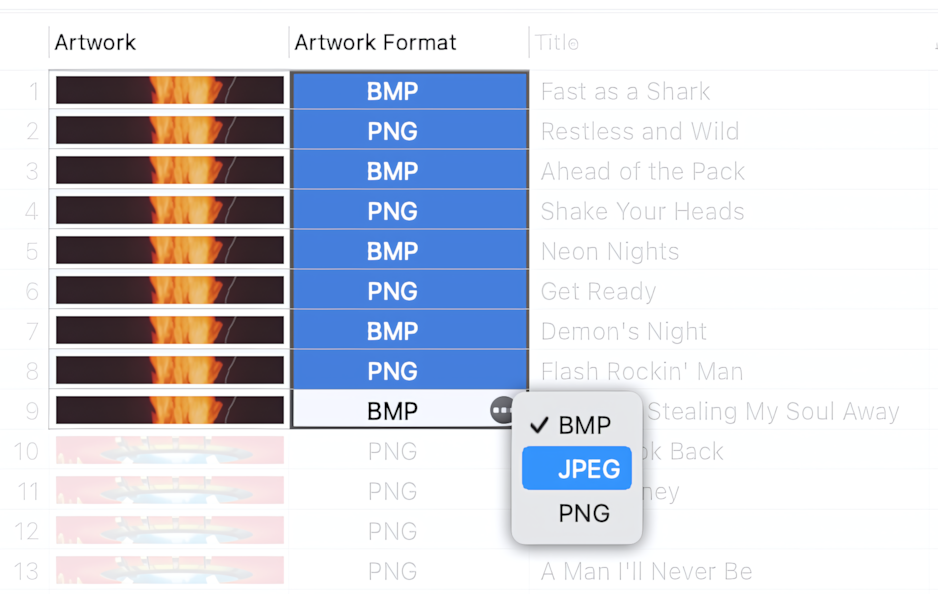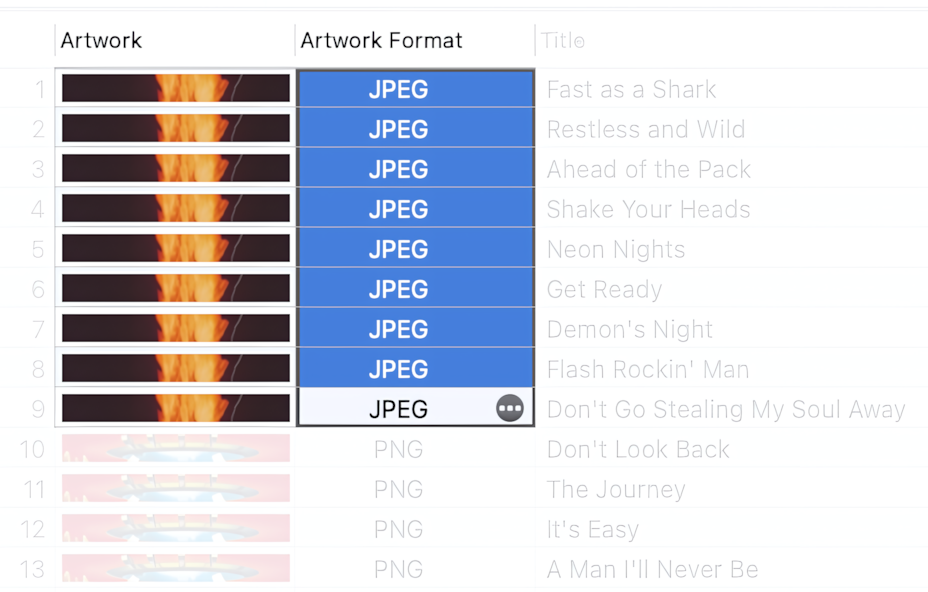Open files in the Tag Editor
In Tag Editor, open one or more audio files that require processing.
Read More: Open files in the Tag Editor for Mac >>
Read More: Getting started >>
Show the Artwork Format column
To find and select audio files with too large artwork formats, display the Artwork Format column. This can be done via either the main or context menu, under Column, Artwork / Artwork Format.
How to show the Artwork Format column
Read More: Artwork Properties columns >>
Read More: Show, hide, rearrange, and resize columns in Tag Editor >>
Select cells and change the Artwork Format.
Select a few cells in the Artwork Format column. Press the round button within the cell and select the desired Artwork Format: JPEG, PNG, or BMP.
How to change the Artwork Format to JPEG.
Read More: Artwork Management >>
Read More: Export Artwork to external JPEG >>
Read More: Batch Tagging >>
Done!
When you finish, check the result of changing the Artwork Format. Save the changes using ⌘+S or the File> Save menu.
Artwork Format changed to JPEG.