Removal of Extra Spaces
Sometimes audio tags and filenames contain leading, trailing, or multiple embedded space characters. Irregular spacing can cause unexpected results when sorting, filtering, or searching your music collection. Since redundant spaces are not easily noticed, the unexpected playback order may be difficult to understand.
Amvidia Tag Editor for Mac helps quickly remove unwanted spaces from music metadata and filenames. To delete all spaces from texts, except for single spaces between words, follow these two steps:
1. Select the cells that you want to clear of the irregular spacing. Read more on using keyboard shortcuts for selection >>
2. In the application menu, click Edit > Remove Extra Spaces.
Removal of Extra Characters
Tag Editor can automatically clean audio tags from text in brackets, improper punctuation characters, and digits at the start and end of tags. For example, ._!10 - Lady_In_Black (Uriah Heep Сover - Bonus) 2007 -, the tag will be replaced with Lady In Black.
Namely, the 'Remove Extra Characters' feature implements changes:
- Removal of improper punctuation characters at the start and end.
- Removal of extra spaces.
- Removal of leading and trailing numbers.
- Removal of year digits at the start.
- Replacement of underscores with spaces.
- Insertion of extra space between words and hyphen or ampersand, if necessary.
To perform the listed tasks, select cells with unwanted characters and click Edit > Remove Extra Characters in the application menu.
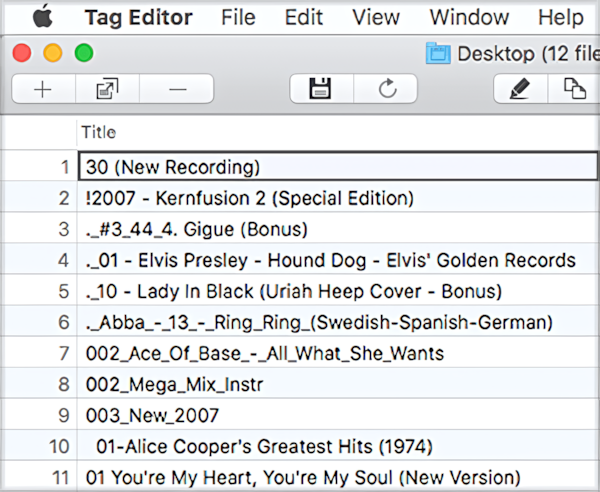 |
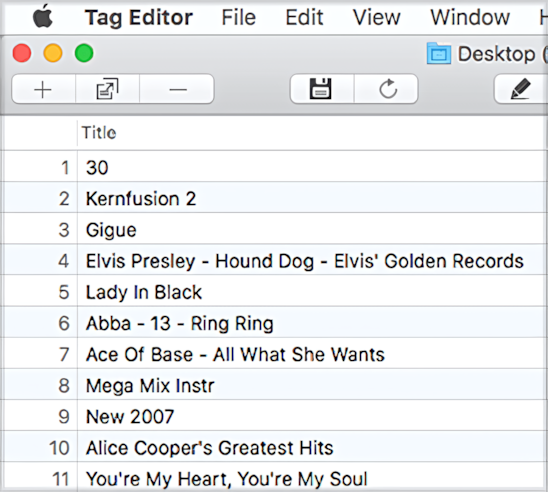 |
|
Tags with extra characters before using
'Remove Extra Characters' feature.
|
The same tags after using
'Remove Extra Characters' feature.
|
NOTES:
- The 'Remove Extra Characters' feature works for audio metadata only. In filenames, it has the same effect as 'Remove Extra Spaces.'
- To undo the removal of extra spaces and characters, press ⌘+Z.


