You can open single files, whole folders, directories, playlists, CUE sheets, and shortcuts in Tag Editor for Mac.
If you have an extensive audio collection, try opening an upper-level folder or one of the subfolders within the collection.
You can add directories with mixed file formats in the Tag Editor. In such a case, the application will only find and open audio tracks in supported formats.
- Open Files in Tag Editor
- Drag & Drop Files in Tag Editor
- Import Audio Tracks from Music and iTunes
- Keep Tag Editor in Front of Other Applications
Open Files in Tag Editor
To open files, folders, or playlists from Finder, press the Open button in the Tag Editor toolbar or use the ⌘O shortcut.
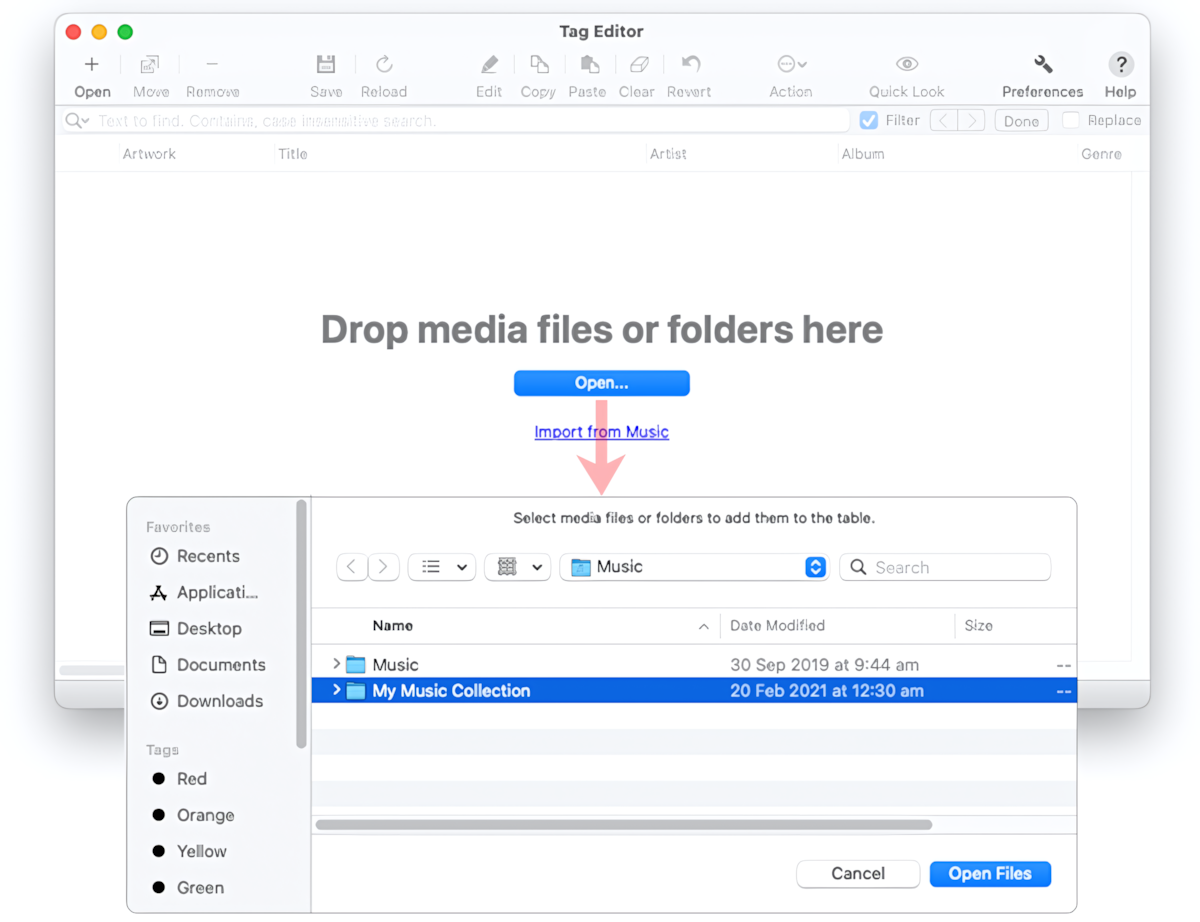
Opening Audio and Video files via the Open button
Alternatively, you can use the main menu item File / Open.
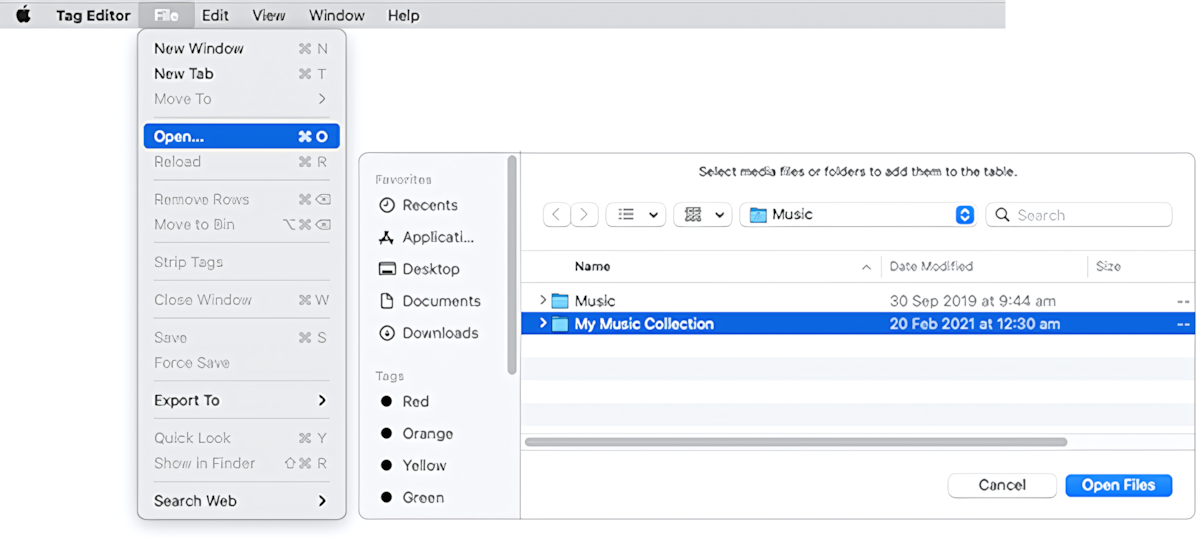
Opening Audio and Video files via the Open menu
In the Open Dialog window, select audio or video files, playlists, or folders and press the Open Files button. Tag Editor will inform you how many files of supported formats were opened with a message in the status bar.
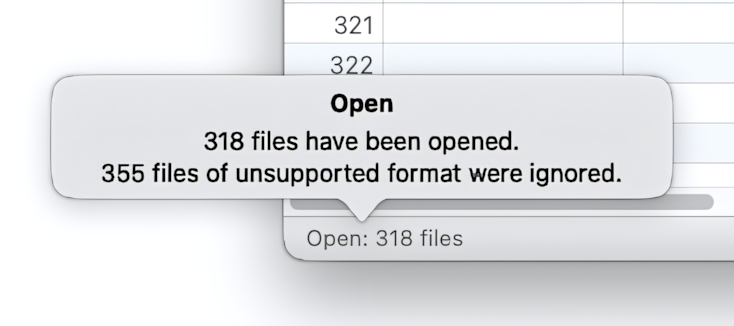
Notification in the status bar when opening Audio and Video files
Read More: media formats, supported by Tag Editor >>
Drag and Drop Files in Tag Editor
Drag & Drop is the fastest way to add multiple files from various locations to the Tag Editor window. Just drag audio and video files, folders, iTunes tracks, and playlists from Finder into the Tag Editor window or application icon.
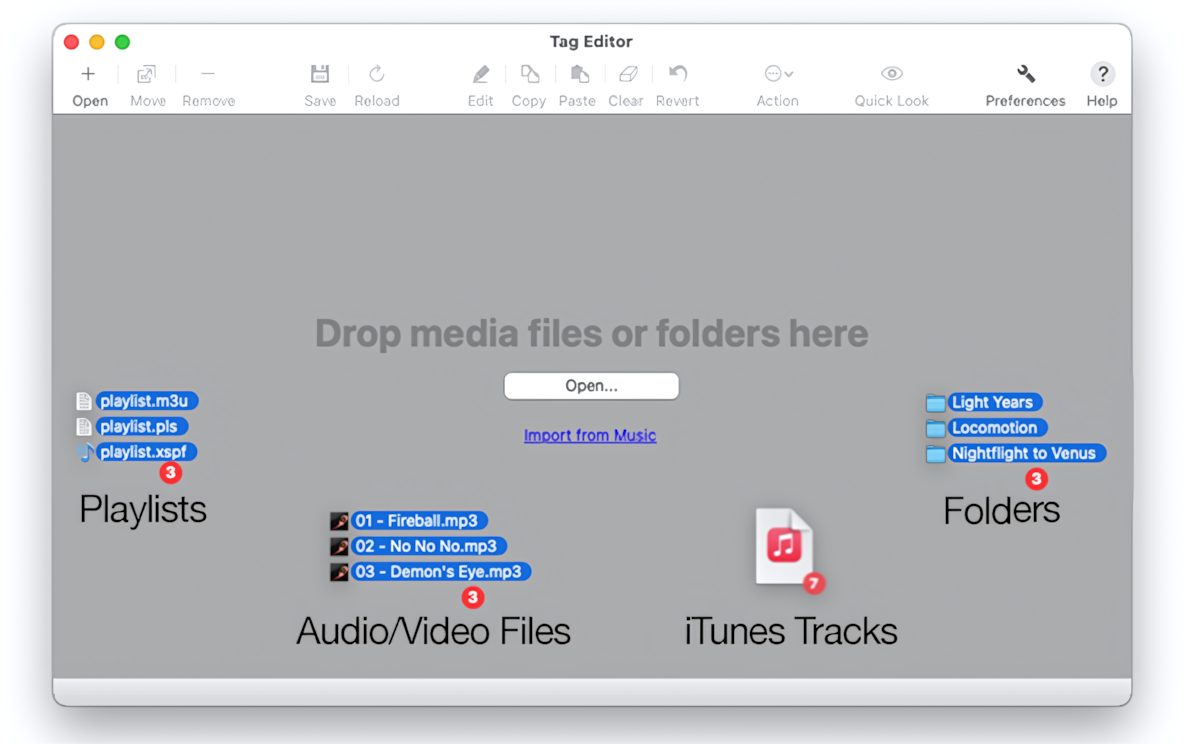
Providing Audio and Video Files to the Tag Editor via Drag & Drop
Read More: media formats, supported by Tag Editor >>
Import Audio Tracks from Music and iTunes
In iTunes, it is possible to Drag & Drop the playlist or even the entire audio collection to the Tag Editor. In macOS Catalina, Music has replaced iTunes. It is still possible to Drag & Drop selected audio tracks there. However, the playlists and the music collection cannot be dragged to external applications. To bypass such a limitation, use the menu File / Import from Music or ⌥⌘O shortcut. Alternatively, click the "Import from Music" link in the new blank window.
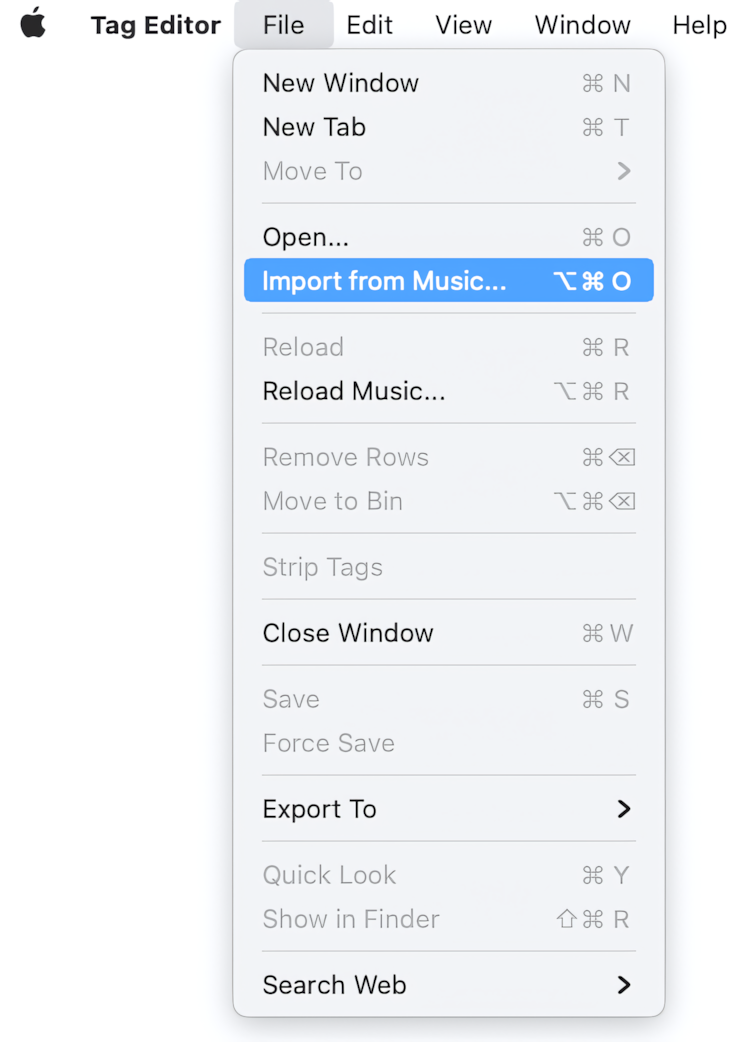
Import from Music (iTunes) menu in the Tag Editor for Mac
Keep Tag Editor in Front of Other Applications
If you often add files in Tag Editor, the 'Stay in Front' feature could be a time saver. 'Stay in Front' allows you to keep Tag Editor windows on top of other applications, streamlining the Dragging and Dropping of video and audio files for tagging.
To keep Tag Editor windows on top of other applications, choose Window > Stay in Front.
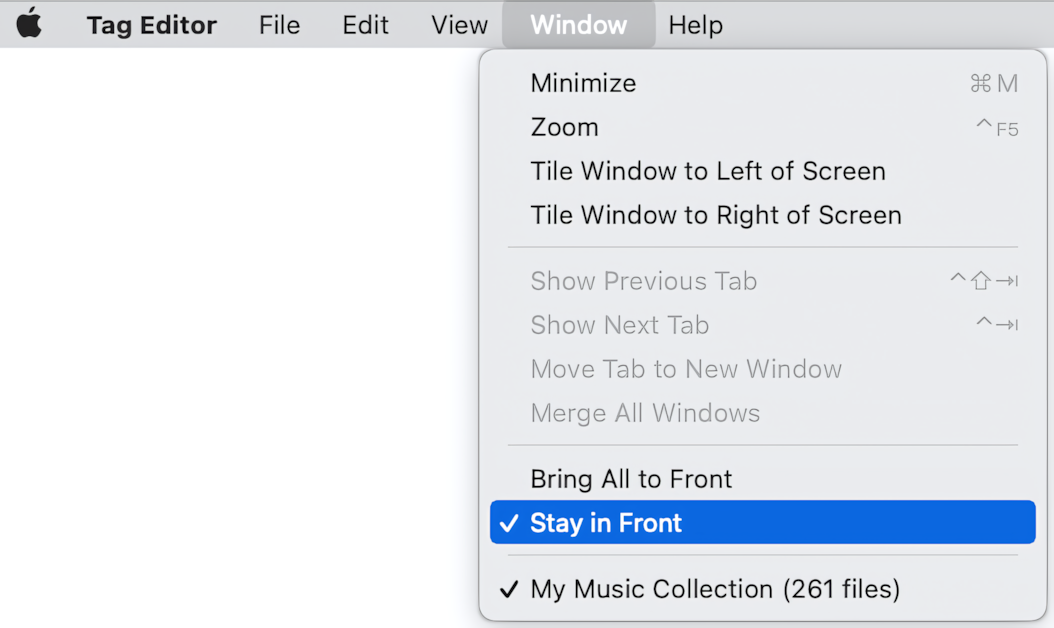
Window / Stay in Front menu item.


