When you have finished tagging your audio files, you might want to provide audio metadata to other applications, such as Excel, Numbers and others. The Tag Editor supports the export of audio metadata to the Text and CSV files.
Export to Audio Playlist
To export audio metadata to the Text or CSV files from the Tag Editor, do a few easy steps:
- Select a few files in the Tag Editor.
- Choose the menu 'File / Export To / CSV File', or 'File / Export To / Text File'
- In the new window, 'Export to CSV File', select the destination file name and options.
- Press the 'Export' button.
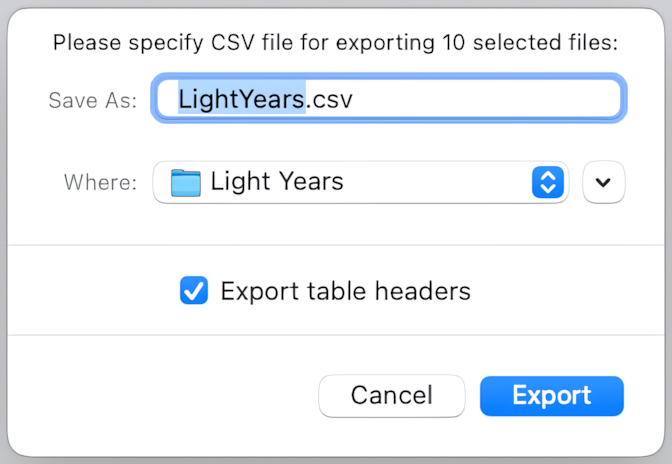
'Export to CSV File' window in Tag Editor for Mac
When the export to audio playlist finished, press the 'Show in Finder' button in the final message.
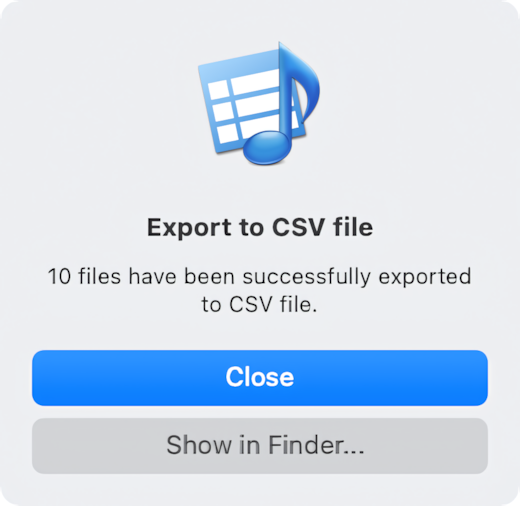
The final message after exporting to the CSV File
How to export Tag Editor table to Text and CSV files
Read More: Export to Audio Playlists >>
Read More: Export to Music / iTunes >>
Read More: Organize Music / iTunes Library >>


