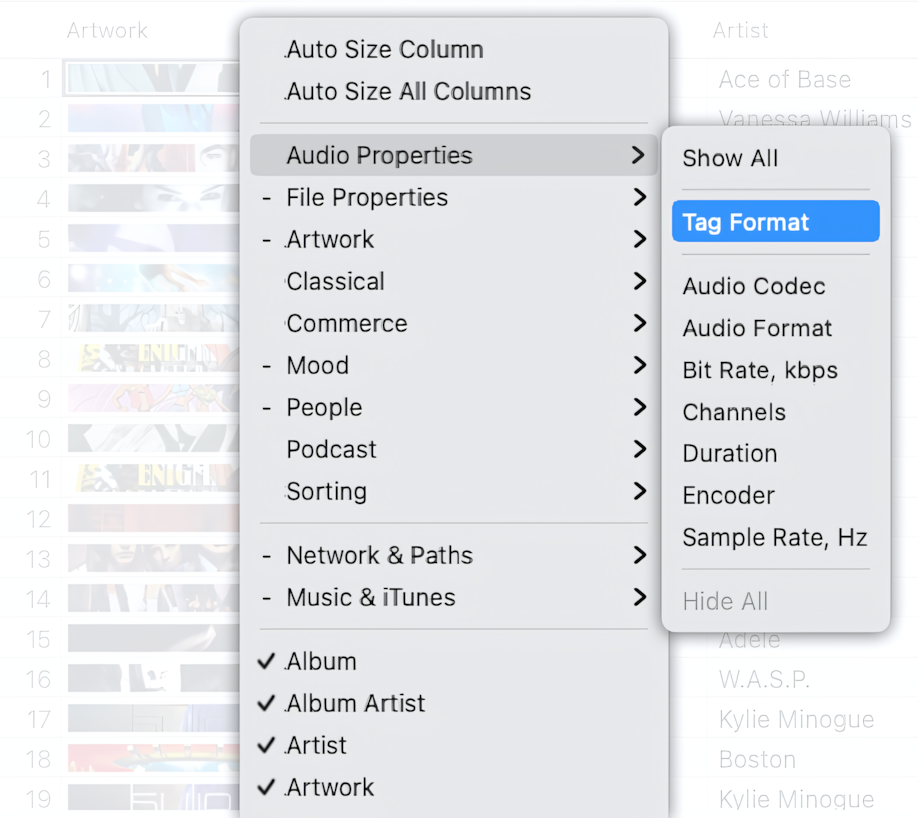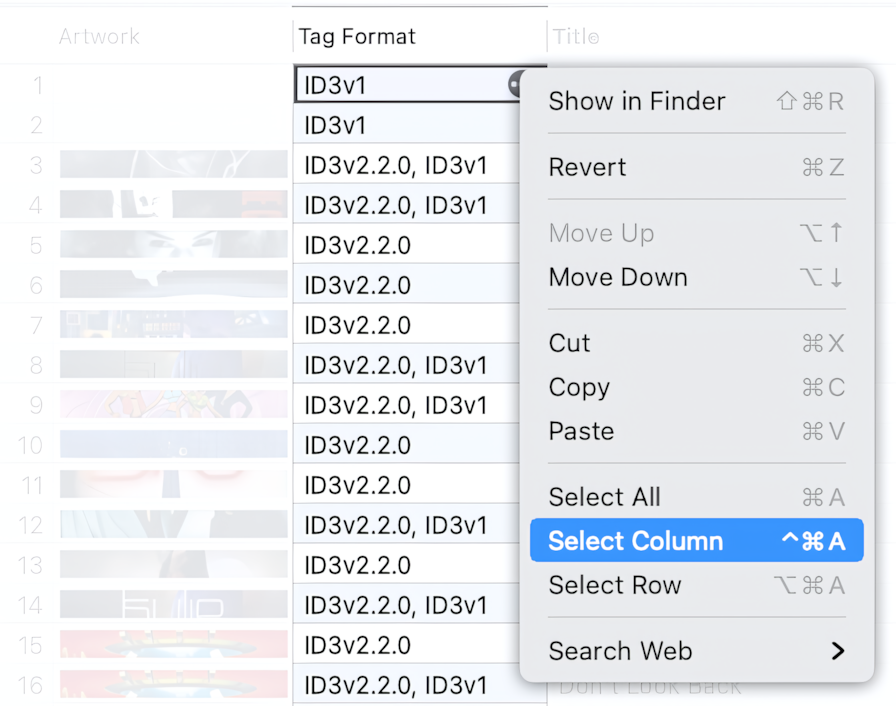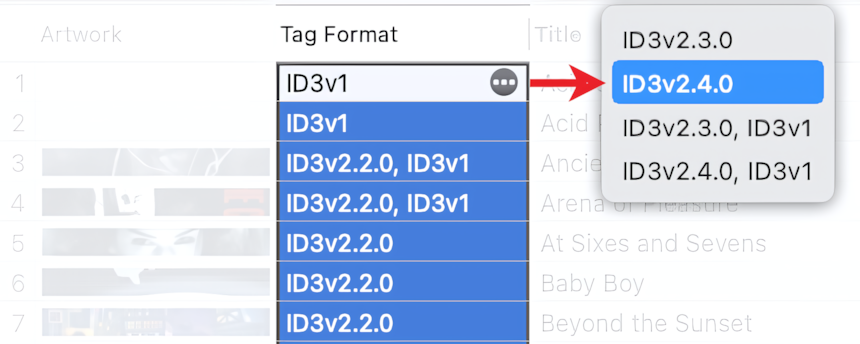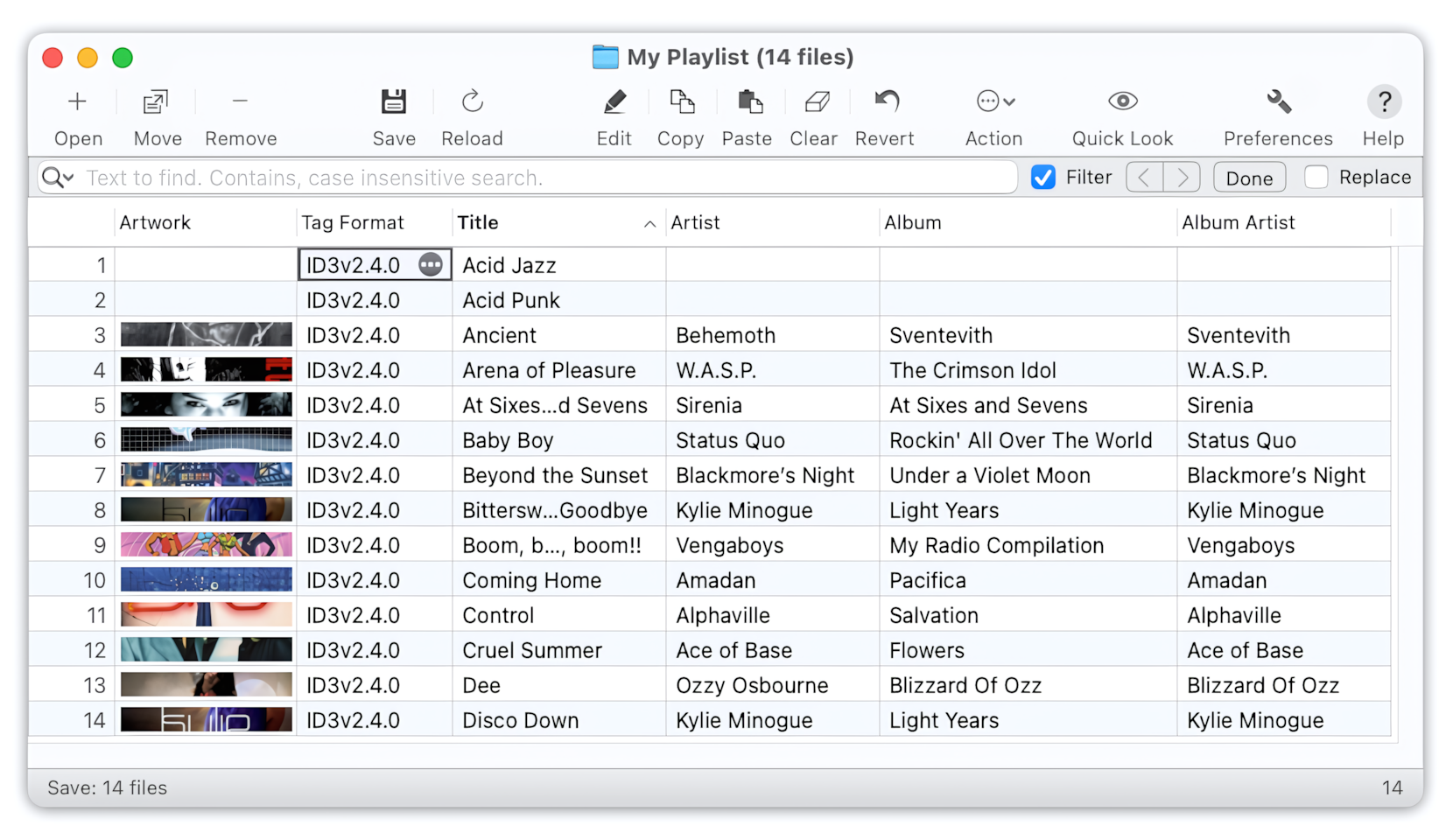ID3v2.2 was the first version of the ID3v2 standard. The ID3v2.3 and ID3v2.4 standards have replaced ID3v2.2, which is now considered obsolete.
The Tag Editor can parse show tags in obsoleted ID3v1 and ID3v2.2 formats and save them in ID3v2.3 or ID3v2.4 formats, with or without ID3v1. The steps for upgrading ID3v1 and ID3v2.2 tags in your MP3 files are provided below.
Read More: Audio Formats supported by Tag Editor for Mac >>
Open files in the Tag Editor
In the Tag Editor, open one or more audio files that should have ID3v2 metadata in UTF-16 encoding.
Read More: Getting started >>
Read More: Open files in the Tag Editor for Mac >>
Show the Tag Format column
Show the Tag Format column to find out about metadata format in your MP3 files. This could be done both via the main or context menu 'View / Column / Tag Format', or 'View / Column / Audio Properties / Tag Format'.
How to show the Tag Format column
Read More: Audio Properties columns >>
Read More: Show, hide, rearrange, and resize columns in Tag Editor >>
Select cells in the Tag Format column
Select a few or all cells in the Tag Format column. You can do that with the keyboard shortcuts or via the top or context menu 'Edit / Select Column'.
Selection of all cells in the Tag Format column via context menu.
Read More: Keyboard shortcuts for selection of cells and rows >>
Apply ID3v2.3 or ID3v2.4 format
Press the accessory button with the three dots inside in the active cell - select metadata format containing ID3v2.3 or ID3v2.4 tags.
The format selected will be applied to all selected cells.
Upgrading ID3v1 and ID3v2.2 metadata format of audio files to ID3v2.4
Done!
When you finish, check the result of changing the metadata format of your MP3 files. Save the changes via ⌘+S or the 'File / Save' menu.
MP3 files saved with ID3v2.4 metadata format.
Read More: How to remove ID3v1 tags from MP3 files >>
Read More: How to change metadata format in FLAC files >>
Read More: How to remove all tags from MP3 files >>