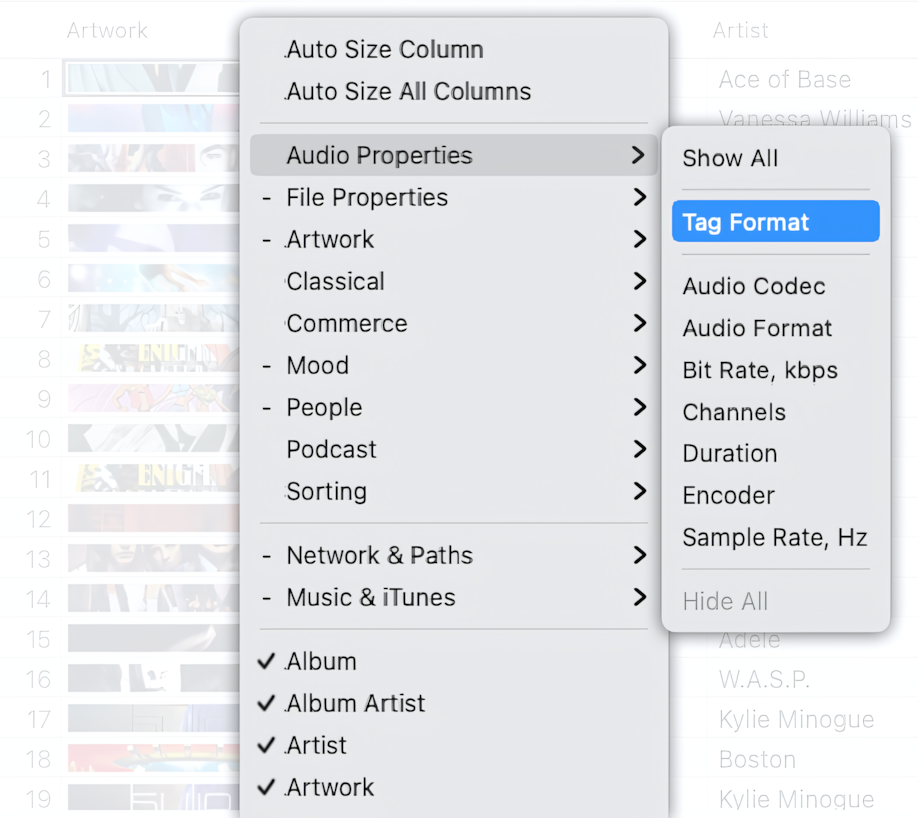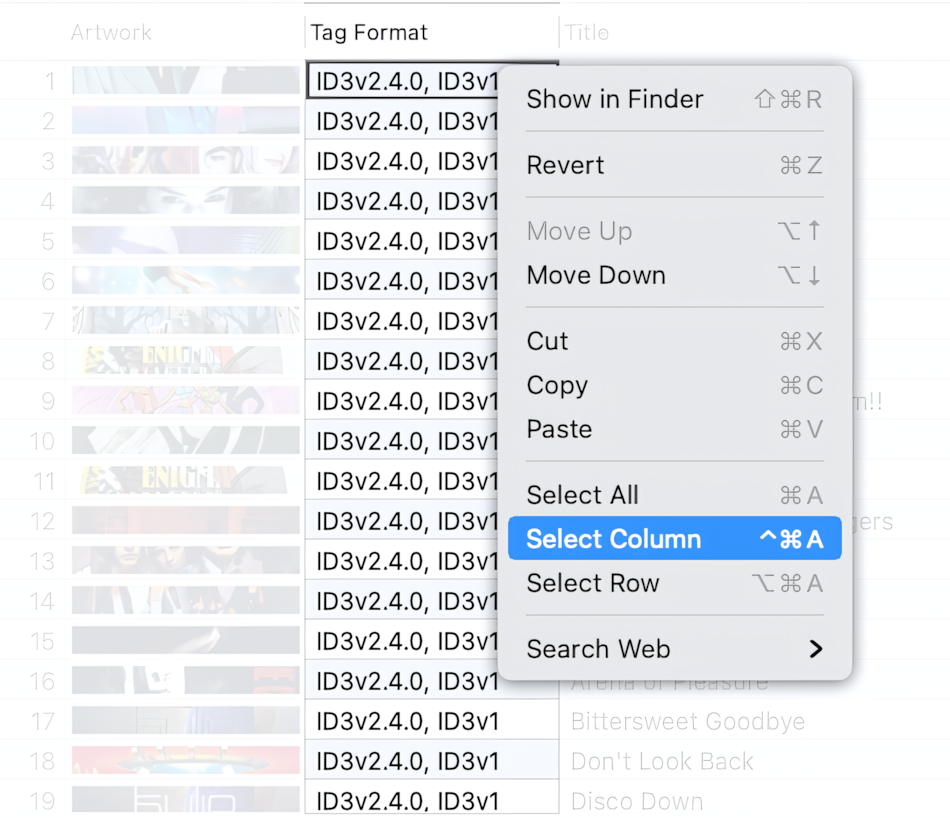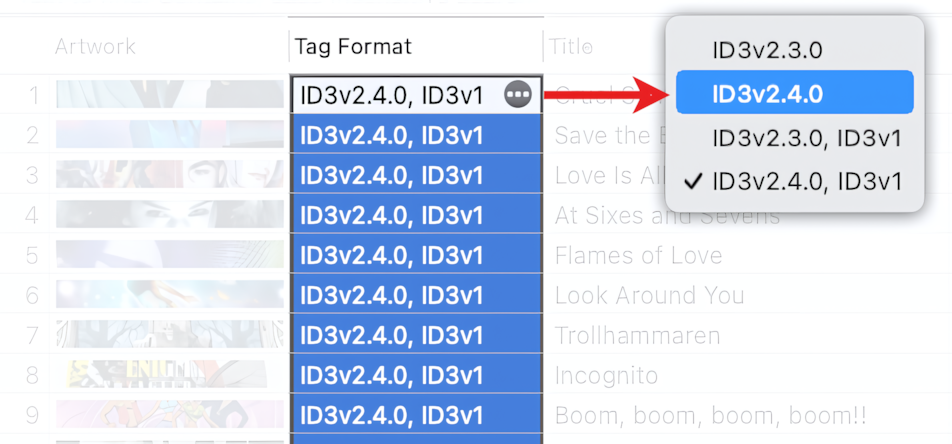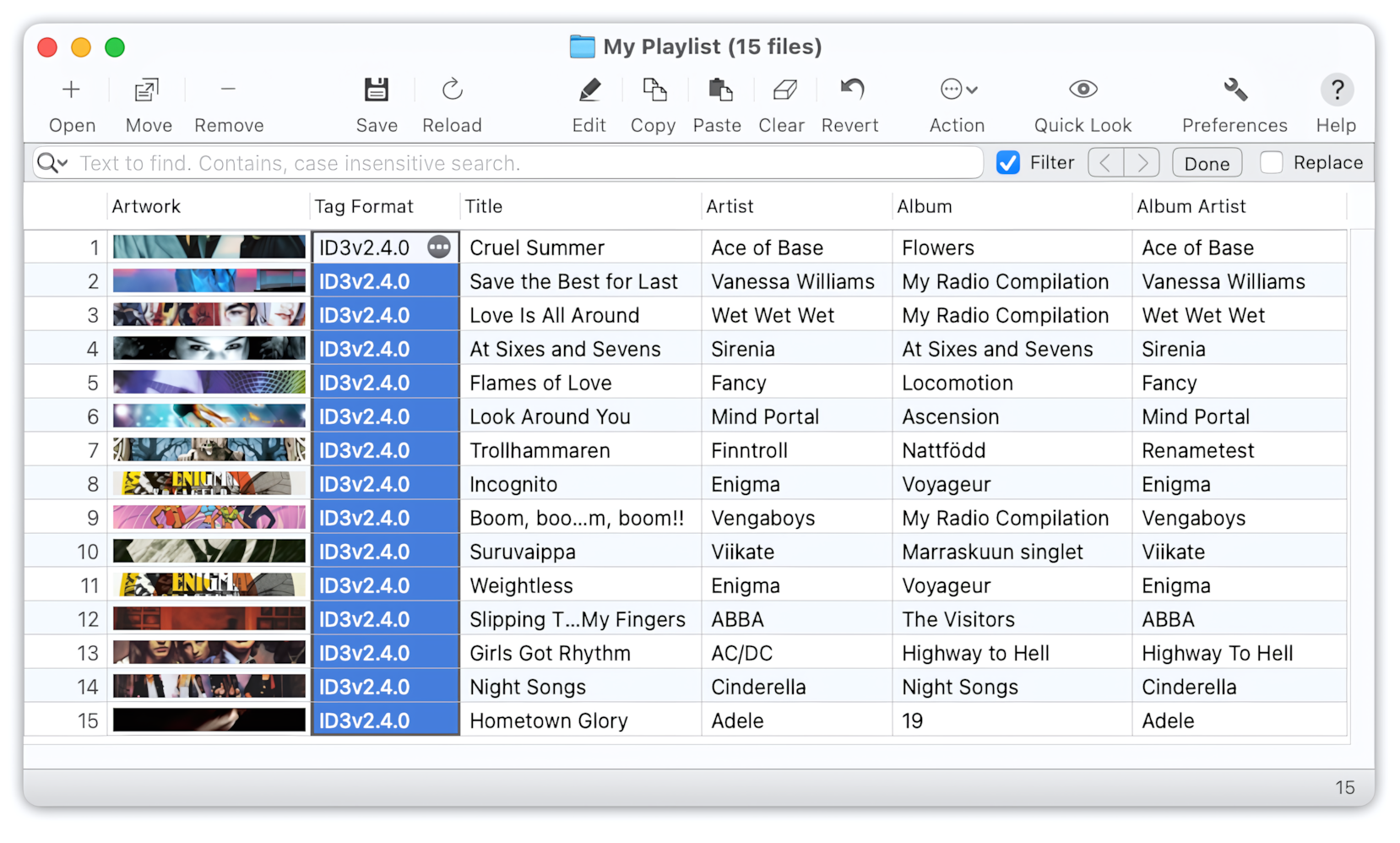What are ID3v1 tags, and why remove them?
The MP3 standard does not provide a mechanism for storing metadata within MP3 files. The first ID3 standard, now known as ID3v1, appeared in 1996. This standard proposes to store the metadata in a small chunk at the end of an MP3 file.
The ID3v1 format now seems to be very limited. It can hold just seven audio tags: Title, Artist, Album, Year, Comment, Track Number, and ID3v1 Genre Index. The text tags are limited to just 30 characters. The Genre Index can contain only 255 predefined values. The standard also prohibits storing non-Latin characters in the chunk fields.
ID3v1 can still be used by some older software, found on legacy Mac and Windows systems, or in vehicles or portable audio players. If it is not your case, you can sweep ID3v1 metadata from your MP3 files, so that even new software has been using ID3v2.3 and ID3v2.4 metadata for a long time.
ID3v1 tags can confuse the tagging process, as one application can write to the ID3v1 tags only, while another can write to the ID3v2 tags. Removing ID3v1 tags can reduce the complexity and help ensure that all MP3 files use the same tagging method.
The software not supporting ID3v1 tags might report audio files containing ID3v1 tags as corrupted or having invalid audio frames.
The steps to remove ID3v1 tags from your MP3 files are provided below.
Open files in the Tag Editor
In the Tag Editor, open one or more MP3 files that should have ID3v1 metadata removed.
Read More: Open files in the Tag Editor for Mac >>
Read More: Getting started >>
Show the Tag Format column
Show the Tag Format column to find out about metadata format in your MP3 files. This could be done both via the main or context menu 'View / Column / Tag Format', or 'View / Column / Audio Properties / Tag Format'.
How to show the Tag Format column
Read More: Audio Properties columns >>
Read More: Audio Formats supported by Tag Editor for Mac >>
Read More: Show, hide, rearrange, and resize columns in Tag Editor >>
Select cells in the Tag Format column
Select a few or all cells in the Tag Format column. You can do that with the keyboard shortcuts or via the top or context menu 'Edit / Select Column'.
Selection of all cells in the Tag Format column via context menu.
Read More: Keyboard shortcuts for selection of cells and rows >>
Apply ID3v2.4 or ID3v2.3 format
In the active cell, press the accessory button with the three dots inside and select the metadata format that does not contain ID3v1 tags, such as ID3v2.4 or ID3v2.3.
The format selected will be applied to all selected cells.
Changing the metadata format of audio files to ID3v2.4.
Done!
When you finish, check the result of changing the metadata format of your MP3 files. Save the changes via ⌘+S or the 'File / Save' menu.
MP3 files saved with ID3v2.4 metadata format.
Read More: How to change metadata format in FLAC files >>
Read More: How to save ID3 metadata in UTF-16 >>
Read More: How to upgrade ID3v1 and ID3v2.2 tags >>
Read More: How to remove all tags from MP3 files >>