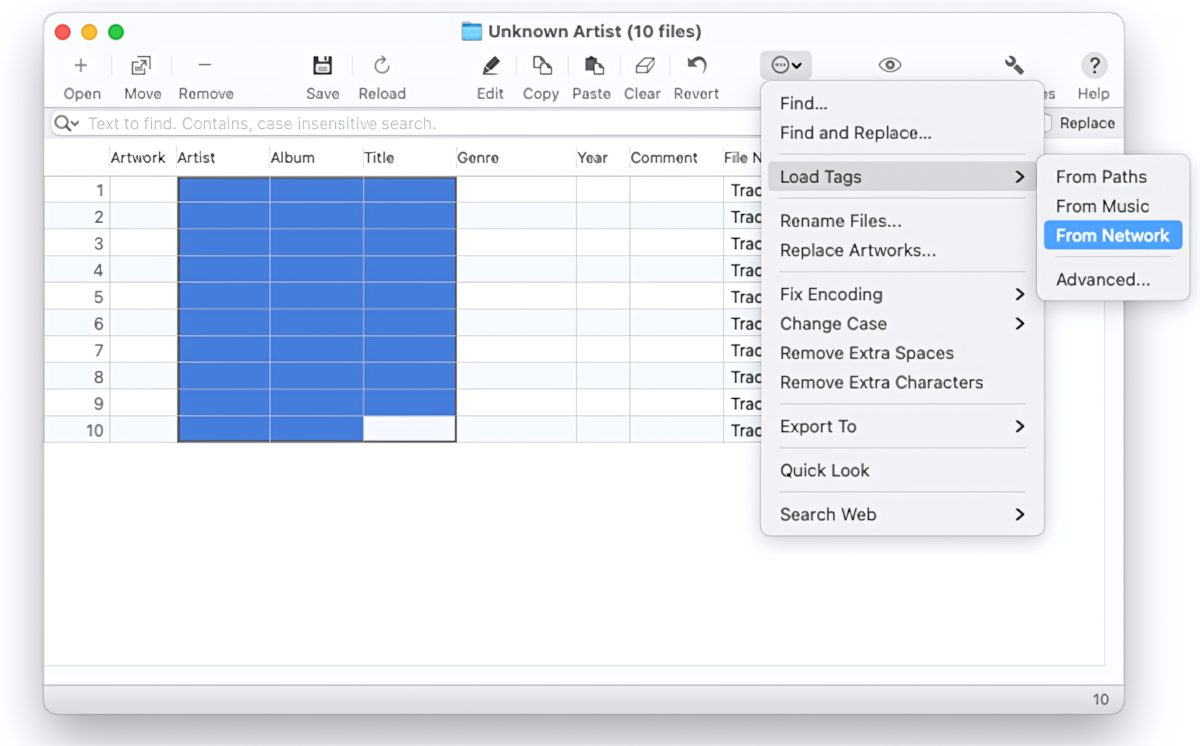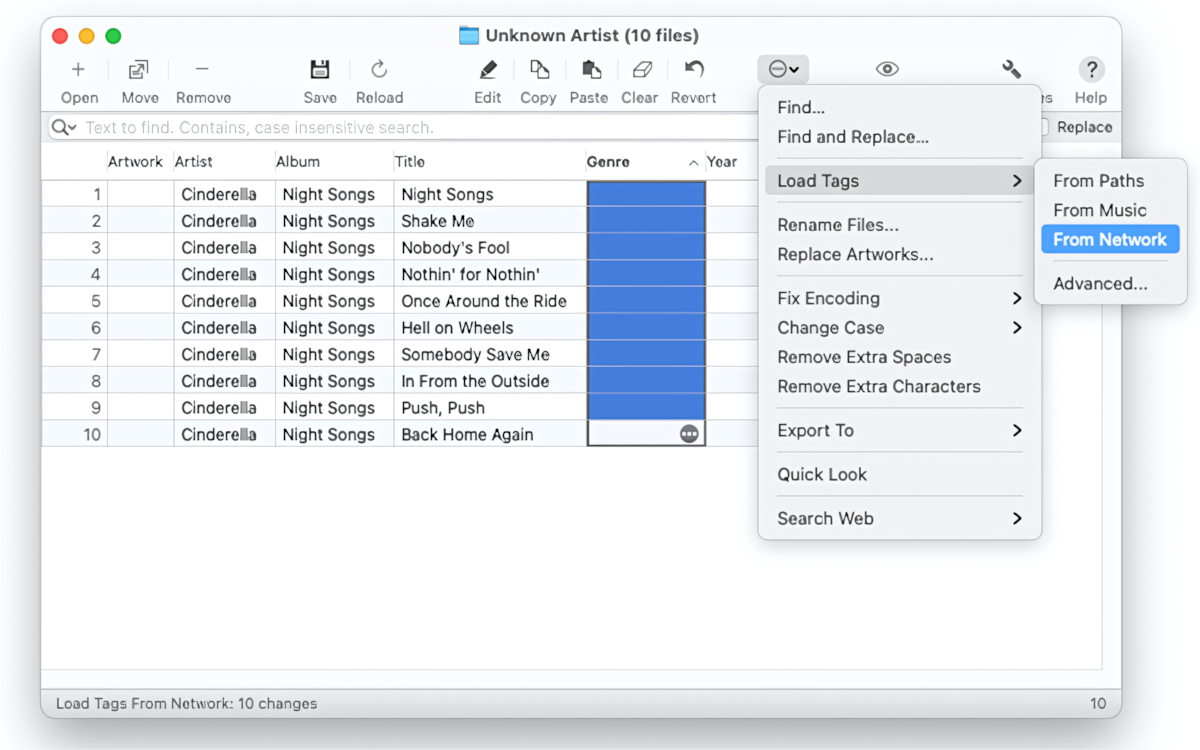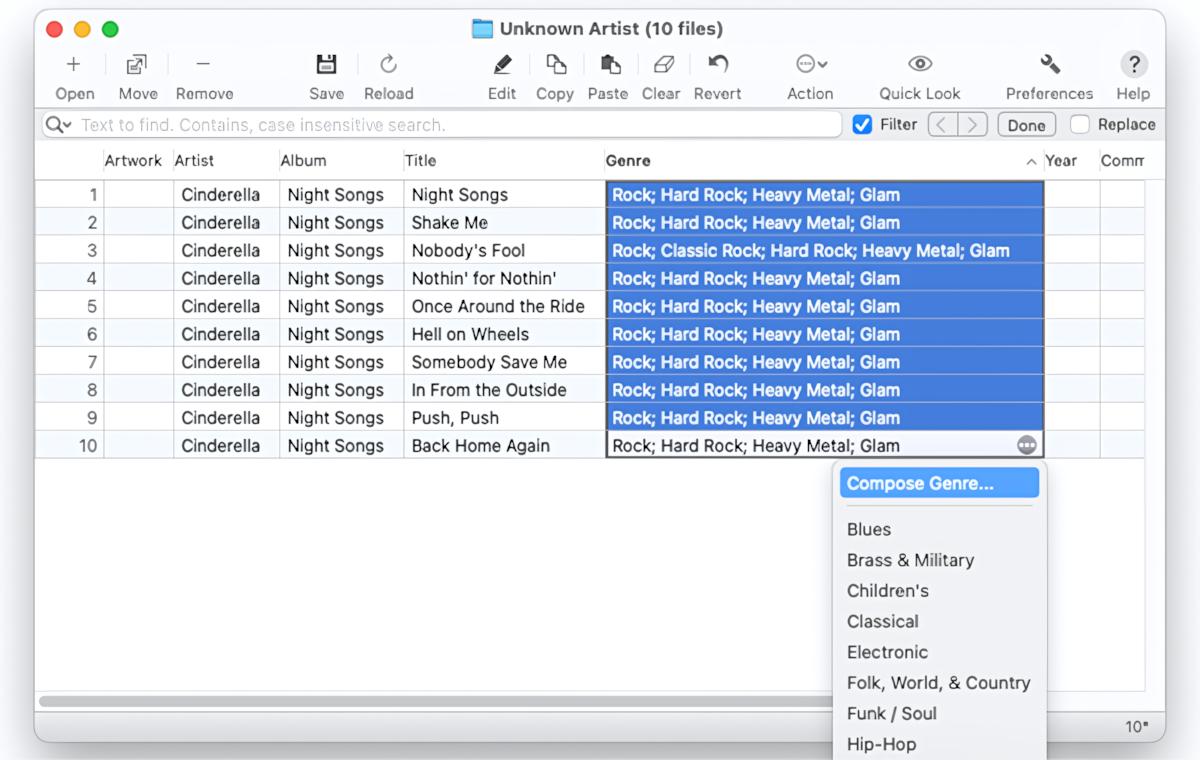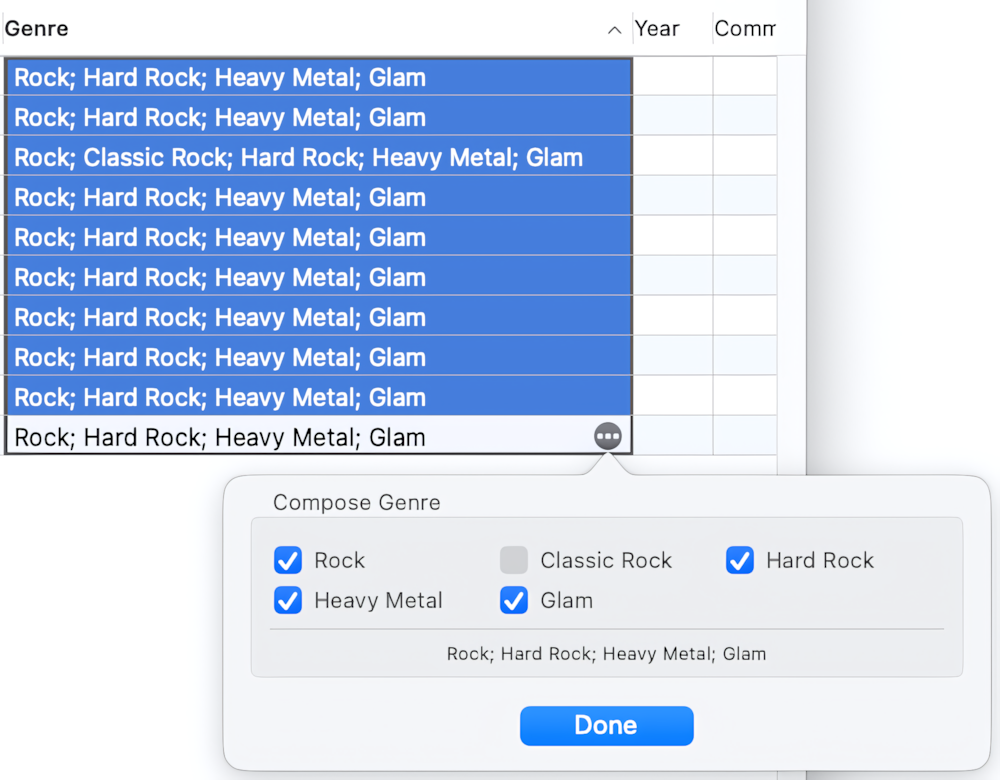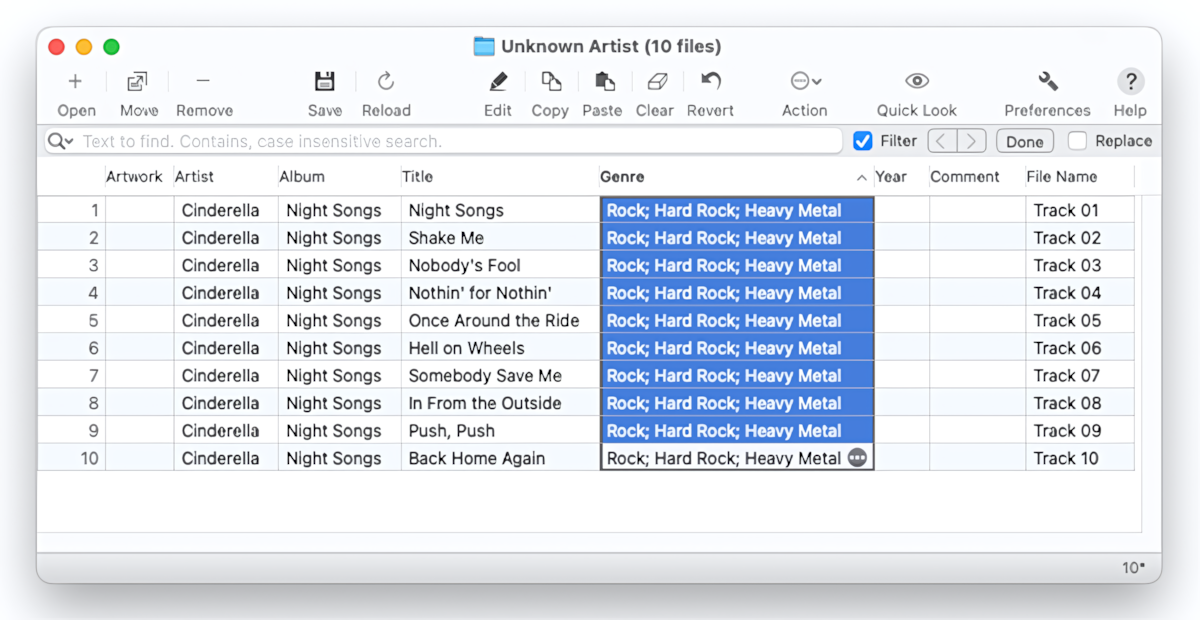Open audio files in the Tag Editor
In the Tag Editor, open one or more audio files that should have embedded Genres pulled from online databases.
Read More: Open files in the Tag Editor for Mac >>
Read More: Getting started >>
Read More: Audio formats supported by Tag Editor >>
Make sure Artist, Album, and Title are valid
Before importing Genres, make sure Artist, Album, and Title are non-empty and valid. Valid values of these tags help Tag Editor to avoid a few redundant queries when it tries to fix them.
Validation of Artist, Album, and Title
before importing Genre from online databases
Read More: Importing Artist, Album, and Title from Online Databases >>
Read More: Loading tags from paths >>
Import Genres from online databases
If the Genre column is not visible, show it via View / Column / Genre. Select a few Genre cells, or the entire Genre column, and invoke the menu command Edit / Load Tags / From Network.
Importing Genre from online databases
Read More: Show, hide, rearrange, and resize columns in Tag Editor >>
Read More: Importing Secondary Tags from Online Databases >>
Read More: Keyboard shortcuts for showing and hiding columns. >>
Clean up imported Genres via Compose Genres
Invoke the Compose Genre popover via the accessory button in Genre cells. The popover can also be invoked via the right-click context menu.
Cleaning up imported Genres via Compose Genres
In the Compose Genre popover, select one or more suitable Genres and press the Done button.
Composing Genres
Done!
Review the changes and save them via File / Save or ⌘+S.
Genres imported from online databases with the Tag Editor
Read More: How to embed ISRC codes from online databases into MP3 files? >>
Read More: How to improve the performance when importing tags from online databases? >>