Tag Editor's interface is organized as an Excel-like spreadsheet, where each column represents an audio tag, a file, or an audio property. Tag Editor displays columns of two types:
- Editable columns with the metadata, like Artist, Album, Artwork, and others. Those audio tags can be changed and saved. Saved tags are embedded in audio files.
- Read-only columns, which display file or Audio properties such as duration, Bit Rate, and others, are not editable and can be used to create new tags and remove lower-quality duplicates.
By default, the Tag Editor displays the following columns: Artwork, Title, Artist, Album, Genre, Comment, and File Name. To edit other audio tags, view audio or file properties, you need to show or hide the necessary columns.
Read More: How to show, hide, resize, and rearrange columns >>
MAIN MUSICAL TAGS
Main Musical Tags store core metadata about a track, such as Title, Artist, Album, Genre, and Year.
Use cases for editing the main musical tags:
- Editing main musical tags is essential for keeping a music library organized and easy to navigate.
- Correcting fields like Artist and Album ensures tracks group properly and avoid duplicates.
- Adding Track # and Year preserves the correct album order and release information.
- Updating Artwork makes albums visually recognizable across devices.
- Rename file names for consistency and easier file management.
- Grouping, Tags, Genre – composing categories for better sorting and filtering.
- Comment, Description, and Lyrics supply text information for each media file.
- Media Kind – ensures correct rendering of files in players, as Music apps may treat media types differently.
|
Album |
Is Compilation |
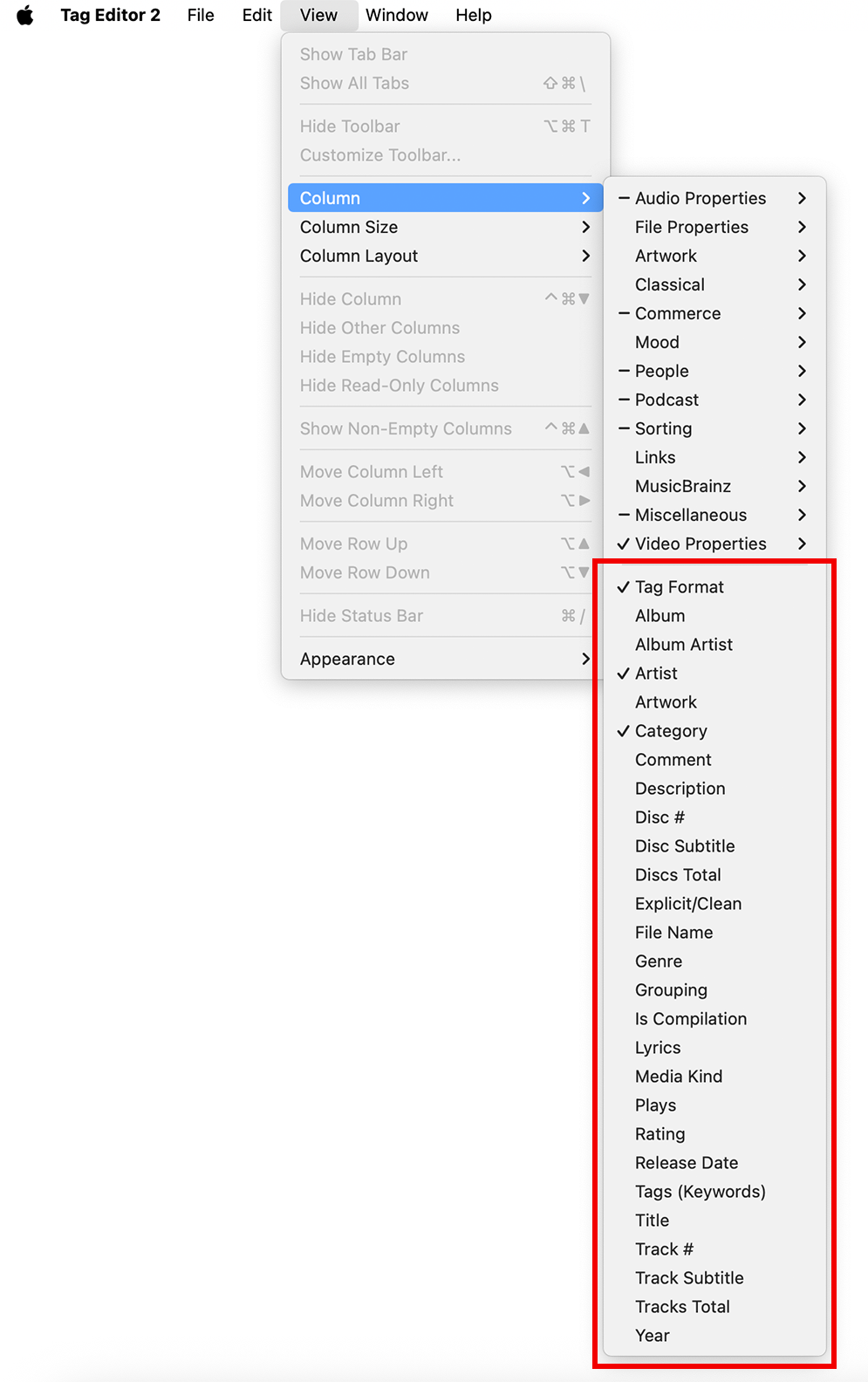
Main Musical Tags in View / Column menu
Read More: Load tags automatically >>
Read More: Load tags from path components >>
Read More: Load Artist, Album, and Title from network >>
Read More: Load Secondary Tags from network >>
Read More: Load Genres from the network >>
Read More: Assign Track Numbers >>
ARTWORK PROPERTIES
Artwork Properties contain metadata about the embedded images, such as Artwork Title, Type, and Size.
Use cases for editing Artwork Properties:
- Artwork – adding or replacing cover images to make albums visually recognizable.
- Artwork Title – naming artwork for identification or cataloging purposes.
- Artwork Type – specifying the artwork’s role (e.g., cover, booklet, back cover) for proper display in players.
- Artwork Format – ensuring compatibility by using supported image formats.
- Artwork Size – verifying image resolution for optimal display quality across devices.
| Artwork Artwork Title Artwork Type |
Artwork Size (read-only) Artwork Format |
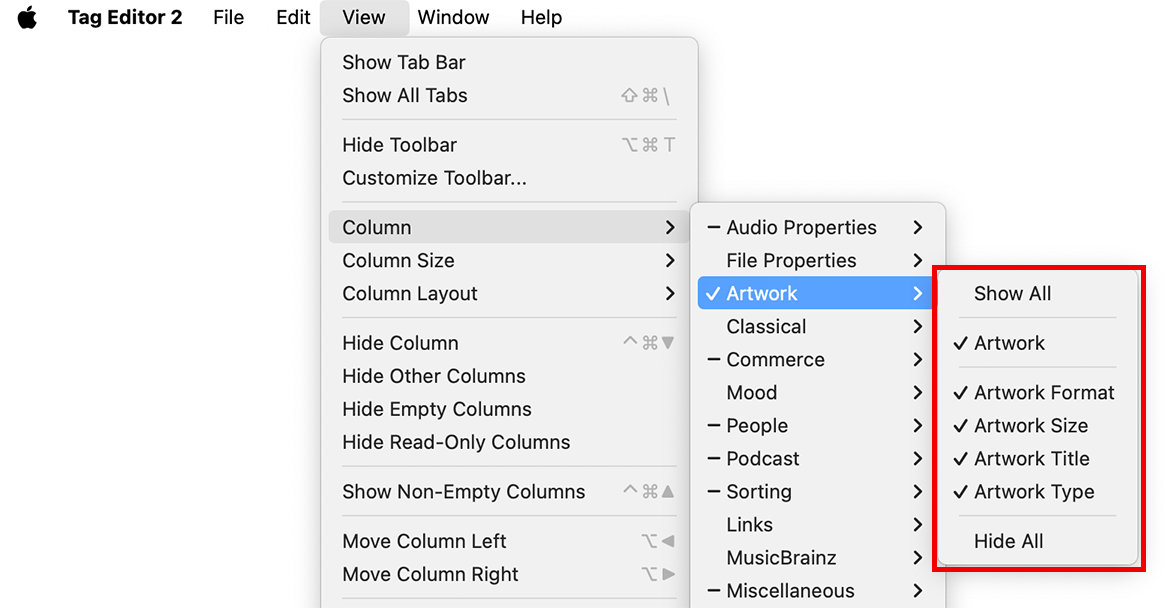
Artwork Properties in View / Column menu
Read More: Manage album Artworks >>
Read More: Resize artworks >>
Read More: Change the format of artworks >>
AUDIO PROPERTIES
Audio Properties display the technical characteristics of an audio file, such as Format, Bitrate, Sample Rate, and Channels.
Use cases for editing audio properties:
- Bit Rate – checking or selecting the audio quality level for optimal balance between file size and sound fidelity.
- Sample Rate – verifying compatibility with playback devices or editing software to avoid pitch or speed issues.
- Channels – ensuring correct mono or stereo configuration for proper sound reproduction.
- Duration – confirming track length for playlists, broadcasts, or DJ sets.
- Encoder – selecting or verifying the encoding method for consistent format and quality across the library.
| Encoder Tag Format Audio Codec (read-only) Bit Depth Sample Rate, Hz (read-only) |
Bit Rate, kbps (read-only) Channels (read-only) Duration (read-only) Gapless Playback Media Format |
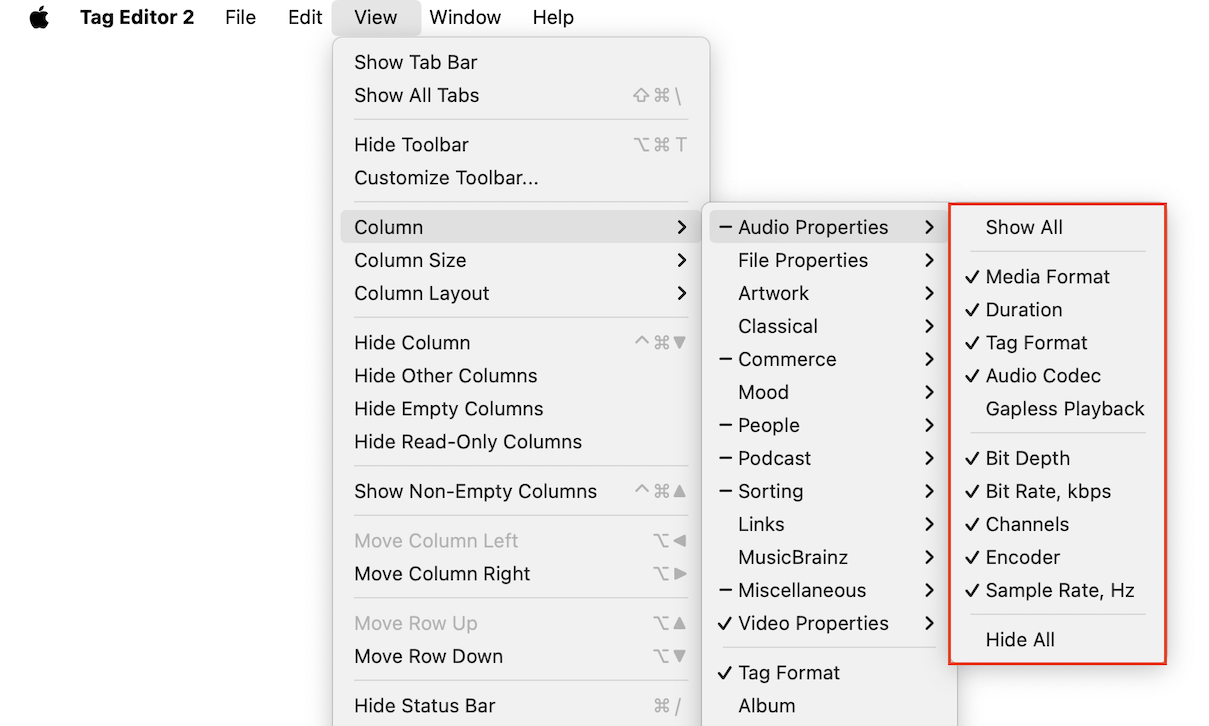
Audio Properties in View / Column menu
Read More: How to remove ID3v1 tags from MP3 files >>
Read More: How to save ID3 metadata in UTF-16 >>
Read More: How to change metadata format in FLAC files >>
Read More: How to upgrade ID3v1 and ID3v2.2 tags >>
FILE PROPERTIES
File Properties display information about the audio file itself, such as Size, Path, and Dates Created and Modified.
Use cases for editing file properties:
- File Name – renaming for consistency, easier file management, and better searchability.
- Finder Tags – assigning color tags or labels for quick visual identification and sorting.
- Where From (Referrer/URL) – tracking the source of the file for reference, attribution, or licensing checks.
- Extension – ensuring the correct file type is set for compatibility with players and software.
- Date Created – maintaining accurate creation dates for archiving and chronological organization.
|
File Name |
Folder (read-only) Owner (read-only) Path (read-only) Size (read-only) Where From(Referer) Where From(URL) |

File Properties in the View / Column menu
CLASSICAL TAGS
Classical tags store metadata specific to classical music, such as Composer, Conductor, Movement, and Work details.
Use cases for editing classical tags:
- Is Classical – marks tracks as classical to enable proper sorting and filtering in players.
- Composer – ensures correct attribution for works and enables composer-based searches.
- Conductor – records the conductor’s name for historical or performance context.
- Ensemble/Orchestra – identifies performing groups for accurate credit and cataloging.
- Movement # / Movement Name – preserves the correct order and titles within multi-movement works.
|
Is Classical |
Part Part Number Part Type Performer Ranking Show Work And Movement Sort Choir Sort Composer Sort Conductor Sort Ensemble Sort Orchestra Sort Performer Work (Grouping) Work Overall Work Type |
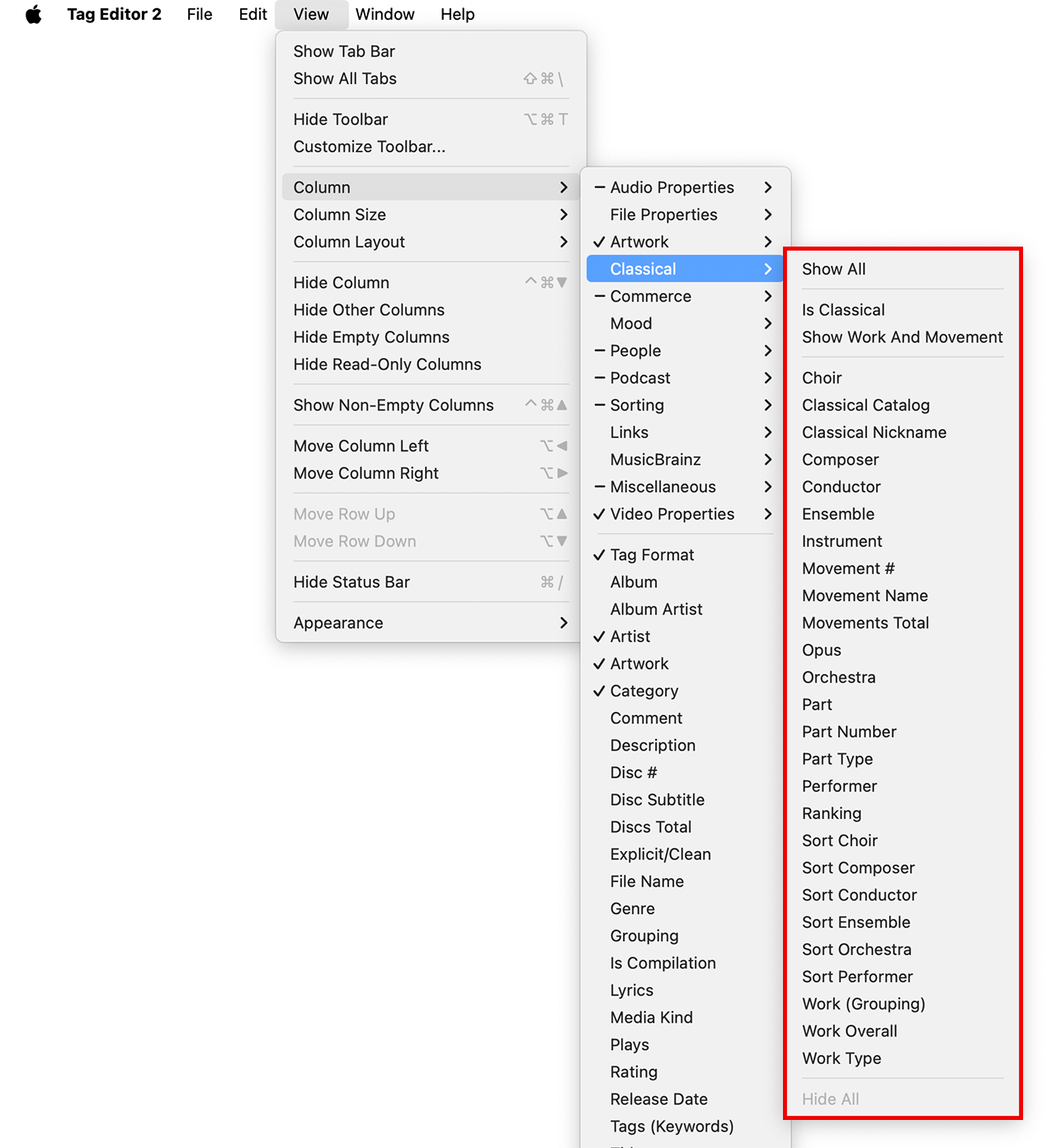
Classical Tags in View / Column menu
COMMERCE TAGS
Commerce tags contain metadata related to the commercial details and identifiers of a release.
Use cases for editing commerce tags:
- ASIN – links the track to its Amazon listing for sales tracking or catalog reference.
- Bar Code – stores the UPC/EAN code for retail identification and distribution management.
- Catalog # – matches the publisher’s catalog system for internal or archival use.
- Copyright – records copyright ownership for legal protection and licensing purposes.
- ISRC – assigns or verifies the unique recording code for royalty reporting and rights management.
| ASIN Bar Code Catalog # Copyright ISBN ISRC Label (Publisher) |
Phonogram Rights Purchase Account Purchase Date Radio Station Radio Station Owner XID(External Identifier) |
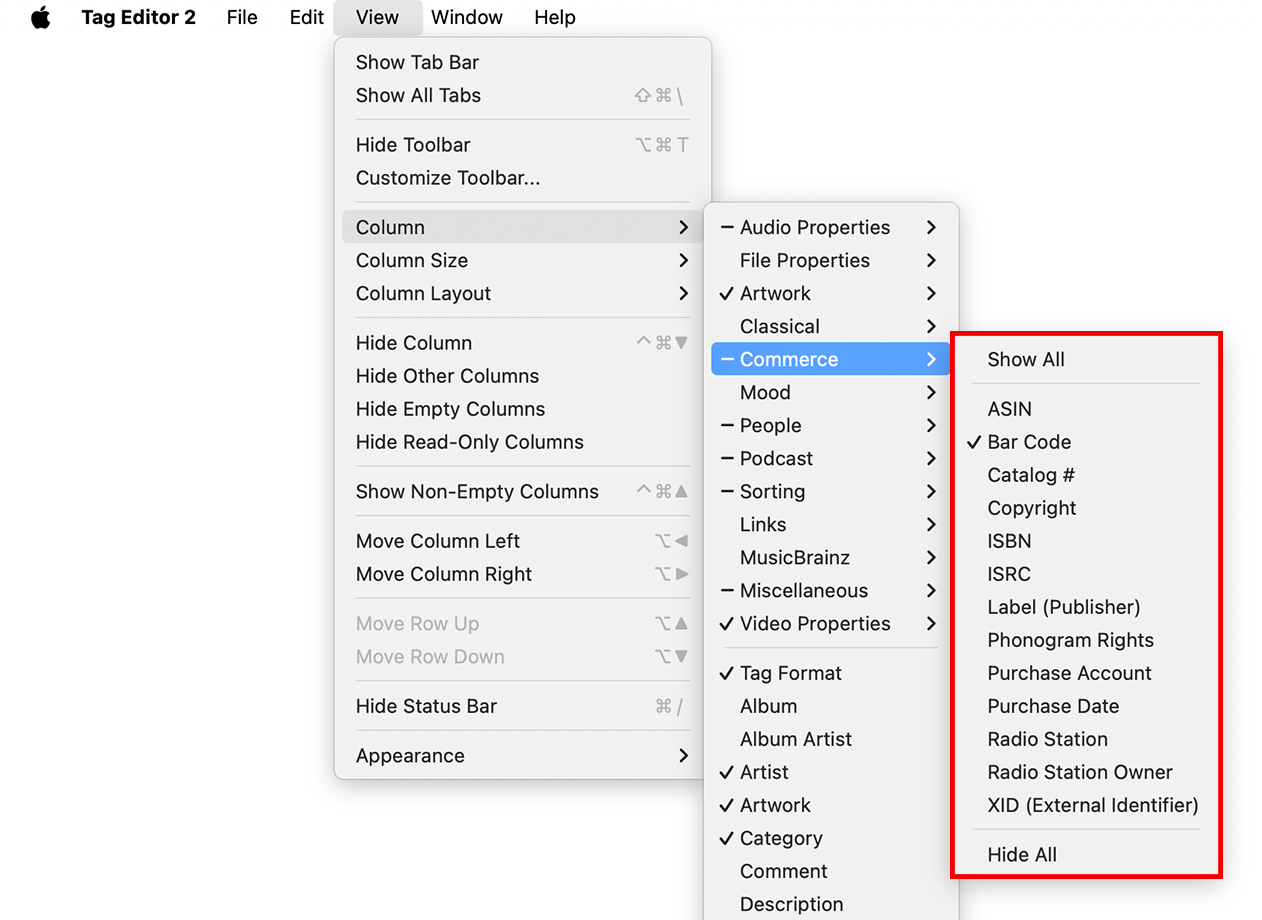
Commerce Tags in View / Column menu
Read More: Load ISRC codes from the network >>
MOOD TAGS
Mood tags describe the emotional or stylistic characteristics of a track.
Use cases for editing mood tags:
- BPM – sets beats per minute to help DJs and playlists match track tempo
- Energy – rates the track’s intensity for workout, chill, or event playlists
- Instrumental – marks songs without vocals for karaoke, background, or study playlists
- Mood Danceability – indicates how suitable a track is for dancing, aiding party or club playlists
- Mood Happy / Mood Sad / Mood Relaxed / etc. – classifies songs by emotional tone for mood-based listening experiences
| BPM Electronic Energy Genre Initial Key Instrumental Mood Mood Acoustic Mood Aggressive |
Mood Arousal Mood Danceability Mood Happy Mood Party Mood Relaxed Mood Sad Timbre Tonality Valence |
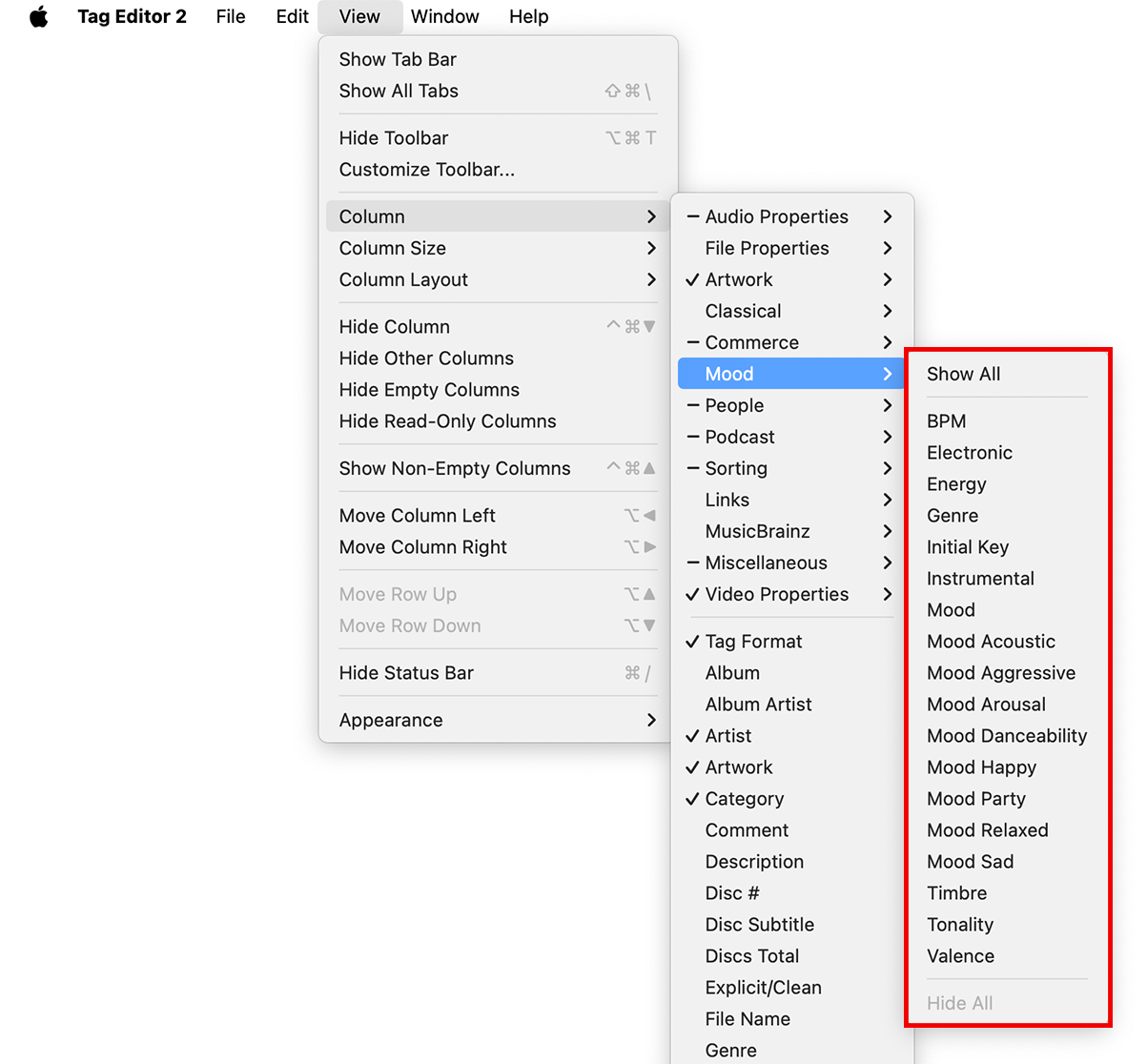
Mood Tags in View / Column menu
Read More: Load Genres from the network >>
PEOPLE INVOLVED TAGS
People Involved tags list the contributors and roles associated with creating or performing a work, such as the Lyricist, Director, and Producer.
Use cases for editing people involved tags:
- Artist / Album Artist – credits the leading performer or group for proper identification and sorting.
- Composer / Lyricist – attributes the creators of the music and lyrics for rights management and recognition.
- Producer / Executive Producer – documents production leadership for credit and archival purposes.
- Engineer / Mixer – records technical contributors responsible for sound quality and mixing.
- Performer / Ensemble / Orchestra – lists all performing individuals or groups for complete contribution records.
| Acknowledgement Album Artist Arranger Artist Cast Choir Codirector Composer Conductor DJ Mixer Credits Director Engineer Ensemble Executive Producer |
Lyricist |
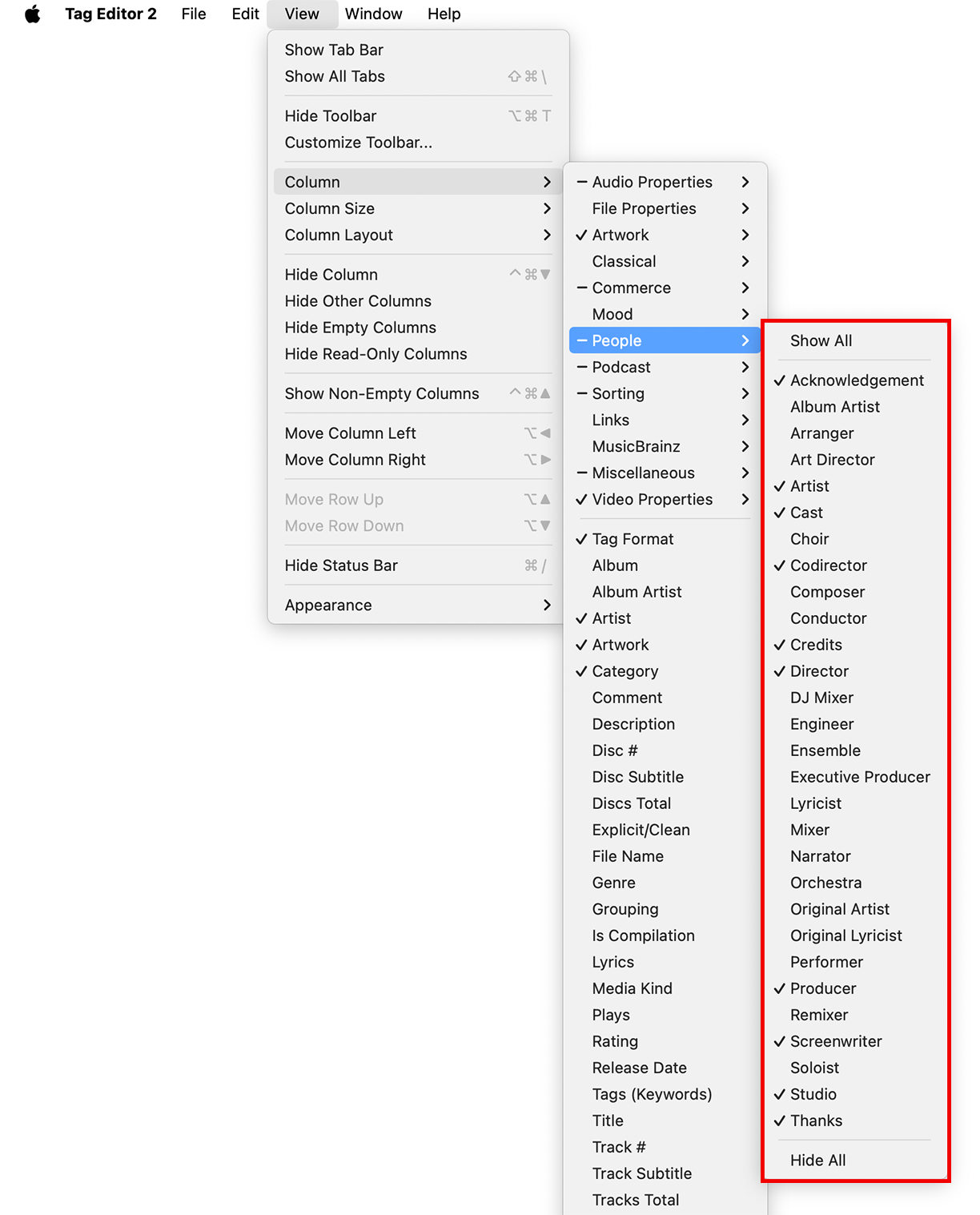
People Involved Tags in the View / Column menu
Read More: Load Artist, Album, and Title from network >>
Read More: Load Secondary Tags from network >>
PODCAST TAGS
Podcast tags store metadata specific to podcasts, such as the Podcast ID, Descriptions, and Release Date.
Use cases for editing podcast tags:
- Is Podcast – marks the file as a podcast so players treat it accordingly.
- Category – organizes podcasts into genres or topics for easier browsing.
- Podcast Description – provides listeners with an overview of the episode or series.
- Podcast URL – links to the podcast’s official website or feed for reference.
- Release Date – indicates when the episode was published for chronological sorting.
| Is Podcast Category Media Kind Podcast Description |
Podcast Id Podcast URL Release Date |
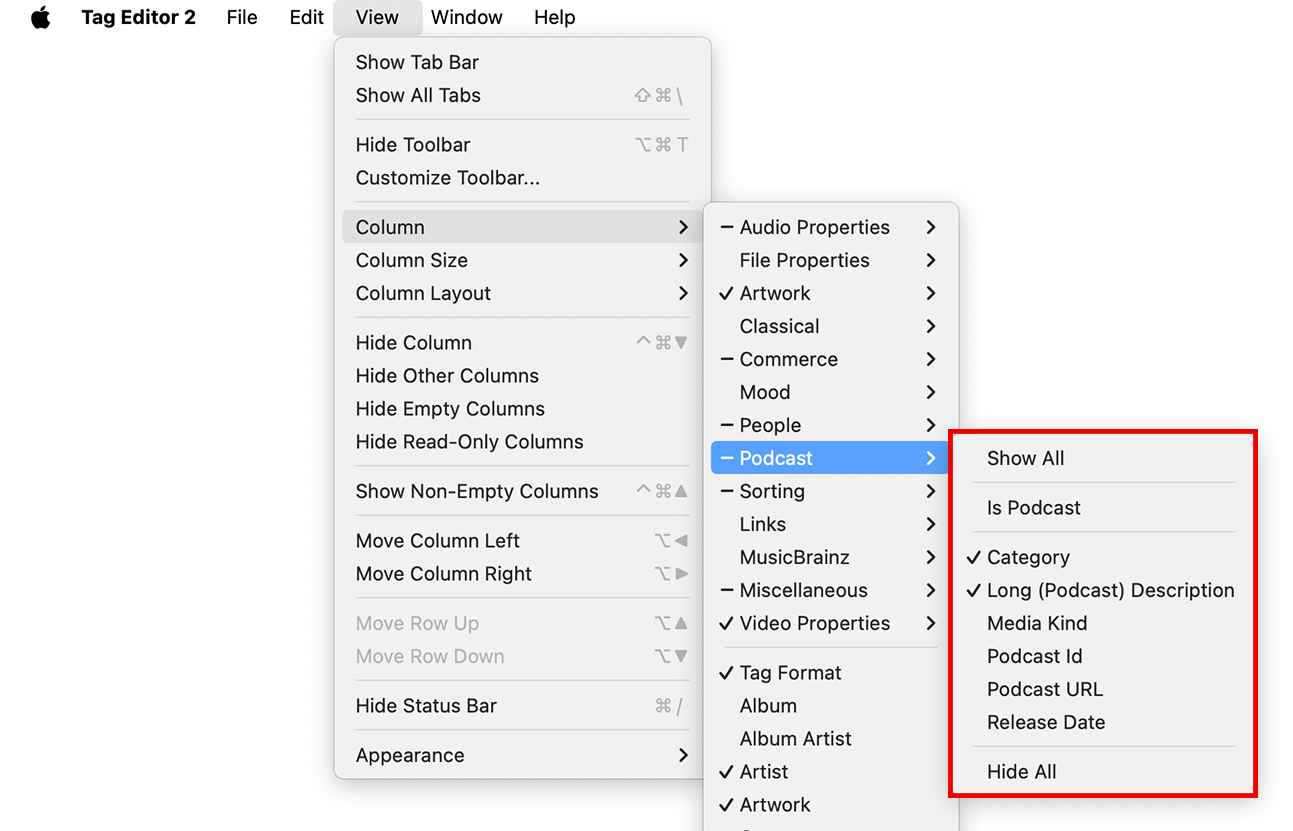
Podcast Tags in View / Column menu
SORTING TAGS
Sorting tags control how items are alphabetically ordered, without changing their displayed names.
Use cases for editing sorting tags:
- Sort Album / Sort Album Artist – controls alphabetical ordering of albums or album artists without altering displayed names.
- Sort Artist – organizes artists consistently, e.g., ignoring “The” in band names.
- Sort Composer – standardizes composer names for proper grouping in classical and soundtrack collections.
- Sort Title – arranges titles in a preferred order, avoiding disruption from articles like “A” or “The.”
- Sort Performer / Sort Orchestra – keeps performer or orchestra listings ordered consistently across the library.
| Sort Album Sort Album Artist Sort Arranger Sort Artist Sort Choir Sort Composer Sort Producer Sort Title Sort TV Show |
Sort Conductor Sort DJ Mixer Sort Engineer Sort Ensemble Sort Lyricist Sort Mixer Sort Orchestra Sort Performer |
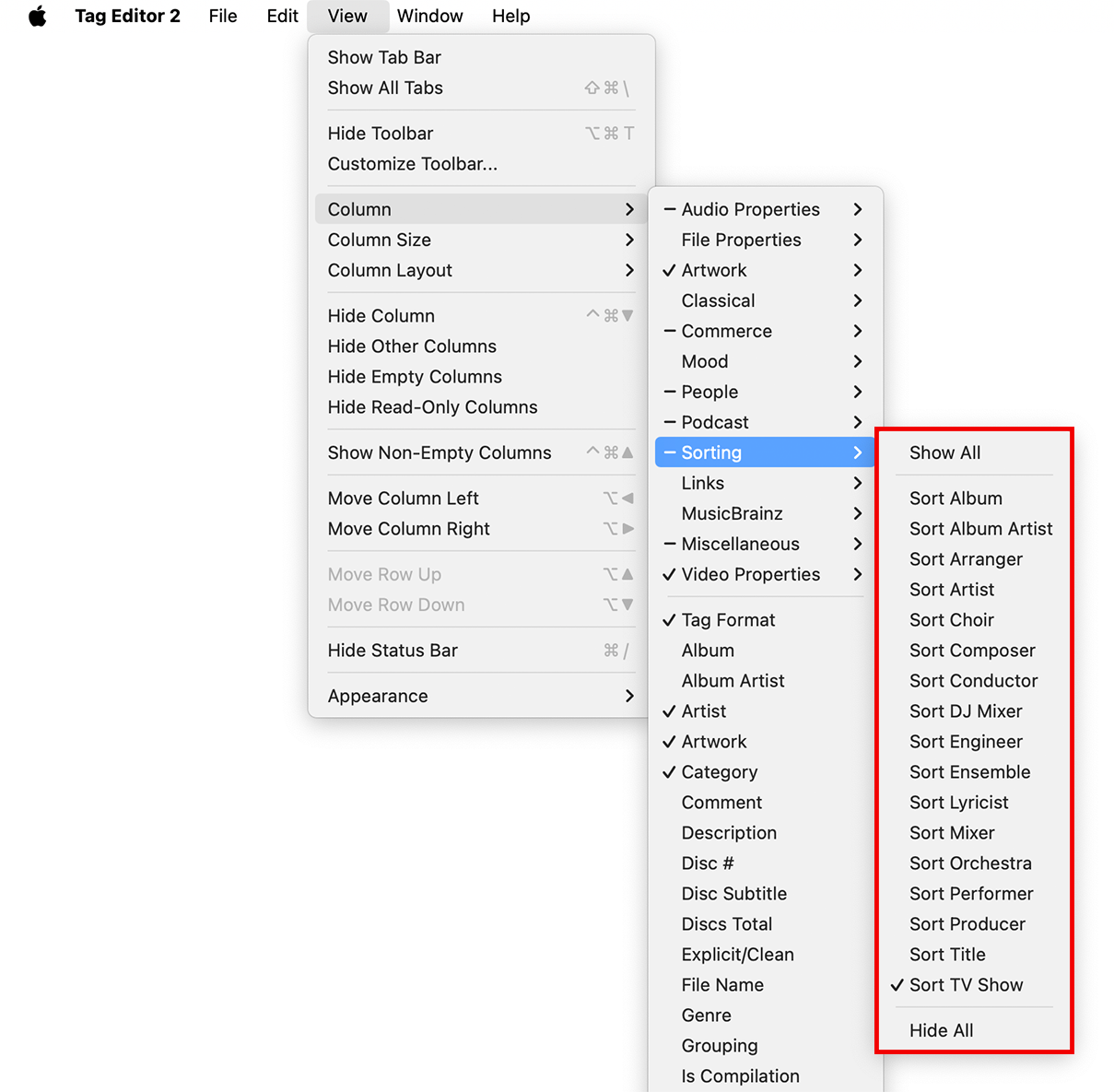
Sorting Tags in the View / Column menu
LINKS
Tags that lead to a variety of useful webpages, such as the Artist Page and Copyright Page.
Use cases for editing link tags:
- Artist Page – provides direct access to the performer’s official or primary online presence.
- Copyright Page – links to copyright ownership details for verification and legal purposes.
- Audio Source URL – points to the original location of the audio for reference or attribution.
- Bandcamp Artist Page – directs to the artist’s Bandcamp profile for music discovery and purchases.
- Bandcamp Release Page – links to a specific Bandcamp release for streaming or buying.
- Discogs Artist Page – provides discography and release history on Discogs.
- Discogs Release Page – links to detailed information on a specific release in Discogs.
- Official Release Page – directs to the main release listing for detailed product or track info.
- Wikipedia Artist Page – offers general background information on the performer or group.
- Radio Home Page – links to the station or show’s leading site for schedules, streaming, or archives.
|
|
Discogs Release Page Official Release Page Payment Page Publisher Page Radio Home Page Wikipedia Artist Page Wikipedia Release Page |
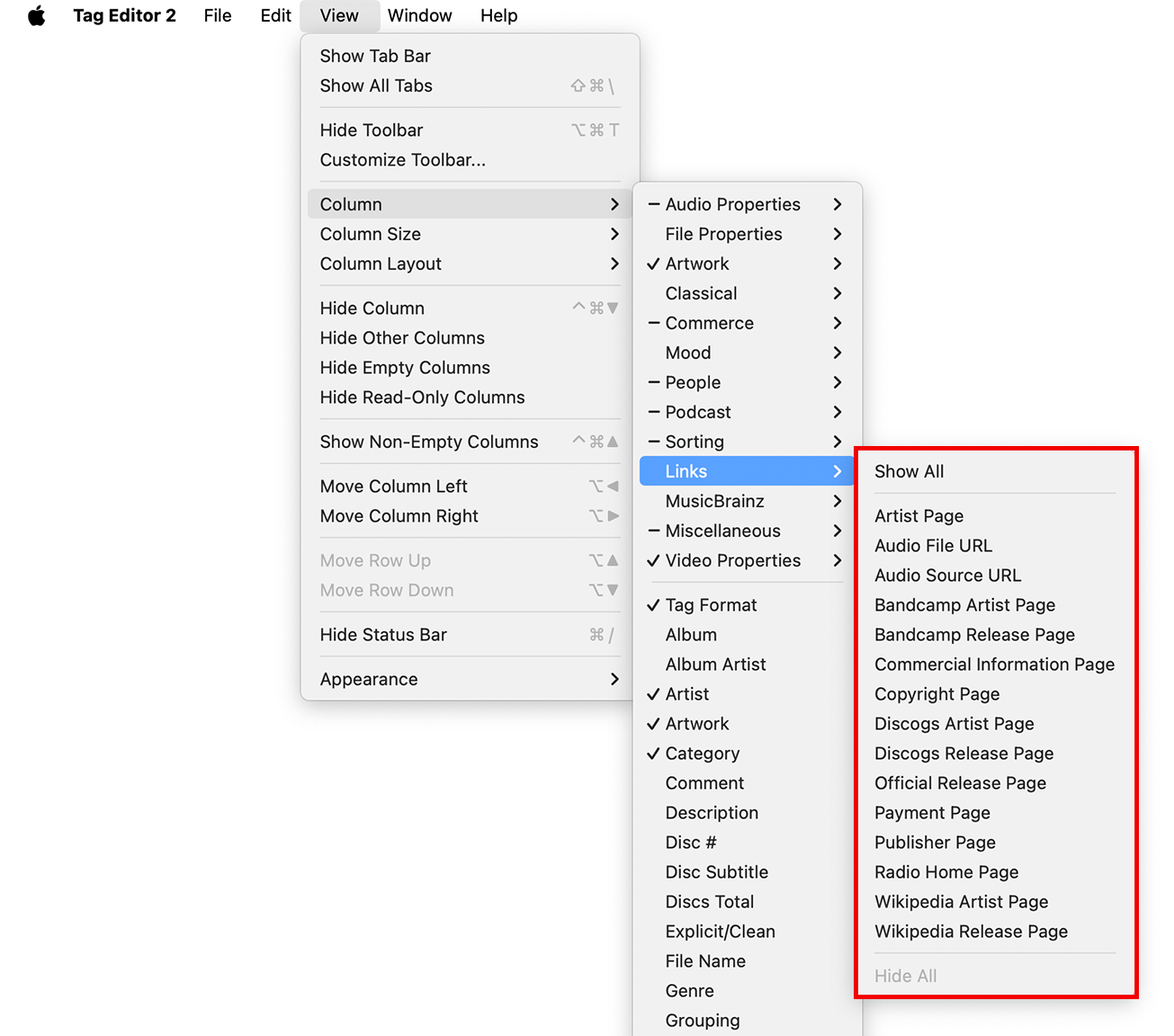
Links Tags in the View / Column menu
MUSICBRAINZ
All tags related to MusicBrainz, such as the MusicBrainz Artist ID and the MusicBrainz Track ID.
Use cases for editing MusicBrainz tags:
- MusicBrainz Artist Id – links the track to the correct artist entry in the MusicBrainz database for accurate crediting.
- MusicBrainz Release Id – identifies the exact release version, useful for collectors and detailed cataloging.
- MusicBrainz Track Id – specifies the precise track in the MusicBrainz database for matching and metadata retrieval.
- MusicBrainz Release Group Id – groups different versions of the same release together for better organization.
- AcoustId Id – connects an audio fingerprint to its MusicBrainz entry for automatic track identification.
|
AcoustId Id |
MusicBrainz Release Id MusicBrainz Release Status MusicBrainz Release Track Id MusicBrainz Release Type MusicBrainz Track Id MusicBrainz TRM Id MusicBrainz Work Composition Id MusicBrainz Work Id |
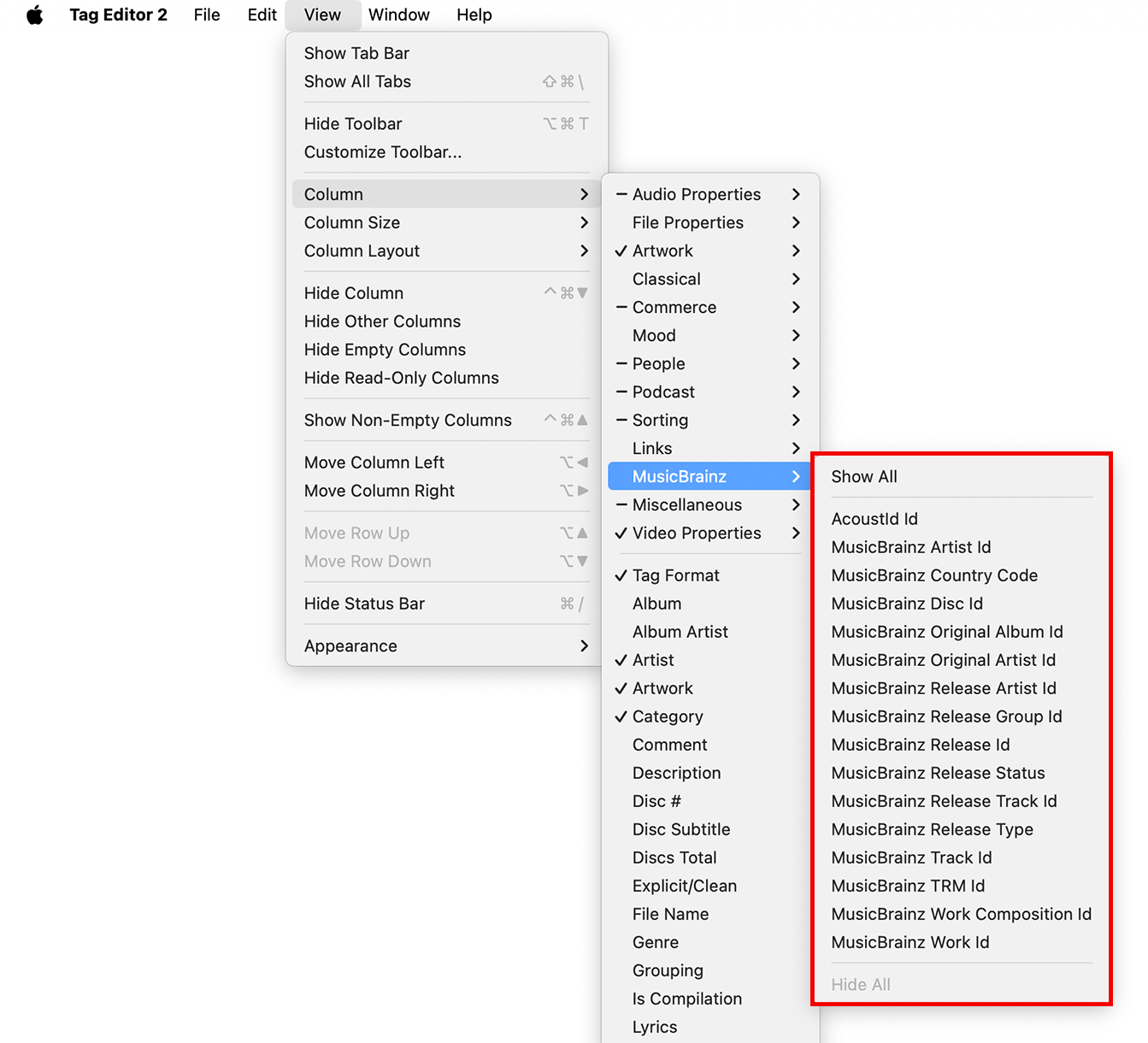
MusicBrainz Tags in the View / Column menu
MISCELLANEOUS
An assortment of additional metadata fields offering insightful details, such as the Country, Recording Location, and Is Live.
Use cases for editing miscellaneous tags:
- Country – indicates the country of origin for cultural, licensing, or cataloging purposes.
- Is Live – marks recordings of live performances for filtering or playlist creation.
- Recording Location – documents the venue or studio where the track was recorded.
- Original Release Date – preserves historical release information for reissues or remasters.
- Language – specifies the primary language of lyrics or spoken content for search and categorization.
|
Album Version |
Recording Location Recording Start Date Roon Album Tag Roon Track Tag Script Section Short Description Song Description |
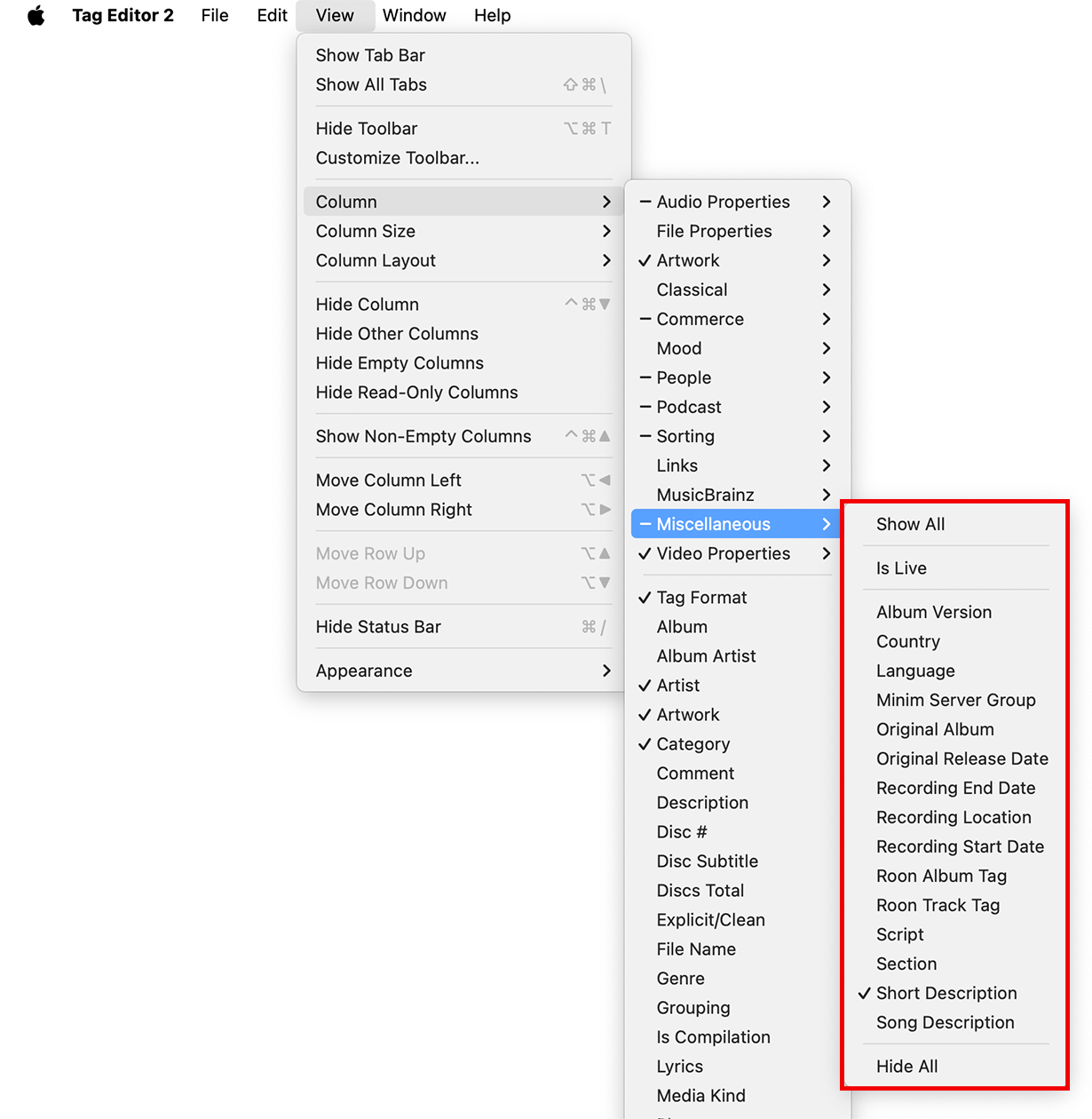
Miscellaneous Tags in the View / Column menu
VIDEO PROPERTIES
Tags relevant to video, such as HD Video, TV Episode #, and Video Frame Rate.
Use cases for editing video properties tags:
- HD Video – marks the file as high-definition for quality categorization and playback settings.
- TV Episode # / TV Season # – identifies the episode and season for proper series organization.
- Video Frame Rate – ensures smooth playback by matching the intended frame rate.
- Video Resolution – specifies display dimensions for quality control and compatibility.
- Duration – records total playtime for scheduling, editing, or cataloging purposes.
|
Acknowledgement |
Screenwriter |
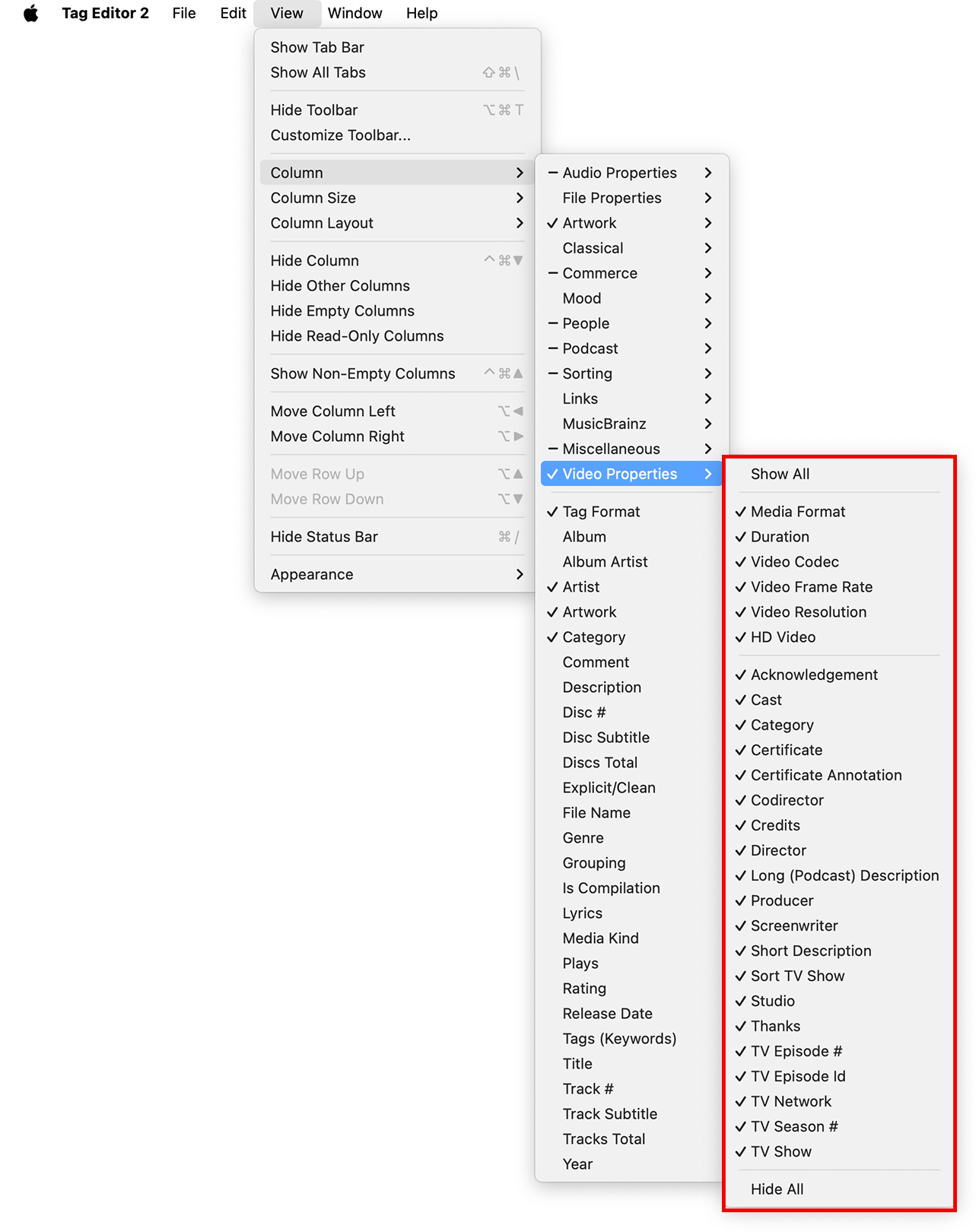
Video Properties in the View / Column menu


