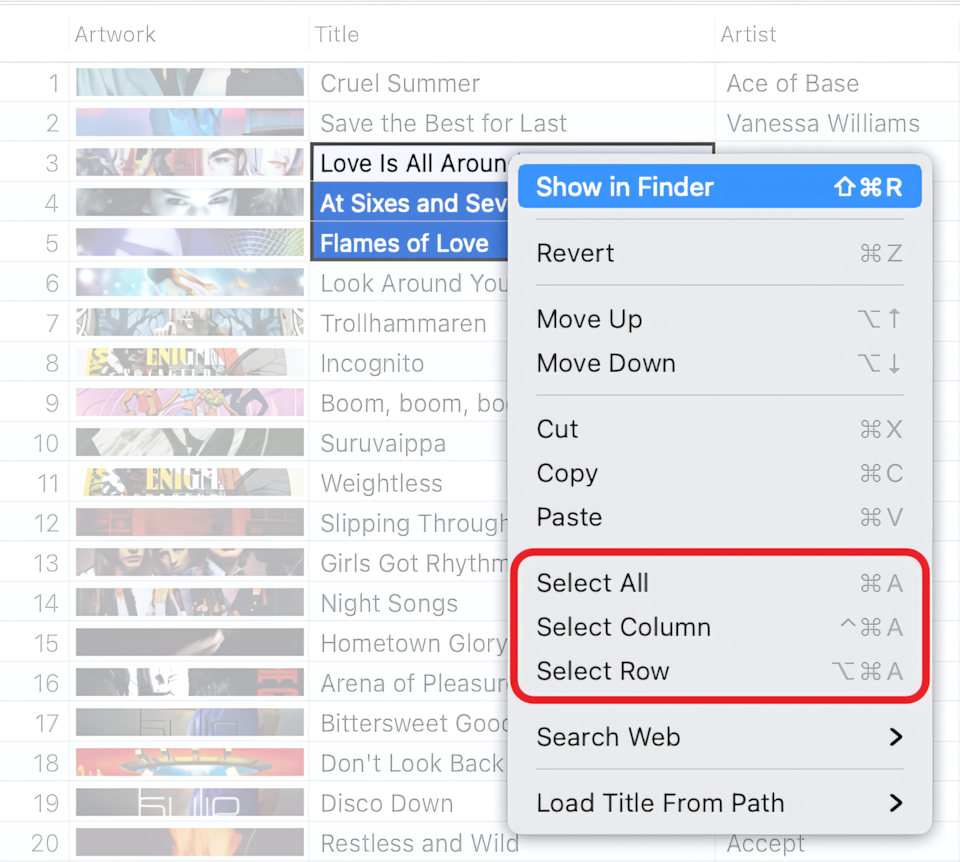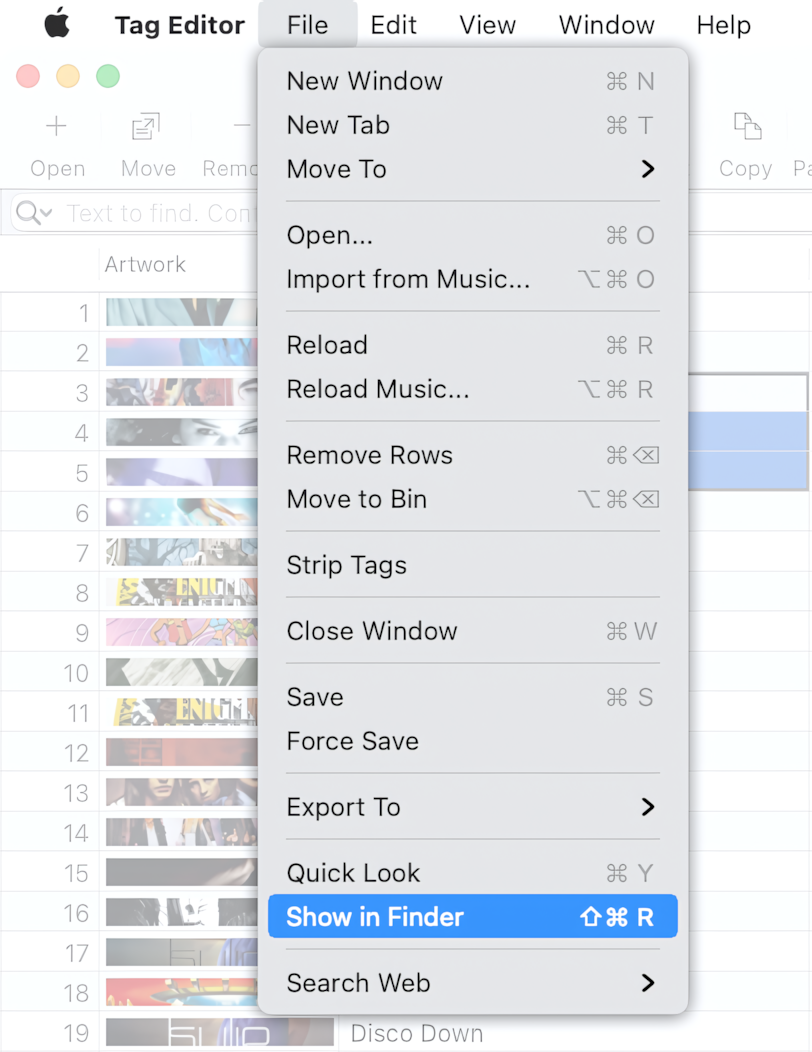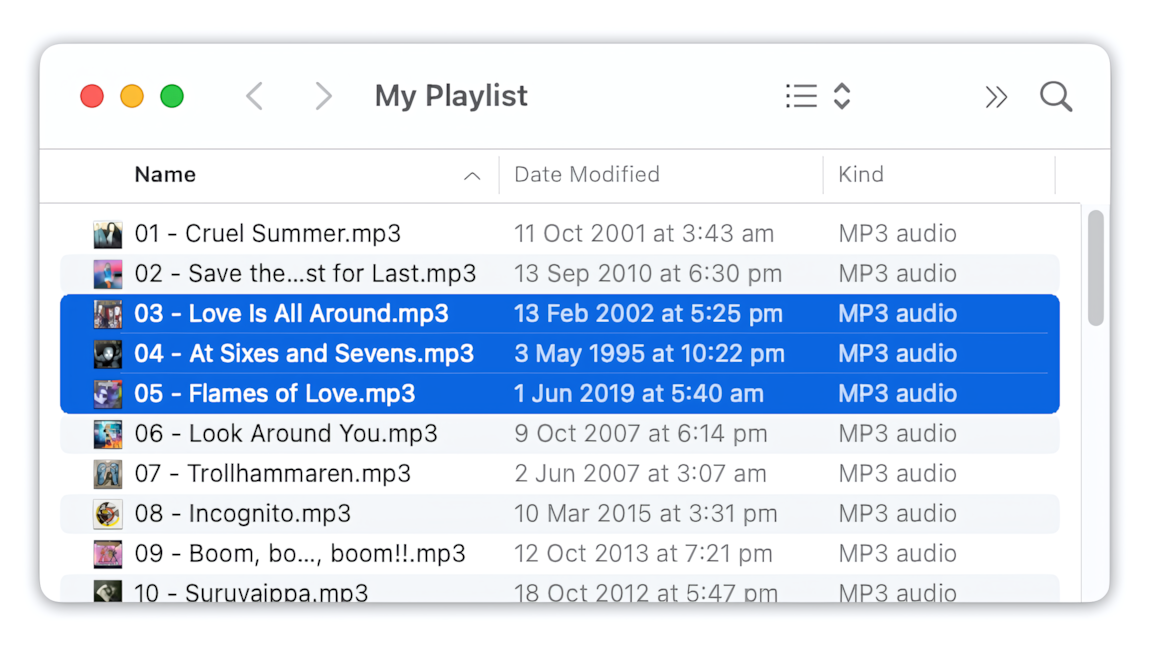Show in Finder
The Tag Editor offers a convenient and quick way to transition from the spreadsheet to MP3 files in the Finder.
This can be done with the "Show in Finder" menu command, which is available in many macOS applications. The "Show in Finder" command can be helpful for operations such as playing, copying, or backing up files.
Read More: Getting started >>
Read More: Open files in the Tag Editor for Mac >>
How to use the 'Show in Finder' command
Select a few or all cells in the Tag Editor. You can do that with the keyboard shortcuts or via the top or context (right-click) menu 'Select' commands.
Right-click on the selection again to invoke the context menu. In the context menu, select the Show in Finder command.
Show in Finder in the Tag Editor via context menu.
Alternatively, you can use the keyboard shortcut ⇧⌘+R or the top menu command File / Show in Finder.
Show in Finder via the File menu
Read More: Keyboard shortcuts for selection of cells and rows >>
Done!
Tag Editor will open one or more Finder windows, keeping the same MP3 files selected as in the Tag Editor.
MP3 files selected in Finder