The Tag Editor can load primary tags, such as Artist, Album, and Title, from online databases like MusicBrainz, AcoustID, CovertArt, Discogs, and others.
The primary tags are essential because they are used to get the secondary tags from online databases, such as Artwork, Genre, Year, Disc and Track Numbers, etc.
After the primary tags have been loaded from online databases, the modified cells will have a grey background. You can continue fixing and regularly editing them. The changes can be reverted with ⌘+Z or saved with ⌘+S.
Importing Artist, Album, Title, and Secondary Tags from Online Databases
Validation of existing Artist, Album, and Title
When loading tags from online databases, the Tag Editor automatically validates Artist, Album, and Title. The Tag Editor will check if Artist exists, Album belongs to the Artist, and if the Title belongs to the Album. If everything is correct, these tags will remain unchanged. Otherwise, Tag Editor will ignore invalid values and treat them as if they were empty.
To validate the Artist, Album, and Title manually, rearrange their columns so that they can be selected altogether, select them and choose the menu “Edit / Load Tags / From Network” or press ⌘+K.
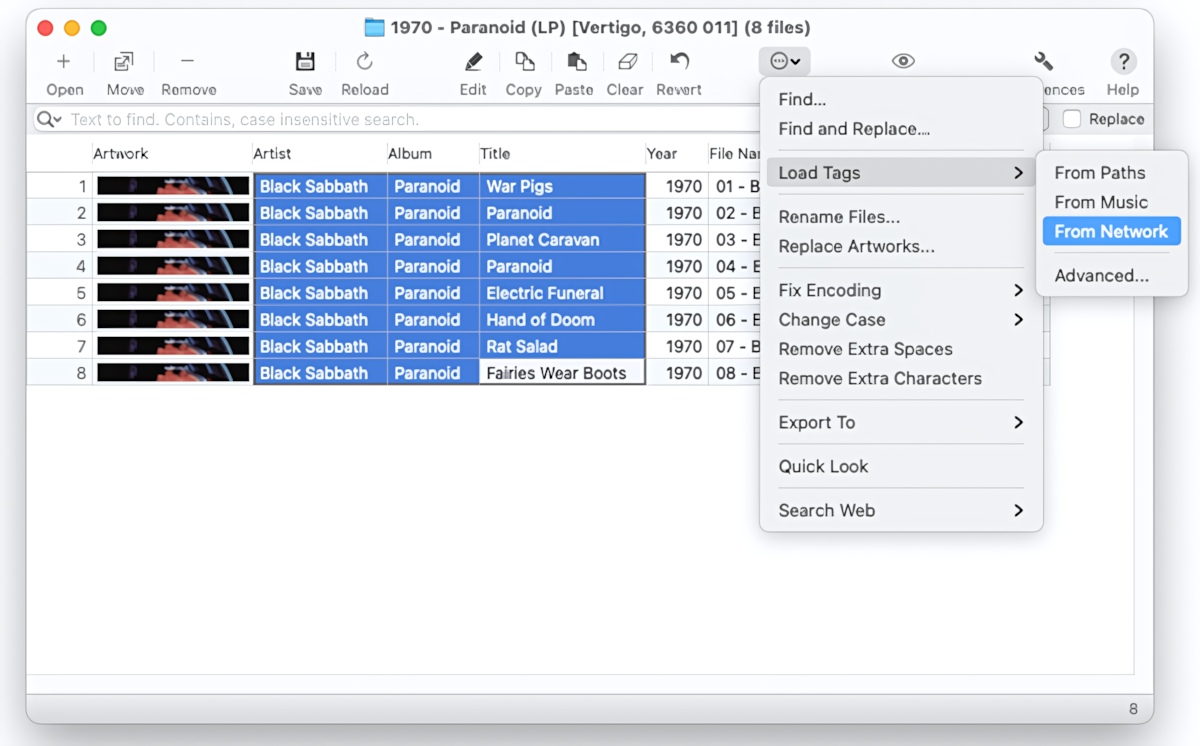
Validation of existing Artist, Album, and Title
The command “Edit / Load Tags / From Network” will consider existing Artist, Album, and Title values. If they are empty or invalid, it will take the path components into account.
Suppose Artist, Album, and Title have incorrect values in the cells and the path components. In that case, the Tag Editor will make a few redundant queries, which slow down the process. The "Edit / Load Tags / Advanced" command can be used to bypass the use of existing tags and path components. When the "Load Tags Advanced" window has only the "Load tags from network" option enabled, the Tag Editor skips the validation stage, and the search starts with querying with the audio fingerprint.
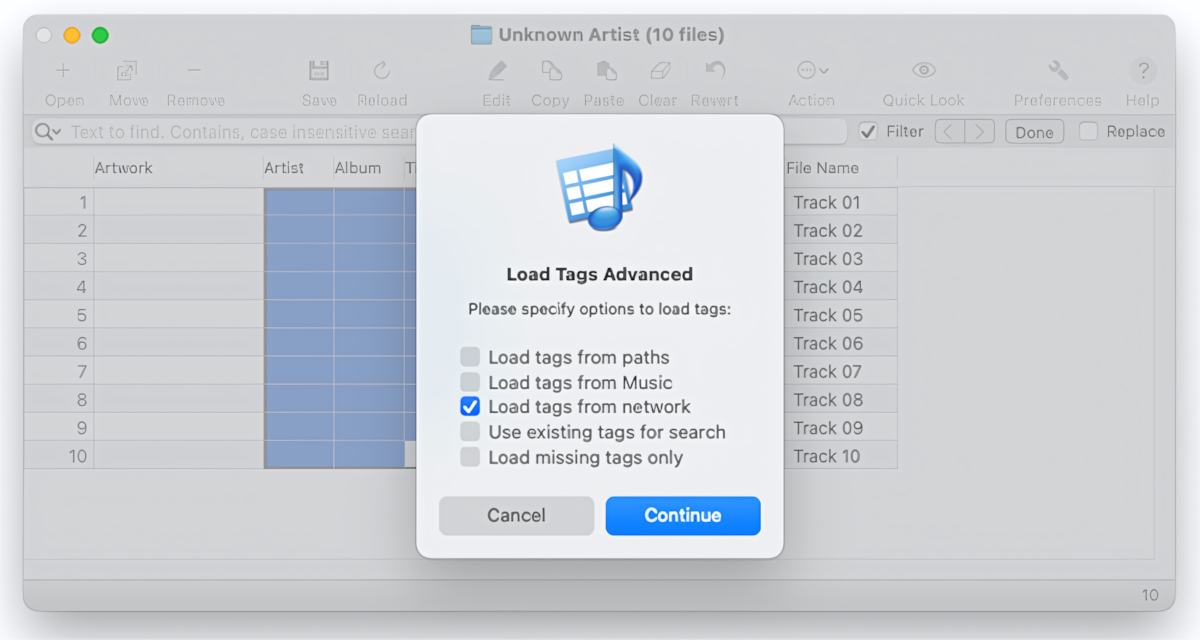
How to ignore existing tags and path components
when importing audio metadata from online databases
Loading new Artist, Album, and Title from network
Suppose Artist, Album, and Title are empty or invalid. In that case, the Tag Editor provides the chance to automatically retrieve the right Artist, Album, and Title from online databases.
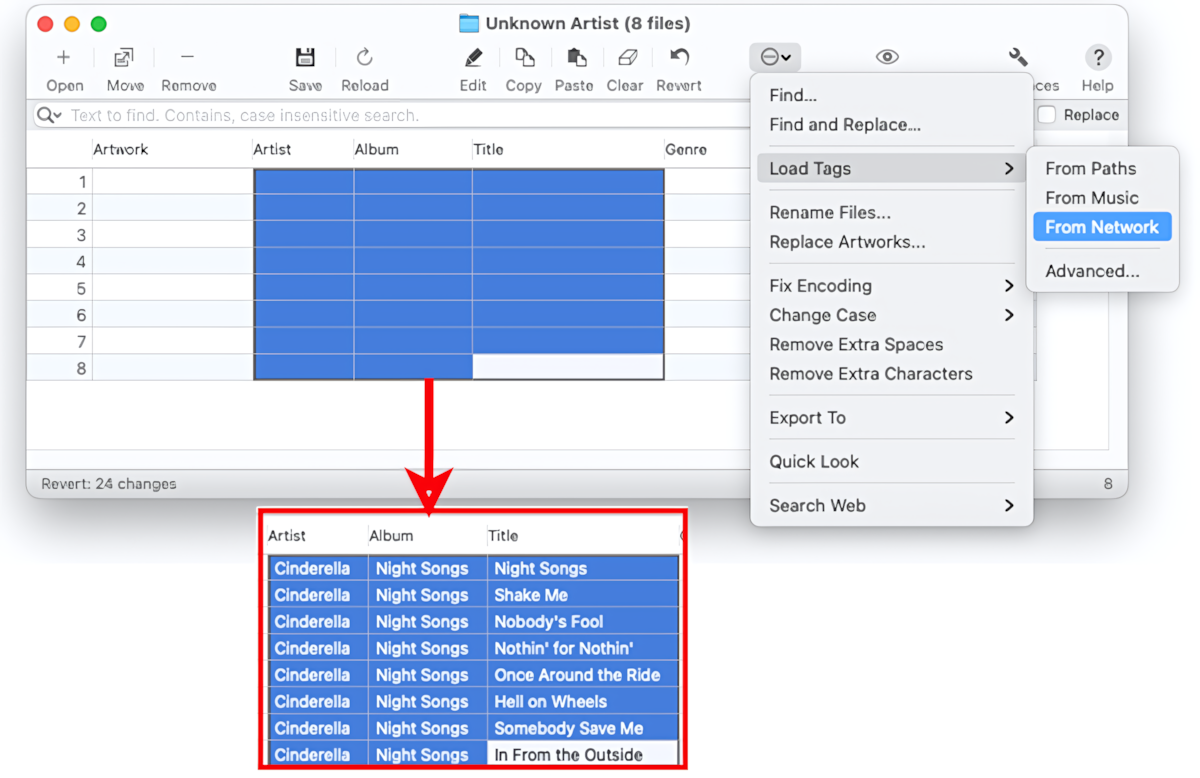
Loading new values of Artist, Album, and Title
Tag Editor will try to query network services with the audio fingerprint to find the right Artist, Album, and Title. First, the Tag Editor will select the Artist and Title of the audio track. When the Album was not defined or invalid, the Tag Editor will select the earliest Album containing a track with a Title from the list of releases for the given Artist.
Validation of Album
When loading tags from the network, the Tag Editor will validate Artist, Album, and Title and automatically get their values. Suppose the Artist, Album, or Title are not in the selection. In that case, the changes won't be reflected in cells during loading tags from the online databases, so that at the next stage, the secondary tags may belong to the different Artist, Album, or Title.
Use File / Search Web to fix or validate the results.
The search for audio metadata is performed per track, so it is possible to get different albums for a few selected tracks. In the case of compilations, you can find the right Album in MusicBrainz, Discogs, or Google using the “File / Search Web” menu.
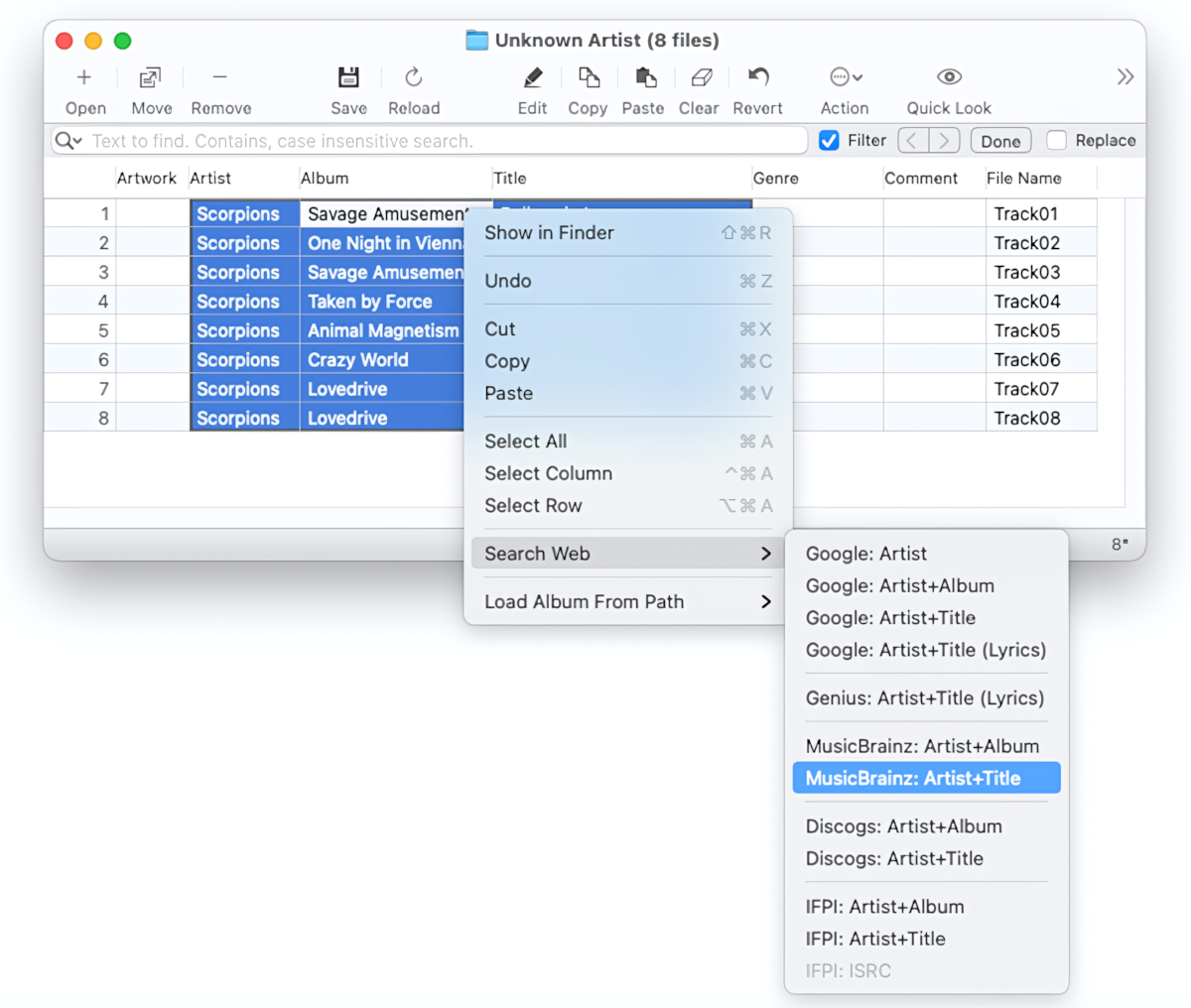
Finding the Album via "File / Search Web"
The network services have incomplete databases, so the loading of tags can fail at this stage. In such cases, load Artist and Title from paths or set them manually.
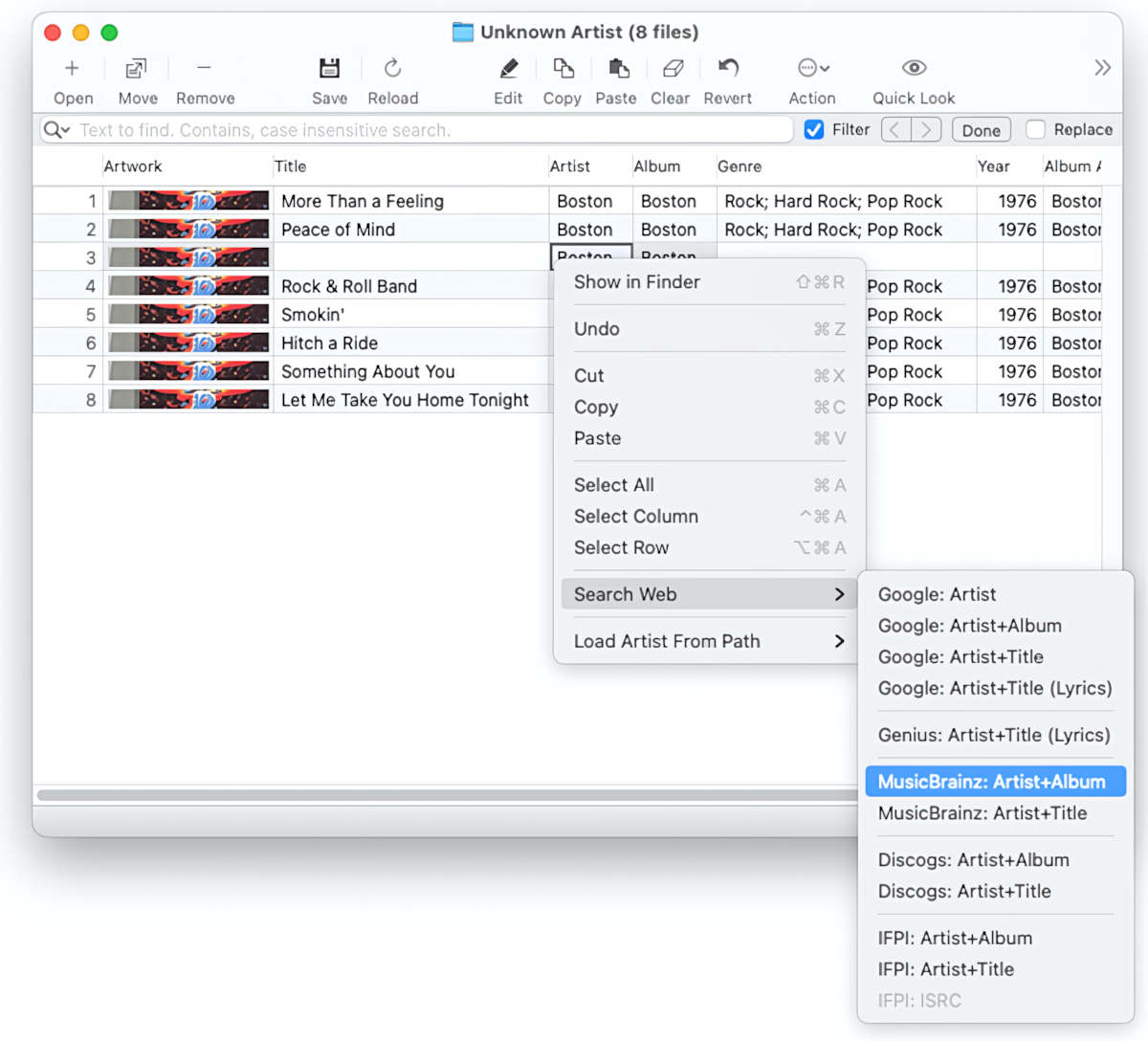
Loading Tags from Online Databases - Getting the Album via "File / Search Web"
Read More: Importing Secondary Tags from Online Databases >>
Read More: How to import Genres and Tags from online databases? >>
Read More: How to embed ISRC codes from online databases into MP3 files? >>
Read More: How to improve the performance when importing tags from online databases? >>


