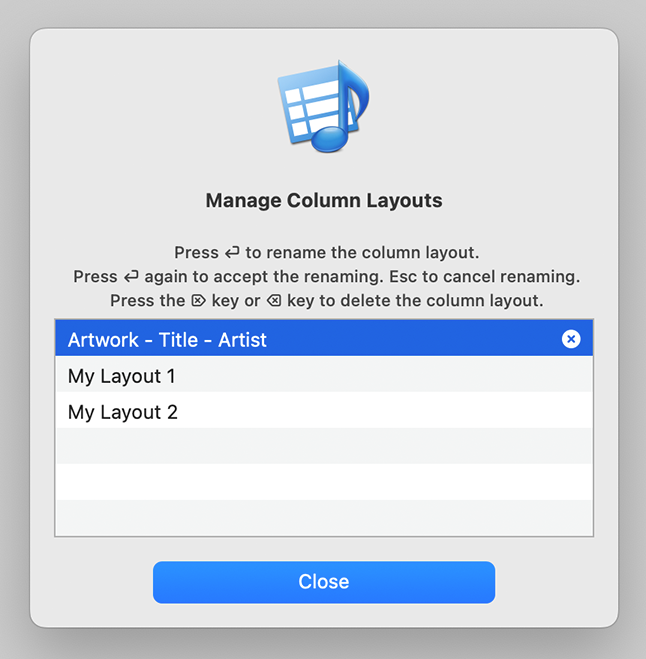Mastering Column Layouts in Tag Editor for Mac
Column Layouts in Tag Editor for Mac help you organize your workspace so you can focus on the metadata that matters most. Whether you are tagging music, podcasts, or videos, the proper layout can save time, reduce clutter, and make your workflow smoother. Tag Editor allows you to switch between pre-defined layouts or create your own for any project.
What Are Column Layouts?
A Column Layout defines which metadata columns are visible, their order, and their size. This means you can quickly adapt the interface for different tagging tasks. For example, the Classical layout shows composer, conductor, and orchestra fields. The Roon layout is optimized for metadata compatibility with the Roon music management system. The Podcast layout displays episode, release date, and show information, while the Audiobooks layout includes author, narrator, and chapter data. By switching layouts, you can focus only on the tags you need without the distracting extra columns. To see all available columns and groups, review the Audio & Video Tags overview.
Read more: Audio & Video Tags >>
Using Pre-Defined Column Layouts
Tag Editor includes ready-to-use presets for common workflows. Open View > Column Layout and choose a layout from the list. The visible columns update instantly, allowing you to work in the most efficient view for your project. If you need to tweak what you see, you can show, hide, rearrange, and resize columns at any time.
Read more: Column Management >>
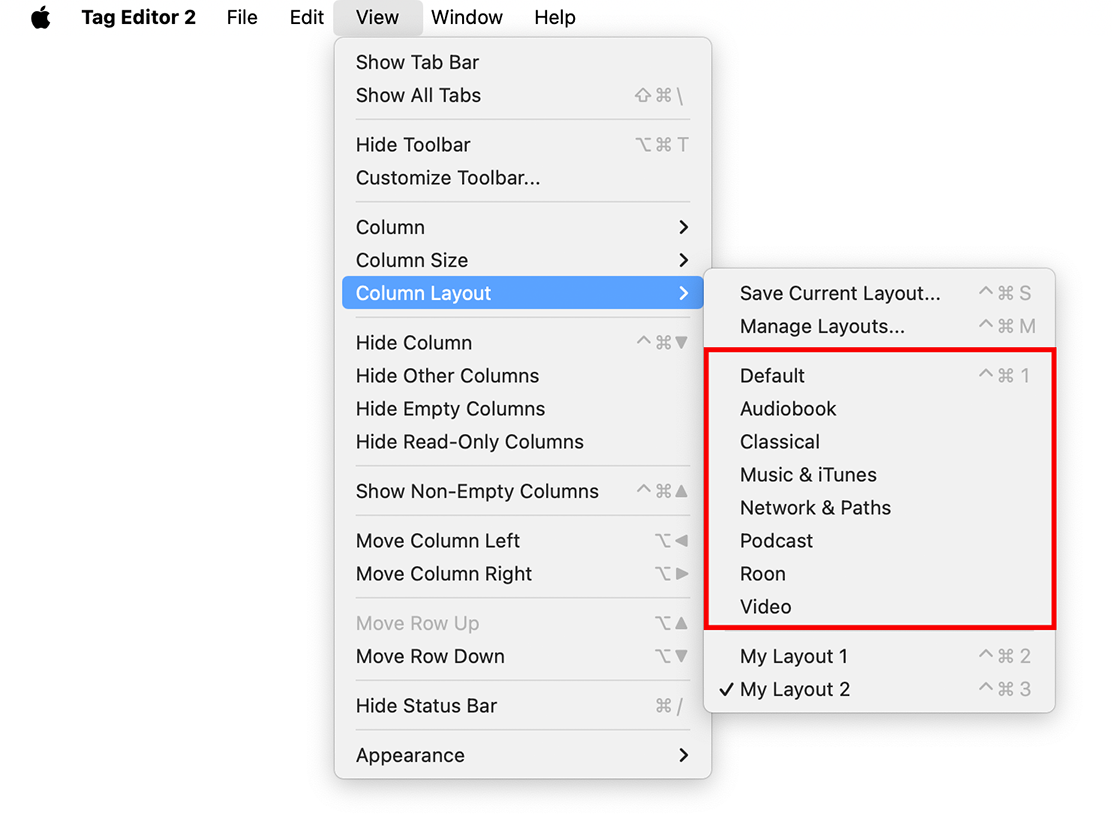
Pre-Defined Column Layouts in the View / Column Layout menu.
Creating Custom Column Layouts
If the built-in layouts do not perfectly match your needs, you can always create your own. Show or hide columns via the View menu or by right-clicking a header. Drag headers to reorder columns and resize them manually or with Auto Fit Columns, which can be found in Column Size > Auto Size All Columns/Auto Size Column. When your view looks right, go to View > Column Layout > Save and give it a clear name such as “Podcast Workflow” or “ID3 Batch Editing.” New to the app? Start with Opening files in Tag Editor to build your first layout on real data.
Read more: Open Files in Tag Editor >>
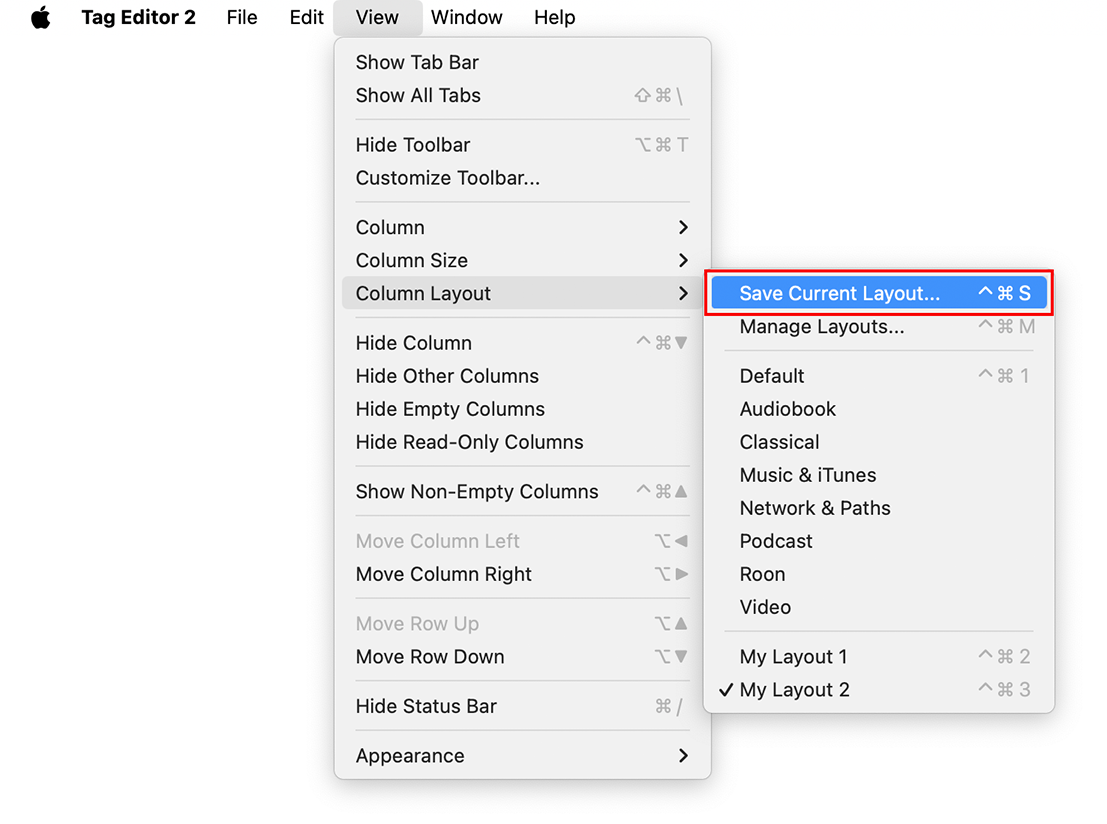
Save Current Layout in the View / Column Layout menu.
Managing Columns Within a Layout
You can toggle individual columns or entire groups, such as Audio Properties, File Properties, Main Musical, or Video Properties. Rearranging is as simple as dragging headers, and you can resize columns manually, auto-fit them, or make all columns equal width. For a cleaner workspace, hide read-only columns you don’t need to edit.
Read more: Artwork Management >>
Switching and Restoring Layouts
Load any saved layout from View > Column Layout. Restore the default view if you need a clean slate. For faster access, assign shortcuts in macOS System Settings > Keyboard > Keyboard Shortcuts, and check Tag Editor’s Keyboard shortcuts for column selection and navigation.
Read more: Keyboard Shortcuts >>
Practical Tips for Efficient Layout Use
Maintain separate layouts for different media types such as music, podcasts, and videos to switch context instantly. Use Auto Fit before saving so long values remain readable. Keep the view uncluttered to speed up scanning and editing. Name layouts descriptively so it’s obvious which one to load for each task. If you use Apple Music/iTunes, remember you can refresh or sync metadata with the Music app after edits, and if you often work in batches, review Batch Tagging techniques to accelerate updates.