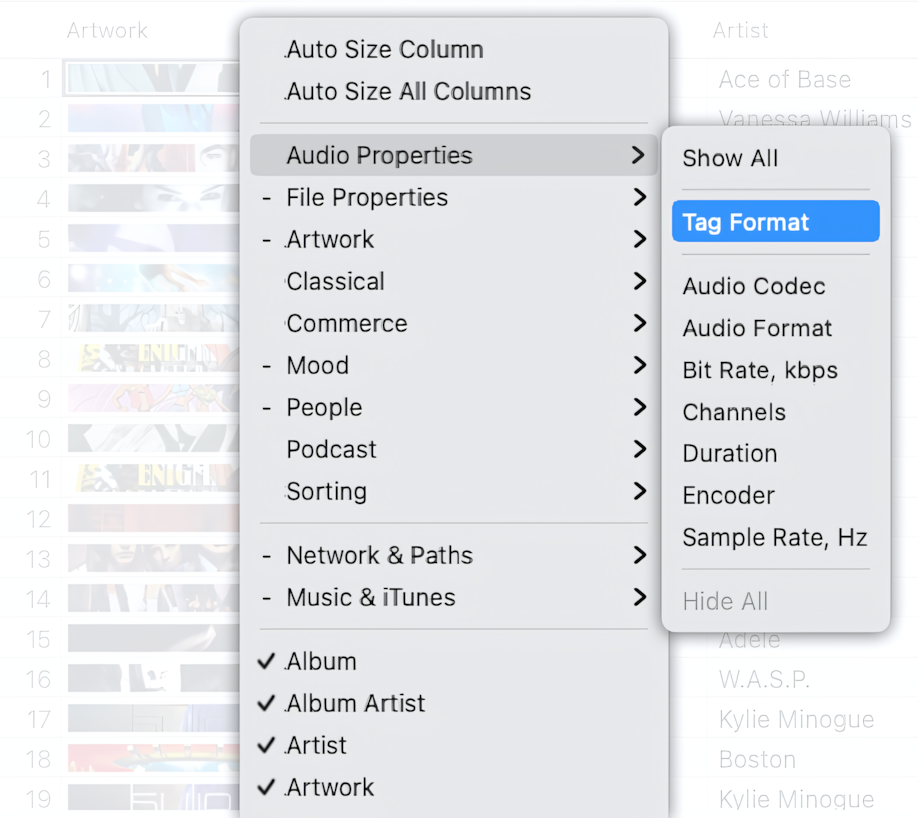The Tag Editor uses the Unicode/UTF-8 format for text tags in all metadata formats, except ID3v2.3, which, by design, can hold metadata in UTF-16 encoding only. If your player can parse ID3v2 tags but does not recognize international characters in UTF-8, ID3v2.3 may be the right choice in this case.
Open files in the Tag Editor
In the Tag Editor, open one or more audio files that should have ID3v2 metadata in UTF-16 encoding.
Read More: Open files in the Tag Editor for Mac >>
Read More: Getting started >>
Show the Tag Format column
Show the Tag Format column to find out about metadata format in your MP3 files. This could be done both via the main or context menu 'View / Column / Tag Format', or 'View / Column / Audio Properties / Tag Format'.
How to show the Tag Format column
Read More: Audio Properties columns >>
Read More: Audio Formats supported by Tag Editor for Mac >>
Read More: Show, hide, rearrange, and resize columns in Tag Editor >>
Select cells in the Tag Format column
Select a few or all cells in the Tag Format column. You can do that with the keyboard shortcuts, or via the top or context menu 'Edit / Select Column'.
Selection of all cells in the Tag Format column via context menu.
Read More: Keyboard shortcuts for selection of cells and rows >>
Apply ID3v2.3 format
In the active cell, press the accessory button with the three dots inside to select the metadata format, which contains ID3v2.3 tags, such as ID3v2.3 or ID3v2.3+ID3v1.
The format selected will be applied to all selected cells.
Changing the metadata format of audio files to ID3v2.3
Done!
When you finish, check the result of changing the metadata format of your MP3 files. Save the changes via ⌘+S or 'File / Save' menu.
MP3 files saved with ID3v2.3 metadata format.
Read More: How to remove ID3v1 tags from MP3 files >>
Read More: How to change metadata format in FLAC files >>
Read More: How to upgrade ID3v1 and ID3v2.2 tags >>
Read More: How to remove all tags from MP3 files >>