Have you ever seen senseless sets of disordered symbols, question marks, or squares, displayed in your digital audio player, into proper Title, Artist, Album, and other improperly encoded music metadata?
Tag Editor for Mac has a solution: The "Edit / Fix Encoding" menu command. This handy command translates characters to Unicode, using code pages or encodings:
- CP1250 Central European (Windows Latin 2)
- CP1251 Cyrillic (Windows)
- CP1252 Western (Windows Latin 1)
- CP1253 Greek (Windows)
- CP1254 Turkish (Windows Latin 5)
- CP1255 Hebrew (Windows)
- CP1257 Baltic (Windows)
- CP932 Japanese (Windows, DOS)
- CP936 Chinese Simplified (Windows, DOS)
- CP949 Korean (Windows, DOS)
- CP950 Chinese Traditional (Windows, DOS)
- Central European (ISO Latin 2)
- Chinese Traditional (Mac)
- Japanese (EUC)
- Japanese (Mac)
Tag Editor for Mac can translate the characters belonging to encodings above to the Unicode in a few simple steps:
1. Open audio files with Amvidia Tag Editor for Mac.
2. Press ⌘+⌥+↑, or choose "View / Columns / Show All" in the main menu to ensure that Tag Editor will fix encoding in all tags' columns.
3. Select rows or columns with wrong-encoded tags using keyboard shortcuts or select with the menu as shown below:
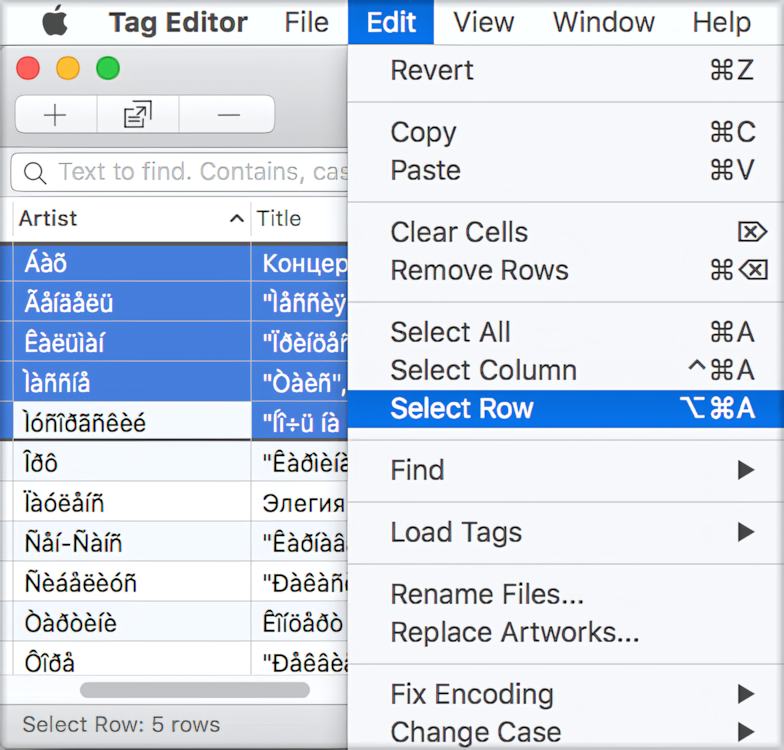
Rows Selection with the main menu
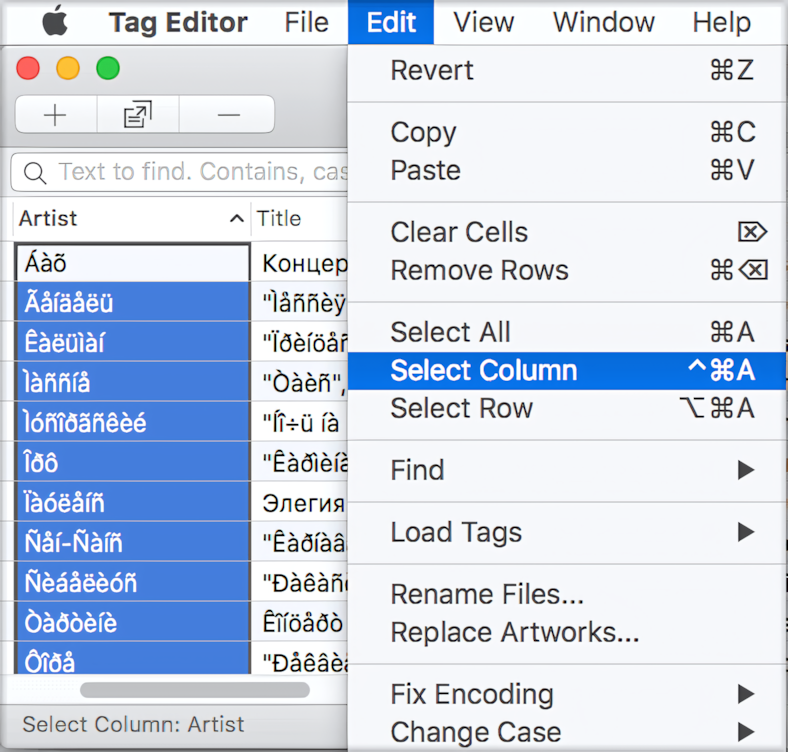
Columns Selection with the main menu
4. In the Application or Action menu, open the "Edit / Fix Encoding" list and click on the potentially corresponding encoding. If the first choice of encoding works, tags should be perfectly readable in the given language.
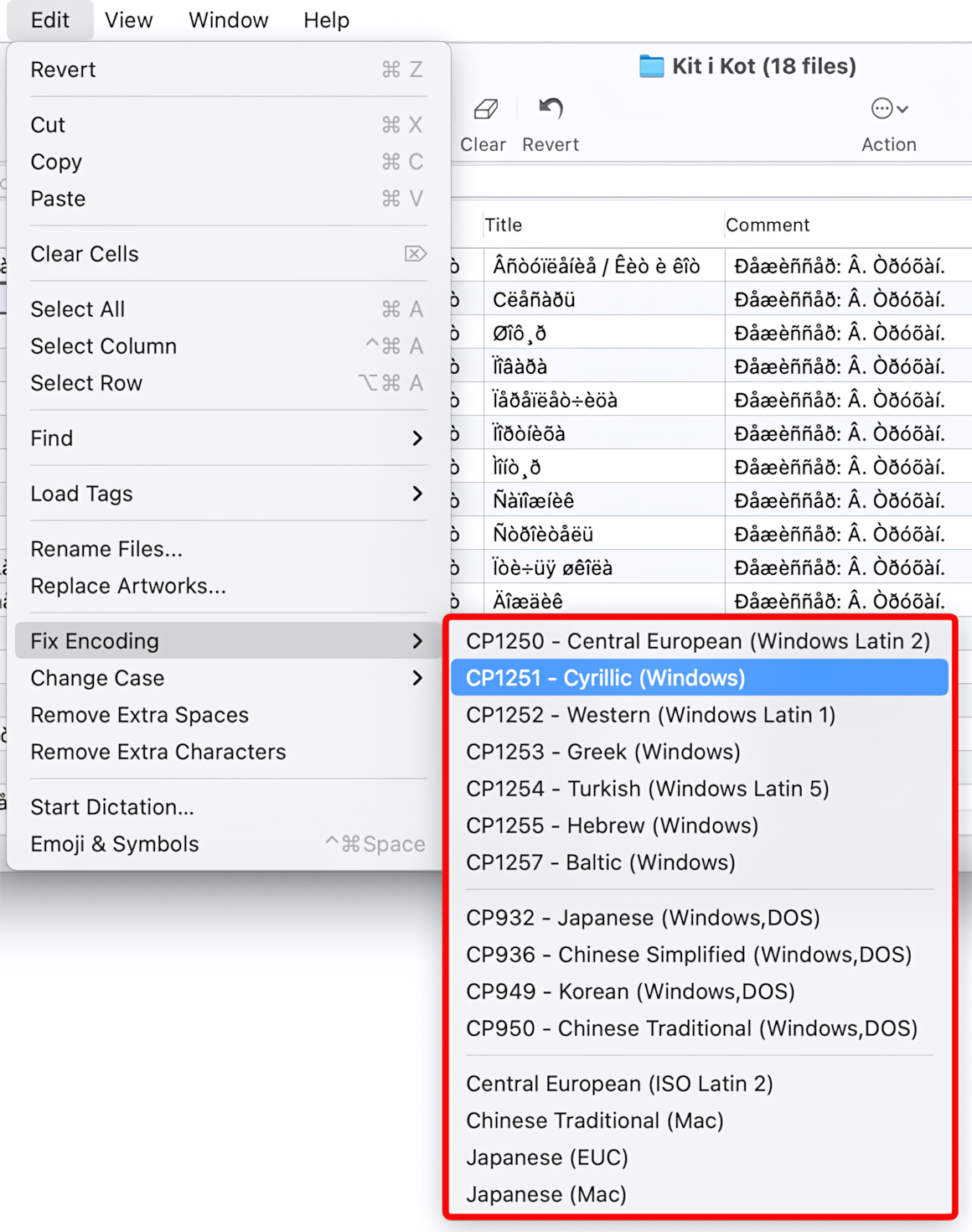
If the fix with the chosen encoding didn't work, revert the changes using ⌘+Z and try another encoding that suits your case.


