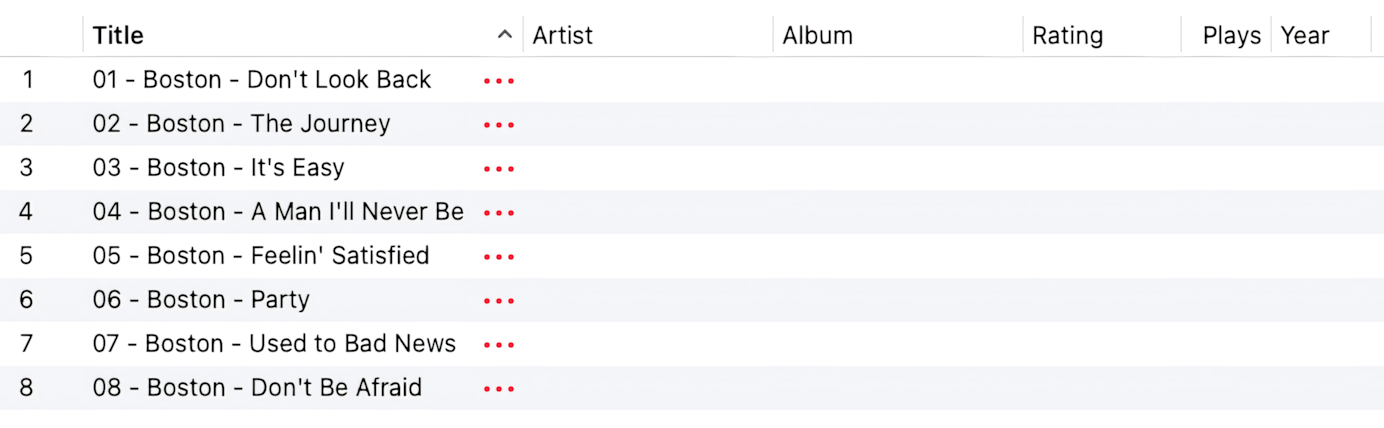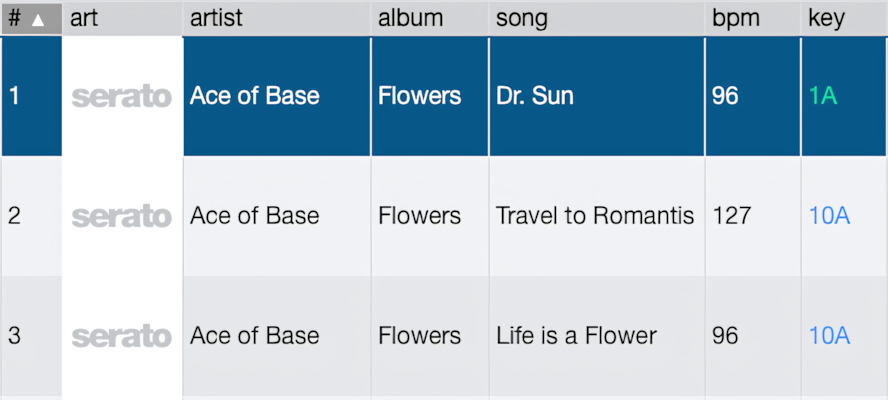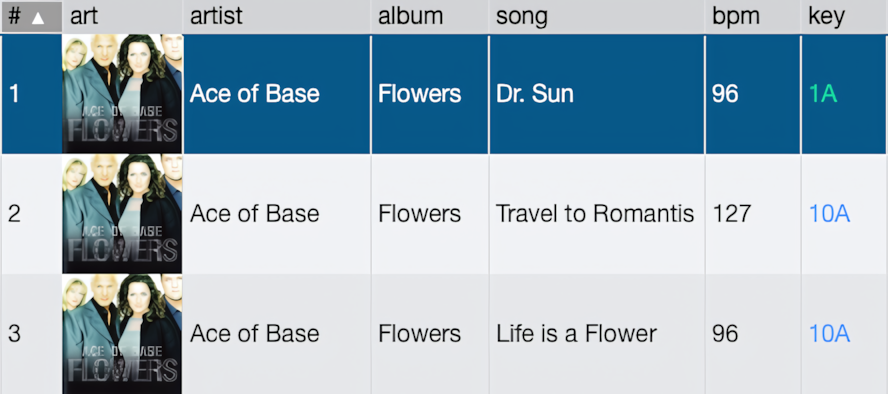Your player does not automatically detect changes in the audio files you are editing with Tag Editor.
Music/iTunes
If your player is Music/iTunes, it refreshes the audio tags whenever playing the audio file. If that is not what you expect and you need to instantly refresh metadata in the whole audio library, use the "Reload Music" or "Export to Music" features in the Tag Editor.
Music/iTunes window with empty WAV metadata
Read More: Refresh Audio Metadata in Music or iTunes >>
Read More: Why is the WAV metadata not showing in Music/iTunes? >>
Read More: How can I refresh the iTunes/Music database after making changes in Tag Editor? >>
Read More: Export to Music / iTunes >>
Other audio players
In the case of other players, one reason may be that your player reads the metadata only at startup. In that case, exit your player and restart it to reflect the changes in your audio files.
Another reason could be that your player reads the metadata only once when adding files. In this case, remove your files and then re-add them so that the player can rescan and display the new metadata.
Your player might support a specific Tag Format, for example, ID3v2.4, but not ID3v2.3. For instance, Serato does not show Artworks when MP3 files contain metadata in ID3v2.3 format. In the Tag Editor, you can change the Tag Format of such files to ID3v2.4 to fix artwork issues.
Serato with MP3 files containing ID3v2.3 tags
Serato with MP3 files containing ID3v2.4 tags
Read More: Upgrade ID3v1, ID3v2.2 and ID3v2.3 tags >>
Read More: Change tag format in FLAC files >>