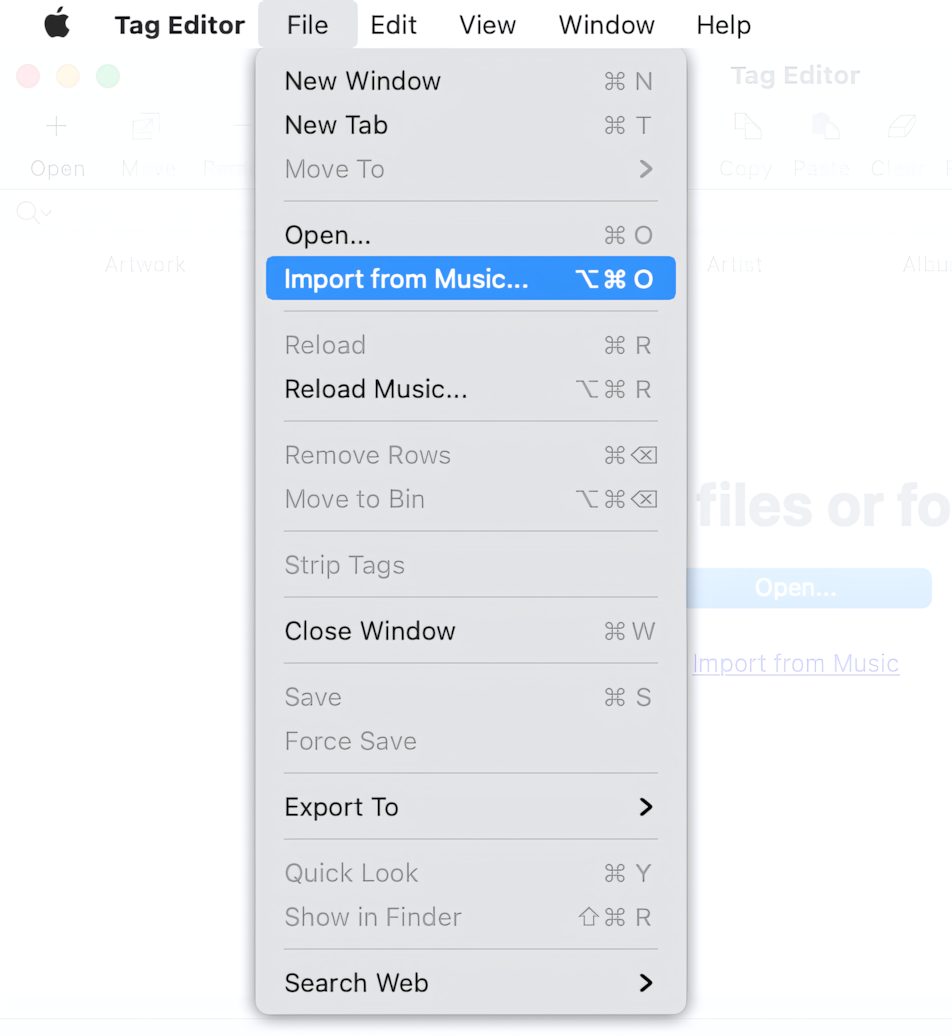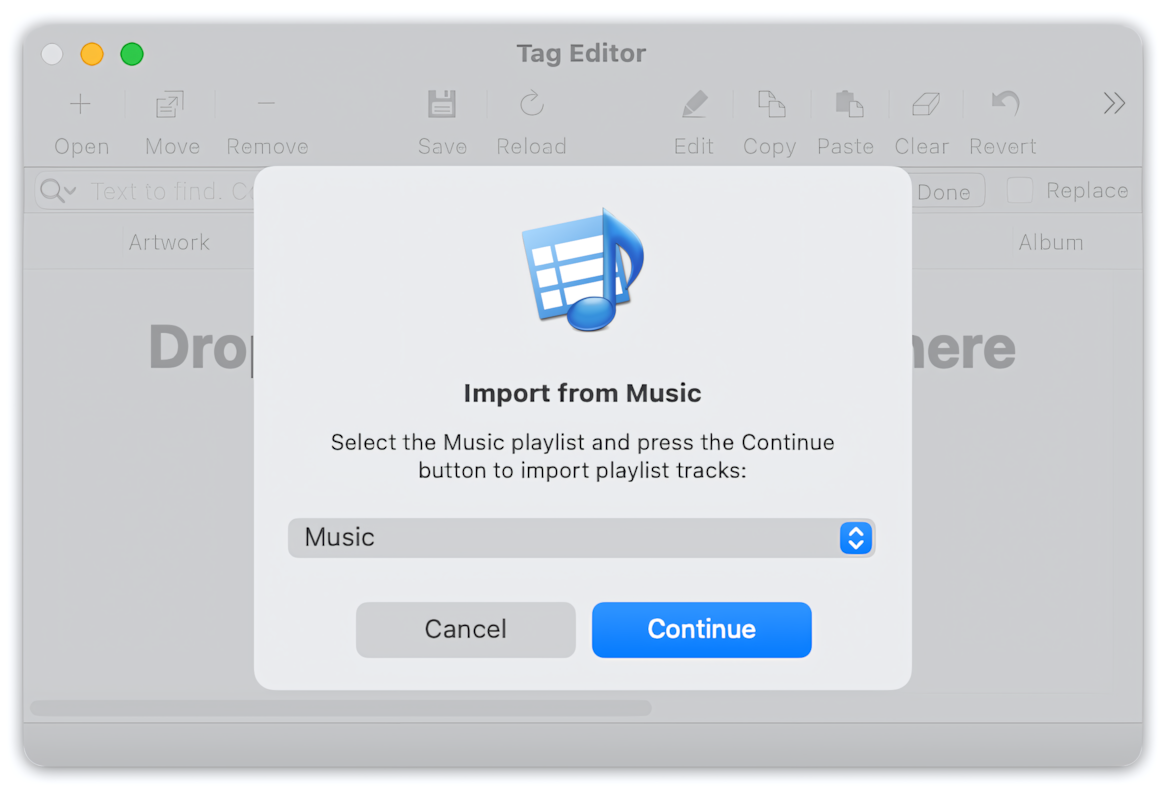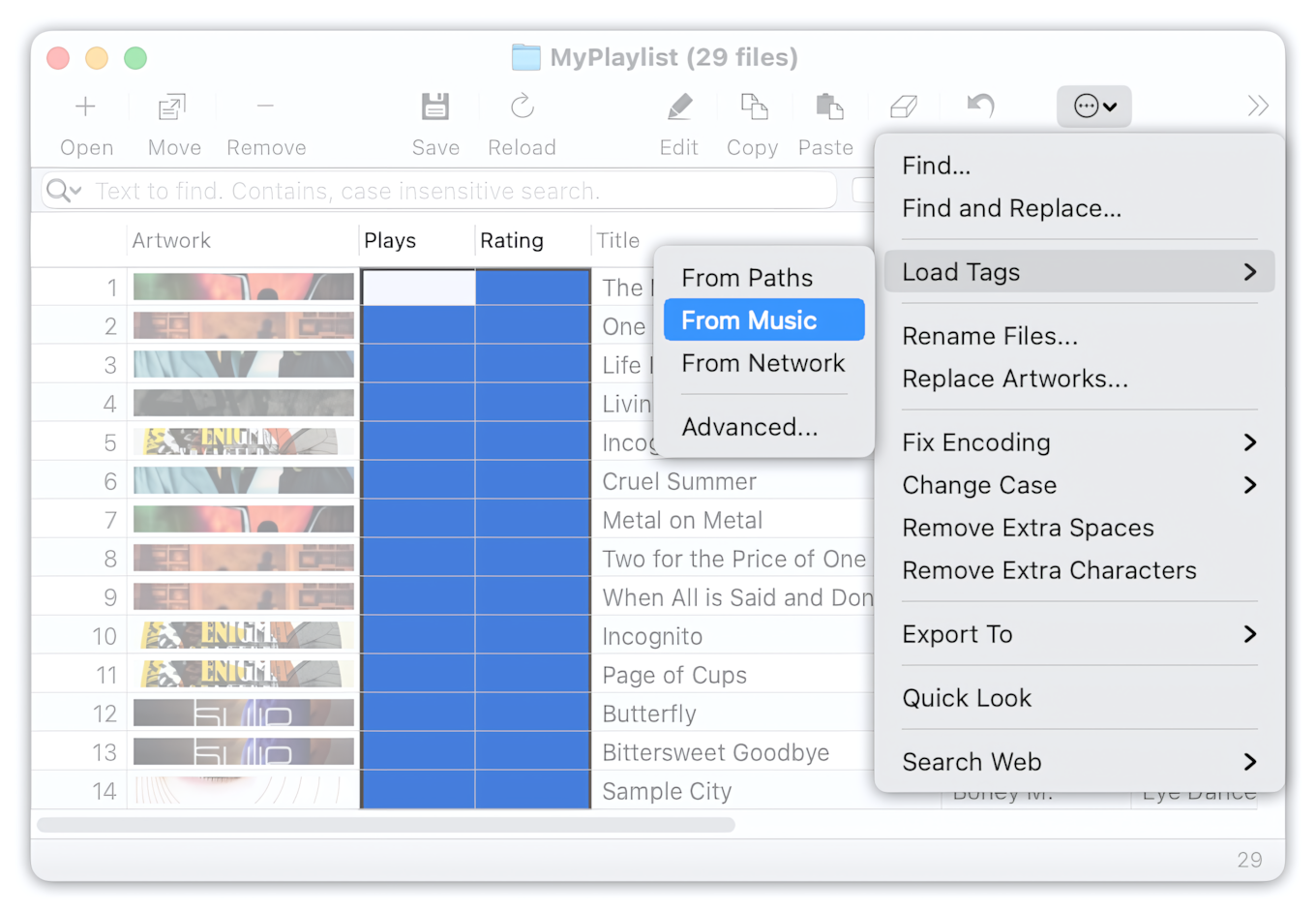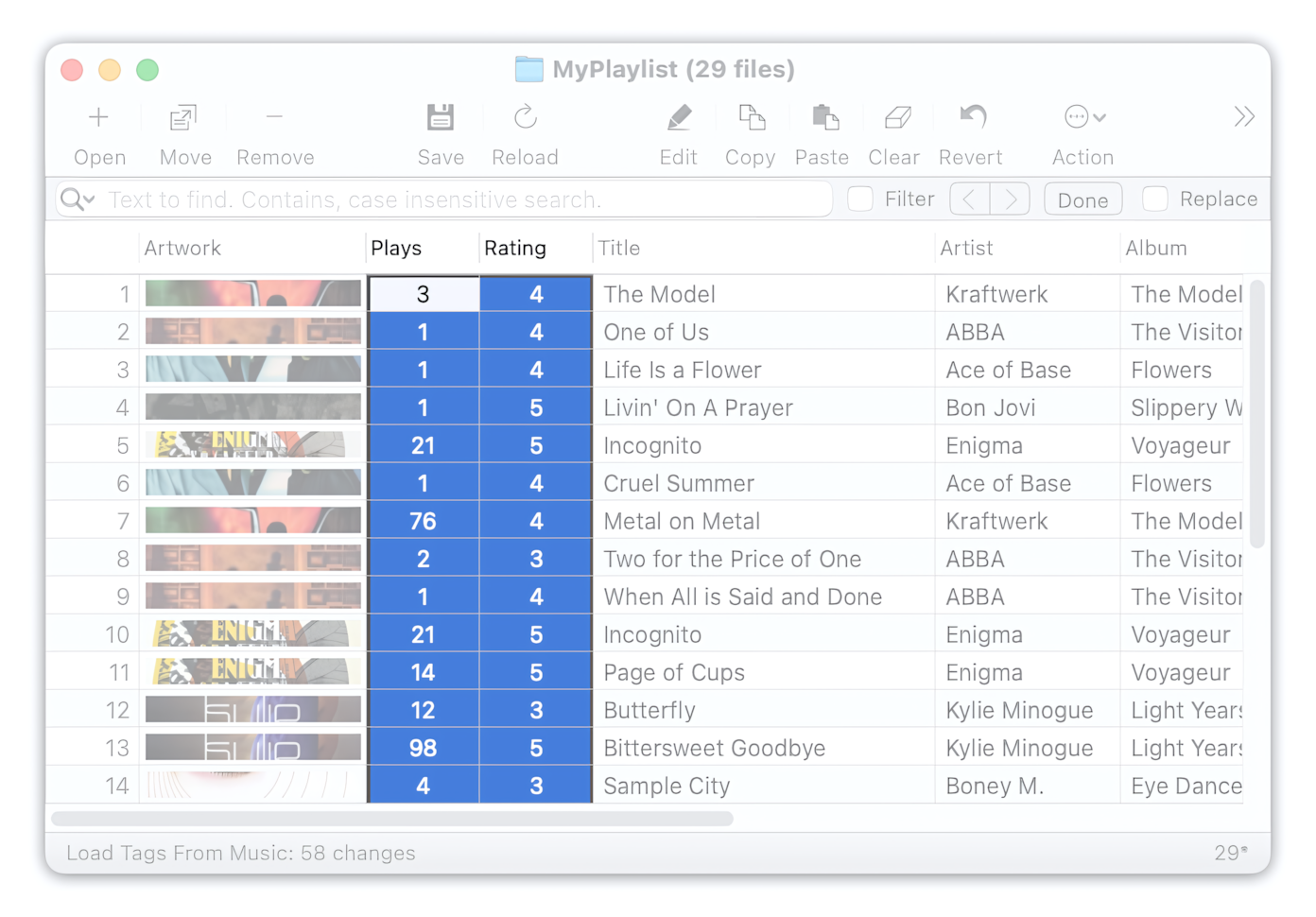iTunes/Music maintains its internal metadata database, a copy of metadata stored in audio files. Every time you edit audio metadata in iTunes, it writes it to its database. Then it syncs the database with the metadata embedded to audio files.
Unfortunately, Ratings, Plays, and a few other fields are the exception. iTunes/Music does not write or embed the content of these fields into audio files.
You can import the content of Rating, Plays and any other iTunes/Music fields with the Edit / Load Tags / From Music menu command.
Import Audio Tracks from iTunes/Music
To make the command Edit / Load Tags / From Music work, you should import the files from iTunes/Music so that Tag Editor can search for audio tracks in iTunes by their paths.
Choose the File / Import from Music menu command. Alternatively, you can press ⌥⌘O or hit the link 'Import from Music' in the main window.
Import from Music/iTunes menu command
In the Import from Music window, select the playlist and press Continue. If you want to import the entire Music library, select the 'Music' playlist.
Import from Music/iTunes window
Show Rating and Plays columns
The Rating and Plays columns are not visible by default; therefore, you need to enable them. This could be done both via main or context menu 'View / Column / Rating' and 'View / Column / Plays'.
Read More: How to show and hide columns in the Tag Editor >>
Read More: Main Musical tags in the Tag Editor >>
Import Ratings and Plays
Select a few cells in the Rating and Plays columns. You can do that with the keyboard shortcuts or via the top or context menu 'Edit / Select Column'.
When a selection is made, choose the menu Edit > Load Tags > From Music. Alternatively, you can do this with the Action menu, as shown in the screenshot below.
Loading Ratings and Plays from Music/iTunes
Read More: Keyboard shortcuts for selection of cells and rows >>
Read More: Organize Music/iTunes Library >>
Done!
When you finished, check the result of importing Plays and Ratings. Save these changes using ⌘+S or the File / Save menu.
Ratings and Plays imported from Music/iTunes