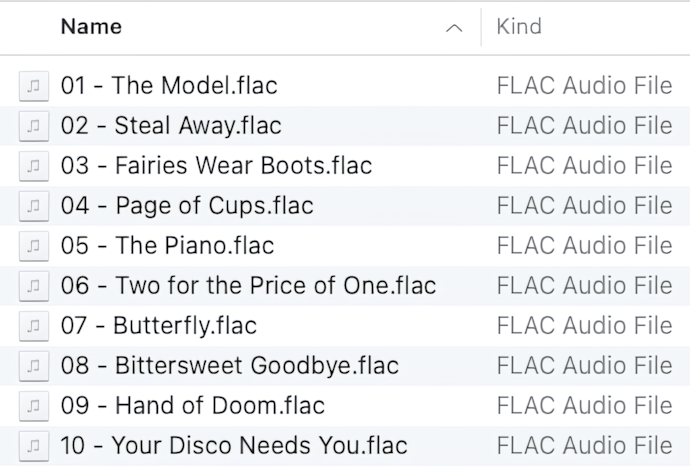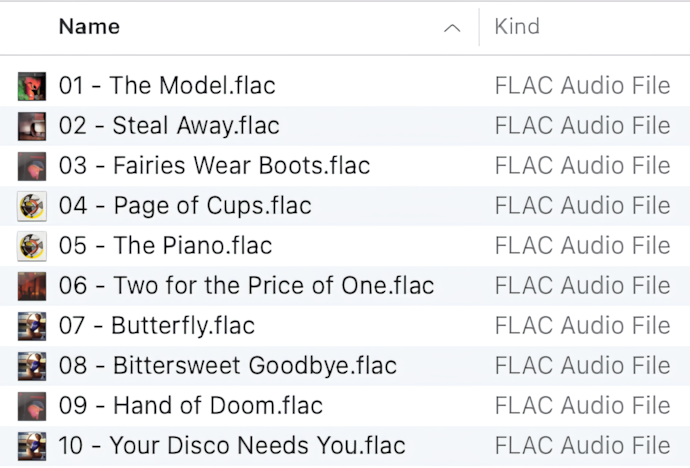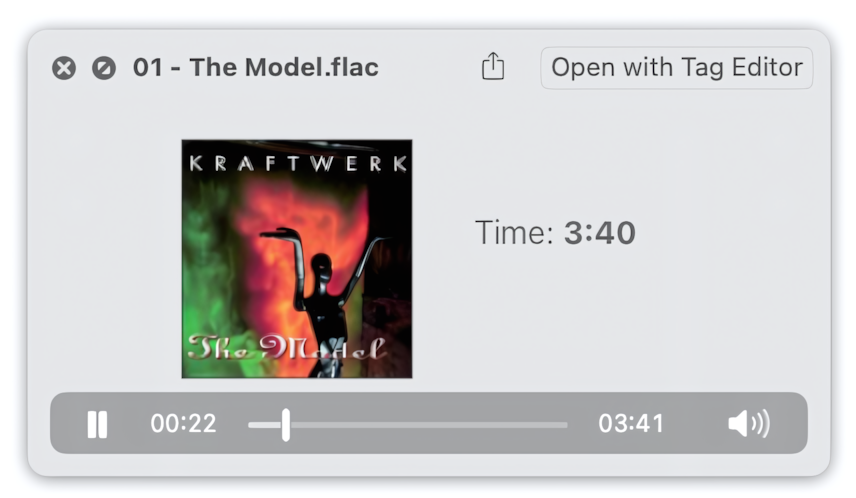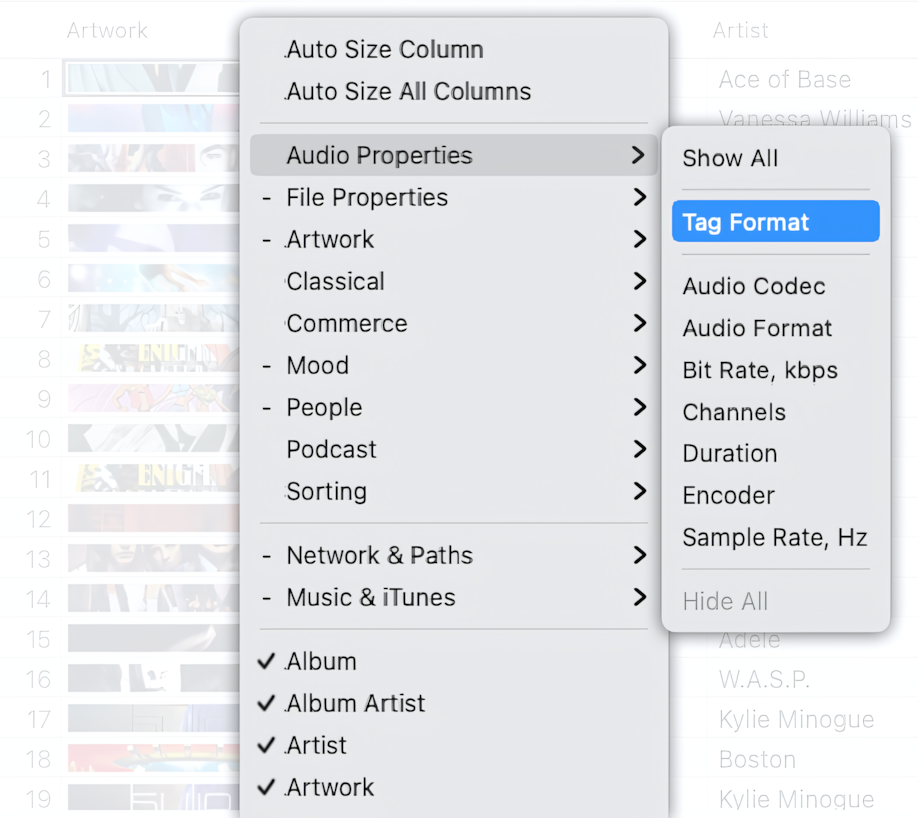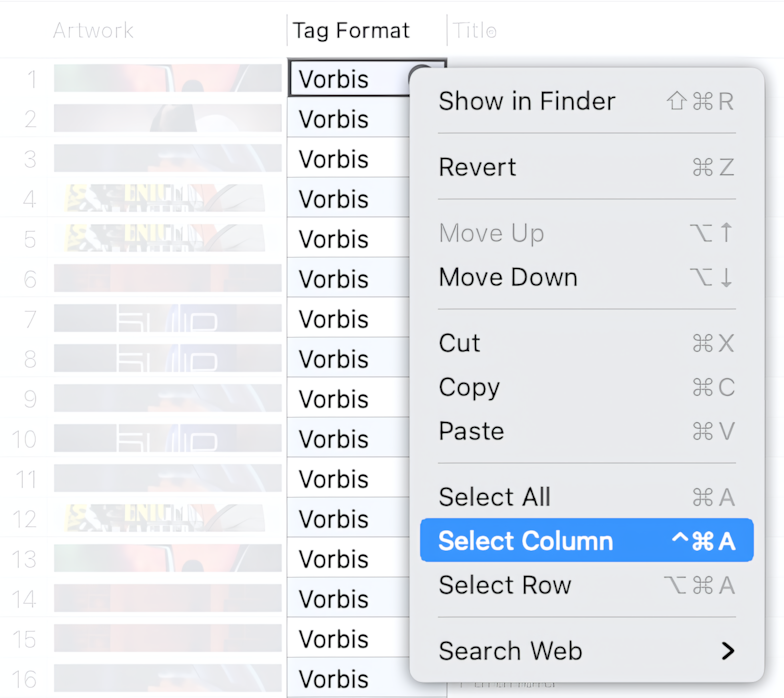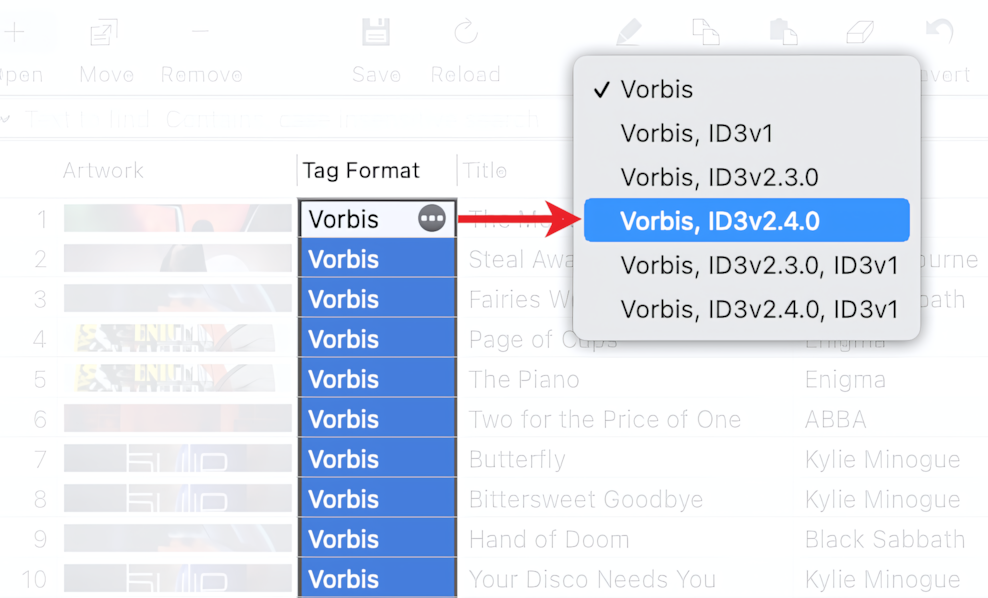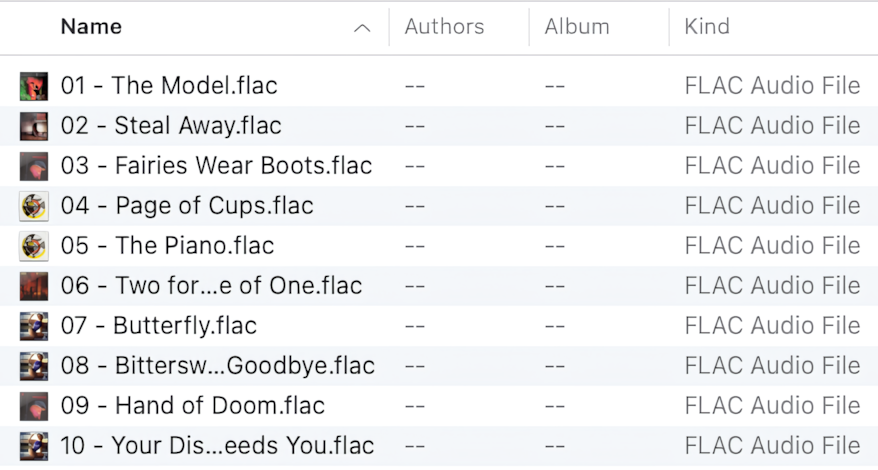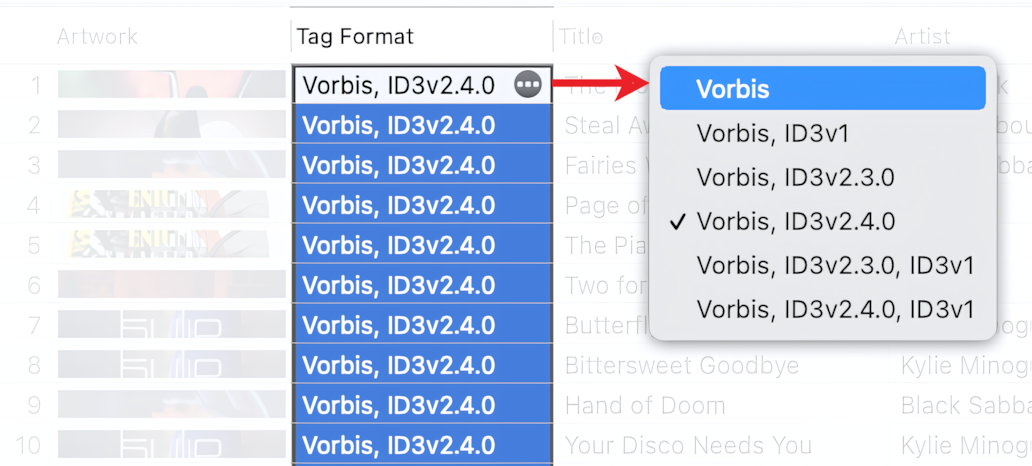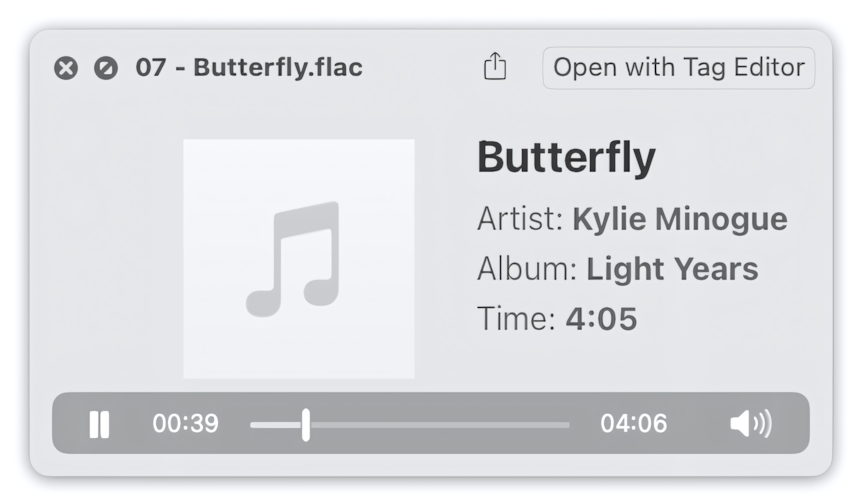FLAC files support Vorbis and ID3v2.4 metadata formats. Different issues can arise in macOS when using FLAC files, depending on the tag format.
How to make artworks in FLAC files visible in Finder?
The Finder cannot render Artwork pictures stored in the Vorbis metadata of FLAC files.
FLAC files with Vorbis tags in Finder
When the FLAC files contain ID3v2 metadata, the Finder can read the Artwork picture.
FLAC files with Vorbis+ID3v2.4 tags in Finder
FLAC file with Vorbis+ID3v2.4 tags in Quick Look panel
The Tag Editor can change the Tag Format from Vorbis to Vorbis+ID3v.2.4 so that the Artwork will appear in the Finder thumbnails.
Open one or more FLAC files that should have their Tag Format changed in the Tag Editor.
Show the Tag Format column to find out about metadata format in your FLAC files. This could be done both via the main or context menu 'View / Column / Tag Format', or 'View / Column / Audio Properties / Tag Format'.
How to show the Tag Format column
Read More: Audio Properties columns >>
Read More: Show, hide, rearrange, and resize columns in Tag Editor >>
Select a few or all cells in the Tag Format column. You can do that with the keyboard shortcuts or via the top or context menu 'Edit / Select Column'.
Selection of all cells in the Tag Format column via context menu.
In the active cell, press the accessory button with the three dots inside - select metadata format, supporting ID3v2 tags, Vorbis+ID3v2.3, or Vorbis+ID3v2.4.
Changing the metadata format of FLAC files to Vorbis+ID3v2.4
When you finish, check the result of changing the metadata format of your FLAC files. Save the changes via ⌘+S or the 'File / Save' menu.
Read More: Audio Formats supported by Tag Editor for Mac >>
Read More: Keyboard shortcuts for selection of cells and rows >>
Read More: Batch Tagging >>
How to fix compatibility issues with FLAC players and Finder?
To ensure the approach above is suitable and working for you, check it with a few FLAC files before applying it to the rest of your music collection.
A known issue is when some FLAC players refuse to accept the FLAC files tagged with ID3v2.4 metadata. The Finder may also lose the ability to read Vorbis metadata when ID3v2.4 metadata is present in the FLAC files.
Finder can fail to read Vorbis metadata.
Suppose you already have such FLAC files with compatibility issues and ID3v2.4. In that case, it is never too late to repair their metadata format and set it as Vorbis.
Select a few or all cells in the Tag Format column, and choose Vorbis format for FLAC files.
Changing the metadata format of FLAC files to Vorbis.
FLAC file with Vorbis tags in the Quick Look panel
Save the changes via ⌘+S or the 'File / Save' menu.
Read More: How to remove ID3v1 tags from MP3 files >>
Read More: How to save ID3 metadata in UTF-16 >>
Read More: How to upgrade ID3v1 and ID3v2.2 tags >>
Read More: How to remove all tags from MP3 files >>
Getting rid of issues with the FLAC format
How to avoid such complexity with FLAC files? You can convert your entire FLAC collection into MP4/ALAC format. The MP4/ALAC format is lossless and has no issues with support on Macs and iPhones.
Read More: To Audio Converter >>
Read More: To M4A Converter >>
Read More: Preferences / MP4 Format >>