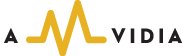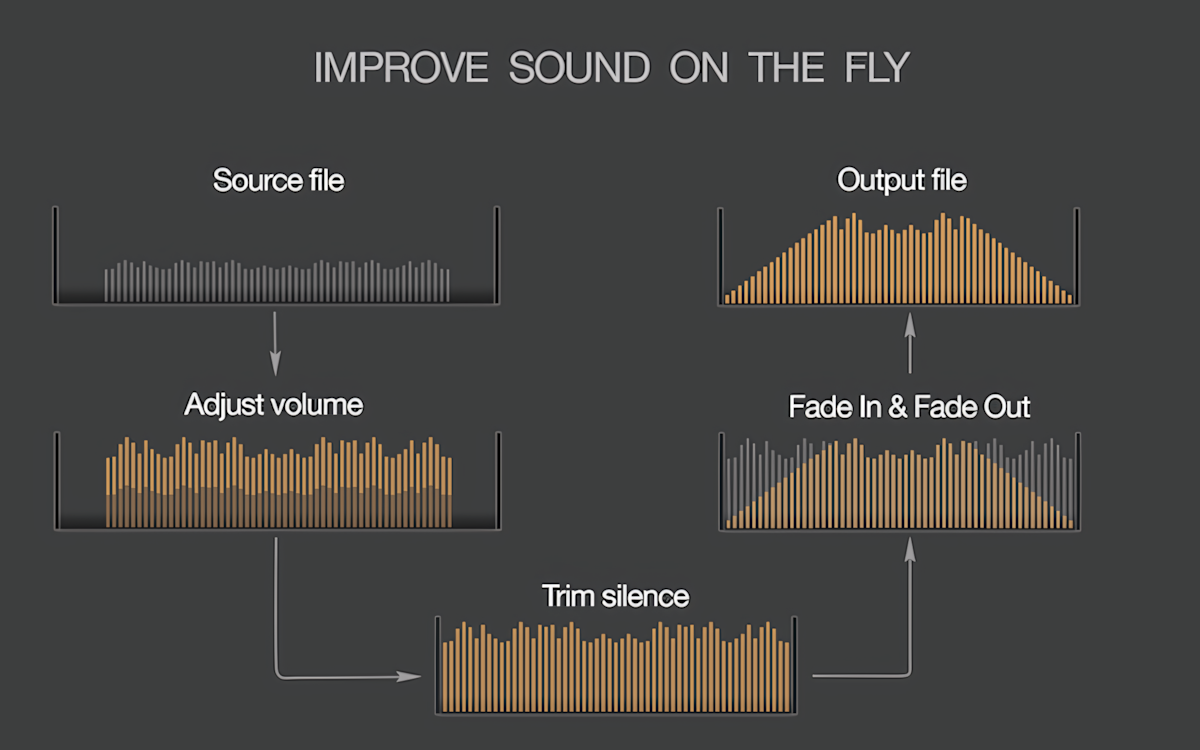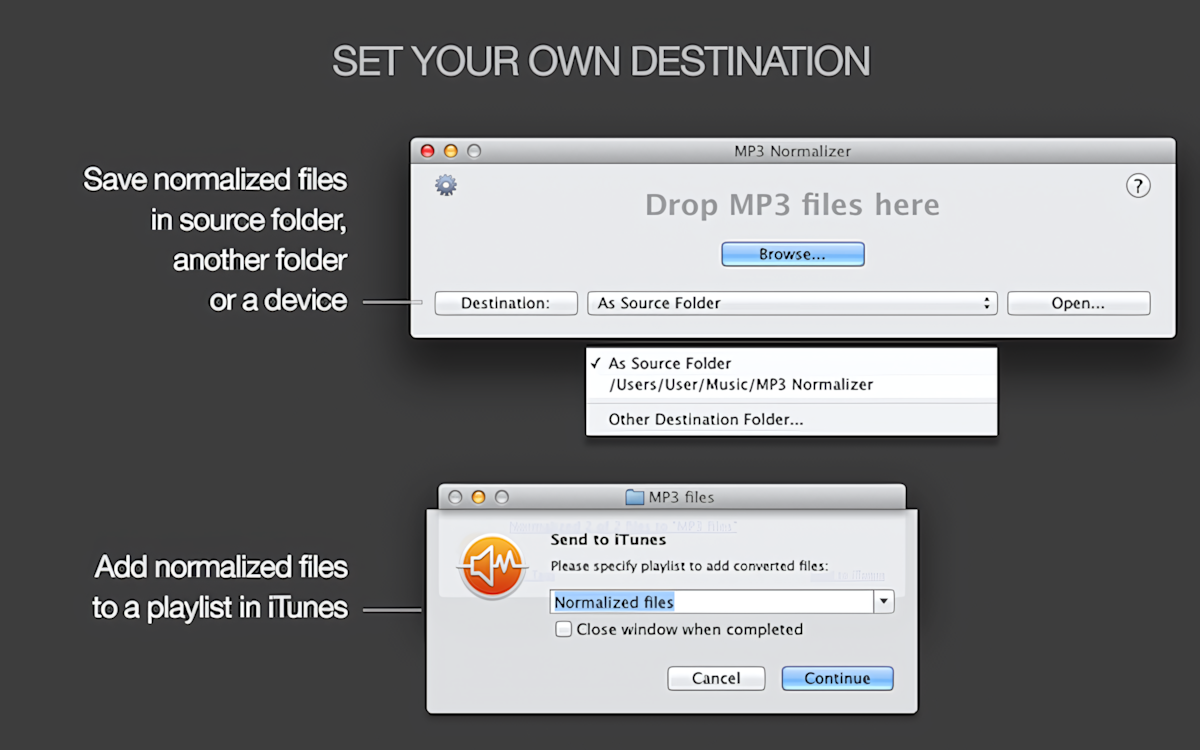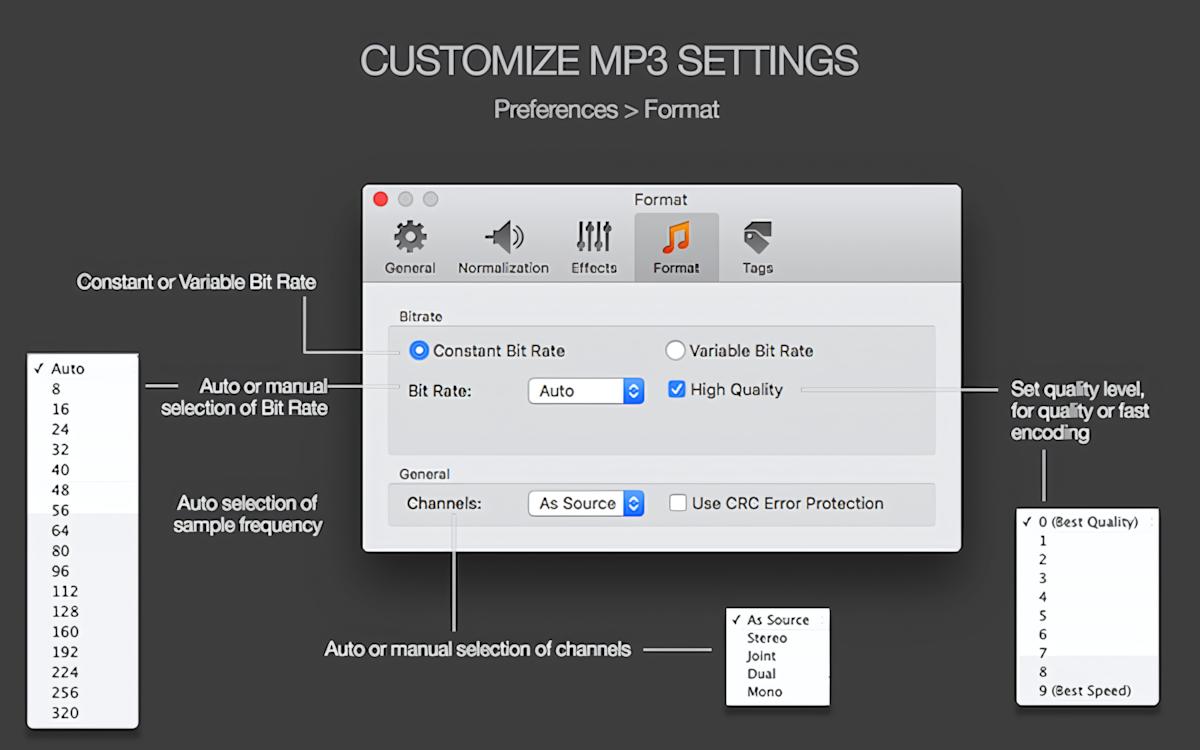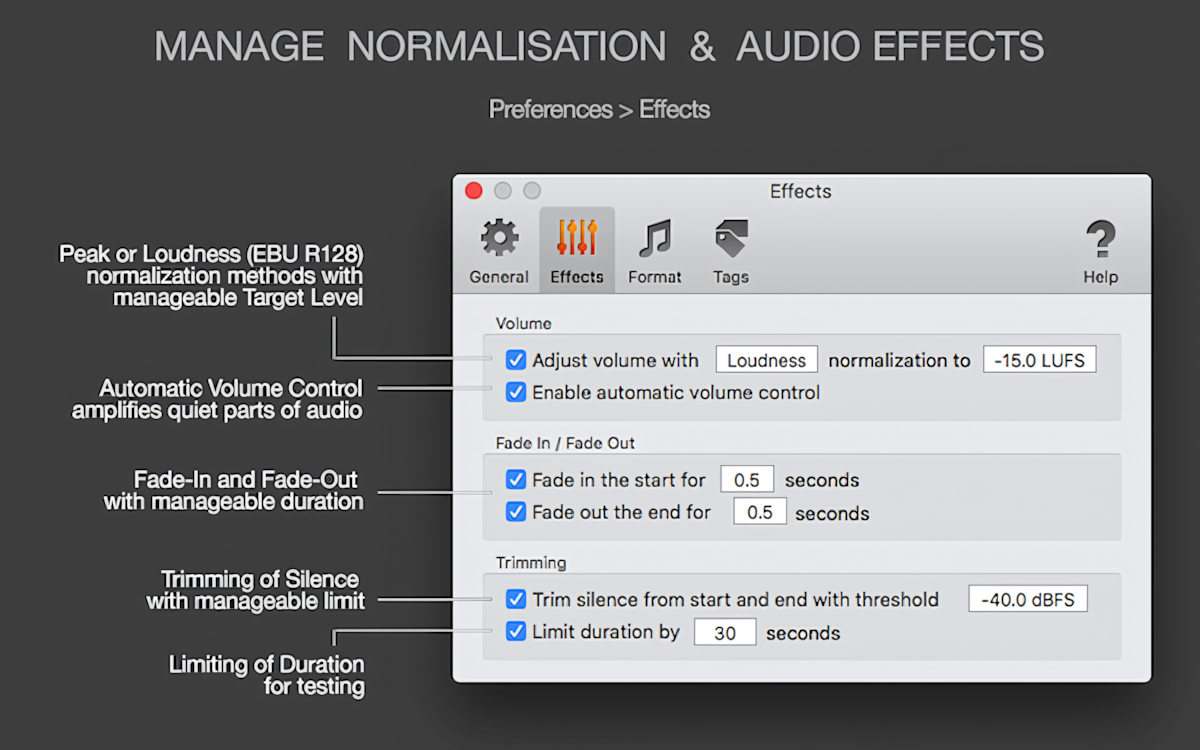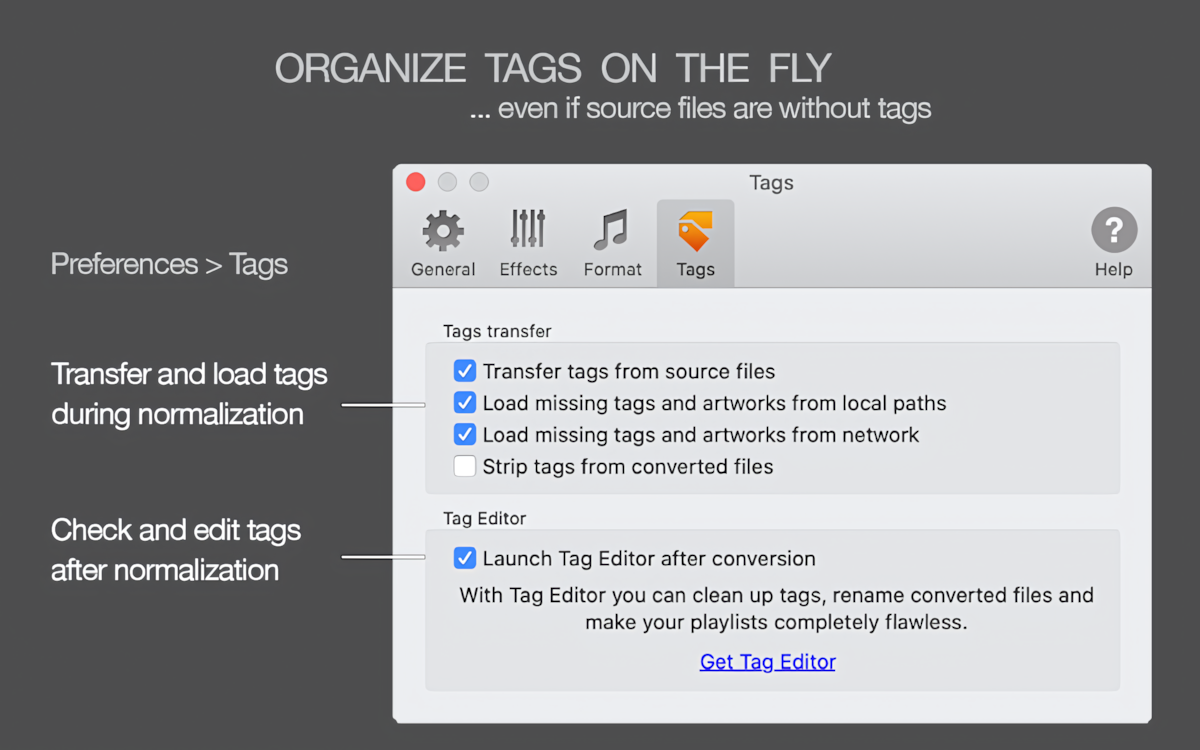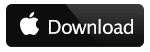IMPROVE QUALITY OF ENTIRE AUDIO COLLECTION IN ONE CLICK
MP3 Normalizer enhances the sound quality of MP3 files, supports Peak and Loudness (EBU R128) Normalization methods, and Automatic Volume Control for speech record processing.
Simultaneously with normalization, MP3 Normalizer can apply Audio Effects, such as Silence Trimming, Fade-In, and Fade-Out for improved playback.
MP3 NORMALIZER IS AN IDEAL OPTION FOR:
- Improvement of the quality of speech records, like podcasts and interviews, with Automatic Volume Control >>
- Improvement of the quality of older music records or poor quality records >>
- Adjusting the sound of too quiet music >>
- Equalizing volume of audio collections >>
There are just some common cases of using MP3 Normalizer. However, you can apply it for a much more comprehensive range of purposes.
INPUT FORMATS
MP3 Normalizer supports .mp3 and .wav file formats. You will have a new MP3 file with an adjusted volume level and applied audio effects as an output.
Please note that if you would like to normalize audio files of other formats, you must first convert them to the MP3 format. We recommend using To MP3 Converter for this.
EASY AS ONE, TWO ...
To normalize your MP3 files, drop them into the application icon or window. The application will then notify you when the volume adjustment is complete. MP3 Normalizer supports batch processing, allowing you to process a single file or an entire branch of folders at once.
Read More: Getting Started >>
TRUE BATCH PROCESSING
MP3 Normalizer allows you to adjust the volume of an unlimited number of files and folders with a single click, supporting multiple normalizations simultaneously. If you process an entire branch of folders, MP3 Normalizer will replicate the structure of the source folders. It is especially convenient if you need to adjust the volume of a whole music collection.
Read More: Getting Started >>
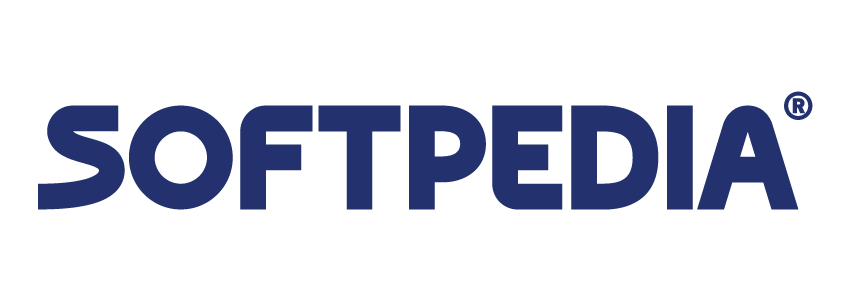 |
|
"...batch normalize MP3 and WAV files in no time."
|
- mac.softpedia.com |
CUSTOMISABLE NORMALIZATION METHOD
By default, MP3 Normalizer analyzes every audio track and applies the Peak Normalization algorithm with a Target Level of 0 dBFS. You can normalize either by Peak or by Loudness (EBU R128) methods by choosing the required method in Preferences. To improve the quality of voice records, we recommend enabling Automatic Volume Control, which applies special processing to voice records.
Read More: Audio Effects and Volume Adjusting on macOS >>
Read More: Peak and Loudness (EBU R128) Normalization on Mac >>
Read More: Automatic Volume Control >>
AUTOMATIC OUTPUT SETTINGS
MP3 Normalizer estimates Bit Rate, Sample Rate, and Channels, and applies optimal settings to output MP3s. As a result, it guarantees the best possible sound quality, saves you time, and conserves your hard drive space.
If you would like to convert to any special Bit Rates, Channels, etc., you can change settings in Preferences.
Read More: Preferences / MP3 Format >>
*Note, we advise selecting a Bitrate at 128 kbps or lower if you want to burn normalized MP3 files to CD and then listen to them in your car. Some CD car players cannot read MP3 files with Bit Rates higher than 128 kbps.
AUDIO EFFECTS
MP3 Normalizer can automatically apply Fade-in and Fade-out effects, as well as trim silence at the start and end of audio tracks. To use the effects simultaneously with volume adjusting, you can always enable them in Preferences.
Read More: Audio Effects and Volume Adjusting on macOS >>
Read More: Automatic Volume Control >>
Read More: Trimming Silence and Noise Automatically >>
Read More: Fade-In & Fade-Out Audio Effects >>
TAGS TRANSFER
MP3 Normalizer transfers all tags from the source .mp3 or .wav file to the normalized file. If you would like to check or modify tags after normalization, please use Tag Editor.
Read More: Preferences / Tags >>
INTEGRATION WITH ITUNES
MP3 Normalizer allows you to quickly and easily export converted tracks to new or existing iTunes playlists.
Read More: Exporting converted files to iTunes >>
Just compare:
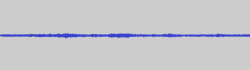 Quiet old audio |
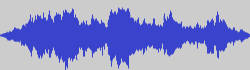 Same audio normalized to 0 dBFS |
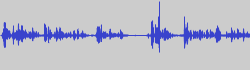 Audio Book |
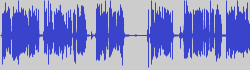 Audio Book normalized to 0 dBFS |
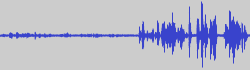 Interview with a quiet segments |
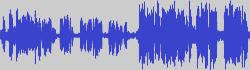 Same Interview normalized to 0 dBFS |
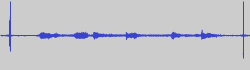 Audio with clicks |
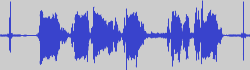 Same Audio normalized to 0 dBFS |