Open files in the Tag Editor
In Tag Editor, open one or more audio files that should have all tags completely removed.
Read More: Open files in the Tag Editor for Mac >>
Read More: Getting started >>
Invoke the Strip Tags to remove all metadata from audio files.
Select one or more audio files in the Tag Editor and invoke the File / Strip Tags command from the main menu.
The Strip Tags command completely removes all ID3, XIPH/Vorbis, WAV/Info, MP4 tags from MP3, MP4, WAV, FLAC, and other supported video and audio files.
Read More: Batch Tagging >>
Read More: Supported audio and video formats >>
Read More: Keyboard shortcuts >>
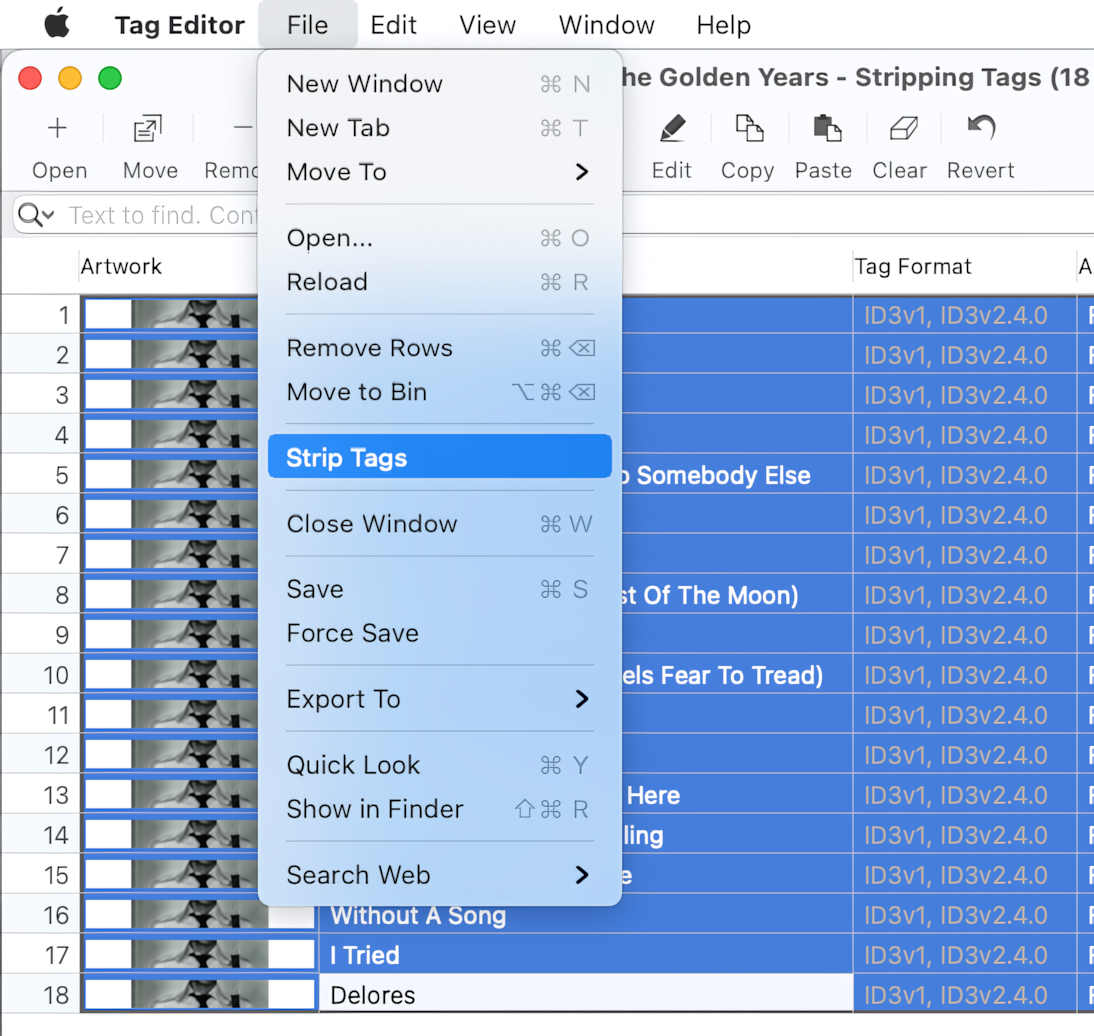
Tag Editor for Mac - applying Strip Tags on selected MP3 files
Done!
When you finish, check the result of stripping tags. All the cells of editable columns must be empty after removing all audio metadata.
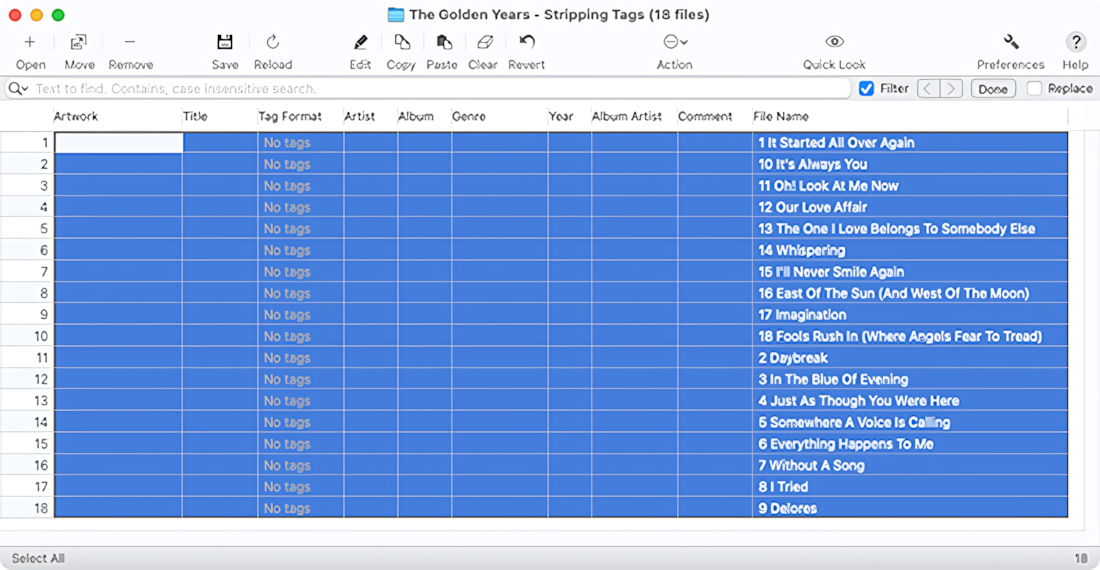
Tag Editor for Mac - ID3 tags have been stripped from selected MP3 files
Read More: How to remove ID3v1 tags from MP3 files >>
Read More: Show, hide, rearrange, and resize columns in Tag Editor >>
Read More: Columns supported by Tag Editor >>


