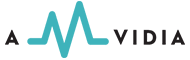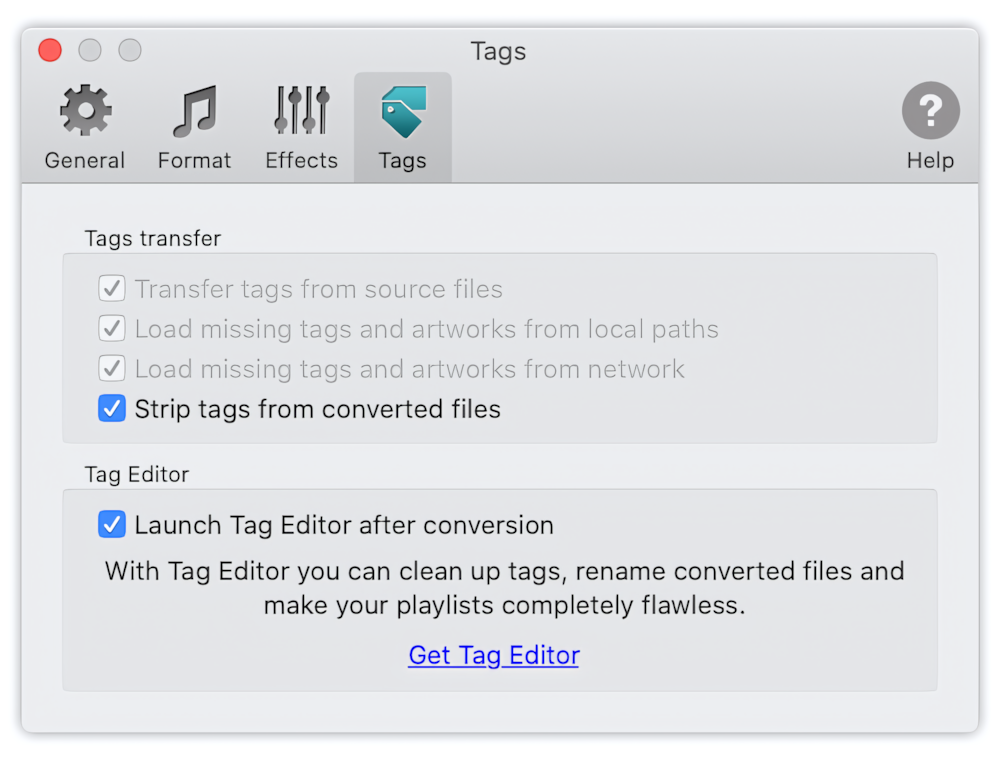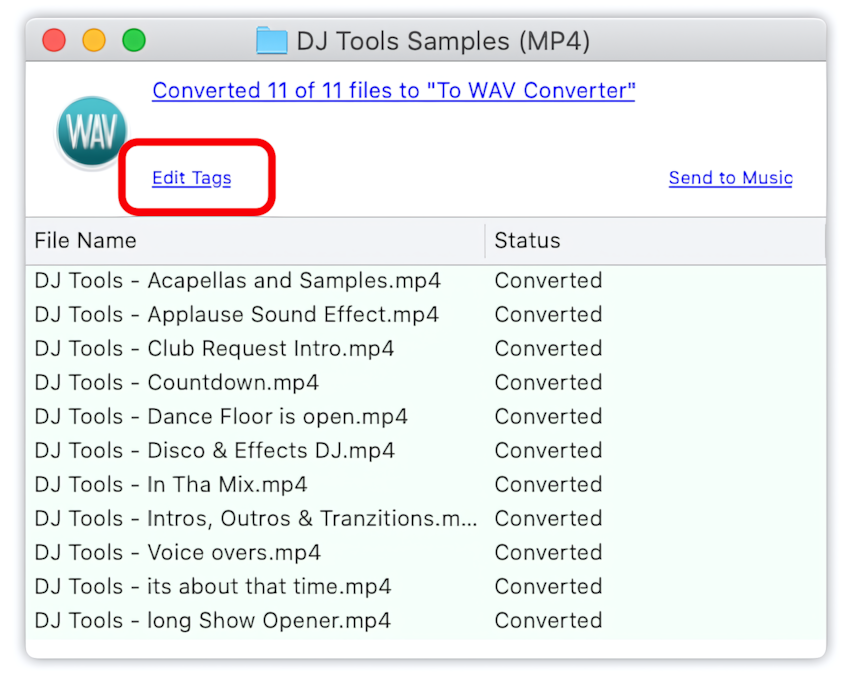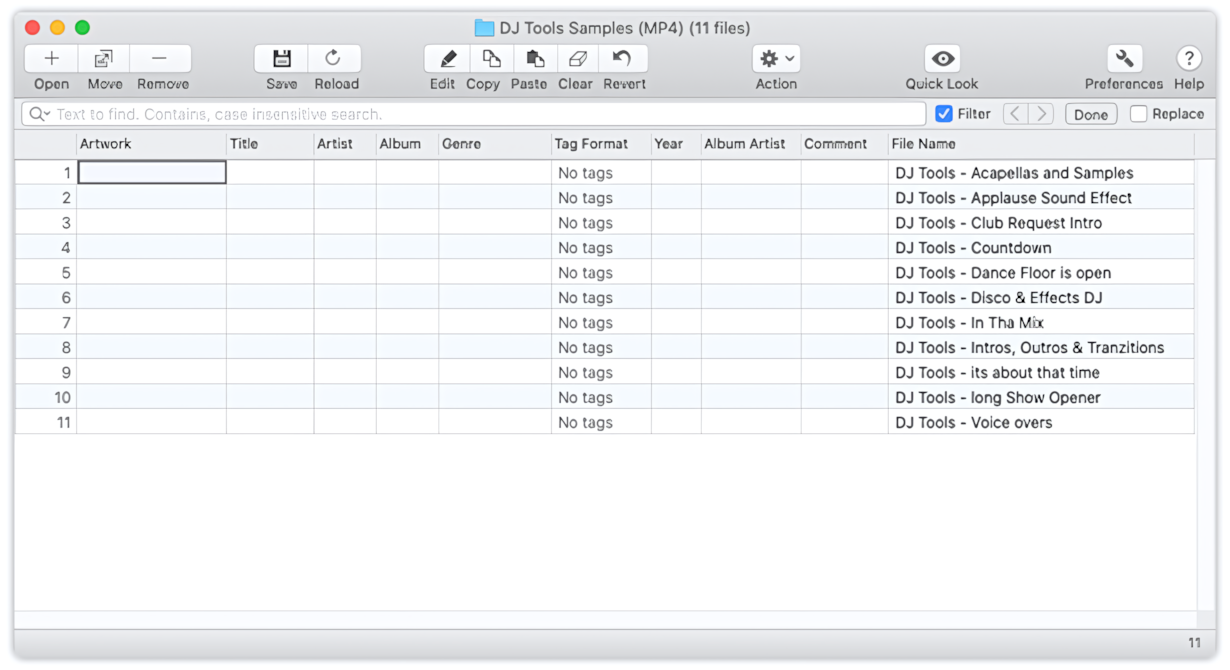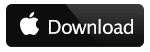Enable option Strip Tags from Converted Files in Preferences / Tags
Before conversion to WAV, open the tab "Tags" in the Preferences Window. In "Tags", select the option "Strip tags from converted files". When this option is on, To WAV Converter will completely remove the audio metadata or tags from the converted WAV files.
To WAV Converter for Mac - Preferences / Tags
"Strip Tags from Converted Files" option is on.
Start the conversion
Start the conversion by providing audio or video files for To WAV Converter.
Read More: conversion of Voice MP3 to WAV >>
Read More: conversion of MP4 to WAV files >>
Read More: conversion of M4A music files to WAV >>
Read More: conversion of M4B audiobooks and podcasts to WAV >>
Read More: How to convert to MP3 - Getting Started >>
Read More: Improving the Drag & Drop Experience >>
Check the metadata in Tag Editor after conversion
When the conversion is finished, open the Tag Editor to check there are no audio tags in converted WAV files. Click on the "Edit Tags" label in the Progress Window to open the Tag Editor window.
How to open converted WAV files in the Tag Editor to check the audio metadata
Select the audio tags in the Tag Editor.
Tag Editor with converted WAV files without audio metadata