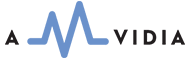General Preferences manage the overall converter's behaviour, such as how to accept or copy source files, overwriting destination files, and actions invoked after conversions.
To open the General Preferences tab, choose the top menu item Converter > Preferences > General.
Source Files' Preferences
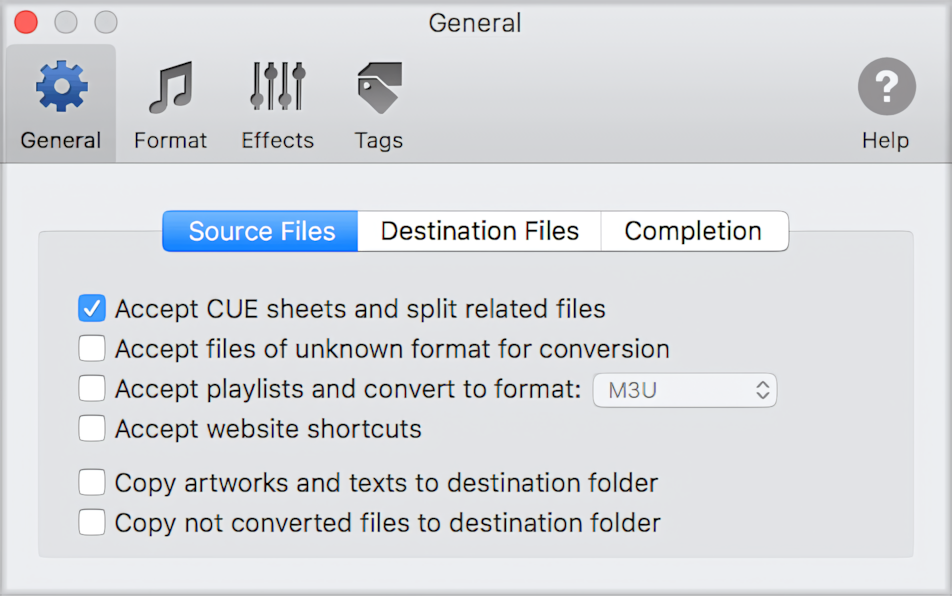
Accept CUE sheets and split related files |
Select this option to enable a CUE splitter. When a CUE splitter is enabled, the converter accepts CUE sheets and produces a split version of FLAC or WAV albums and DJ sets. |
Accept files of unknown format for conversion. |
Select this option to attempt to convert all files in source folders, regardless of their extension. This option may help convert media files with incorrect or unknown extensions. This option is always enabled when single files are provided for conversion. |
Accept playlists and convert to format: As Source / M3U / XSPF / PLS / ASX / WLP. |
Select this option to convert source playlists to 'As Source', M3U, XSPF, PLS, ASX, or WLP playlist format. This option is always enabled when single playlists, website shortcuts, or URLs are provided for conversion. |
Accept website shortcuts |
Select this option to accept website shortcuts, such as WEBLOC and URL, during the conversion process. This option is always enabled when single shortcuts or URLs are provided for conversion. |
Copy artworks and texts to the destination folder |
Select this option to copy source supplementary texts and images to a destination folder. This option has no effect when the destination folder is 'As Source Folder'. |
Copy non-converted files to the destination folder. |
Select this option to transfer non-converted source files to a destination folder. This option has no effect when the destination folder is 'As Source Folder'. |
Destination Files' preferences
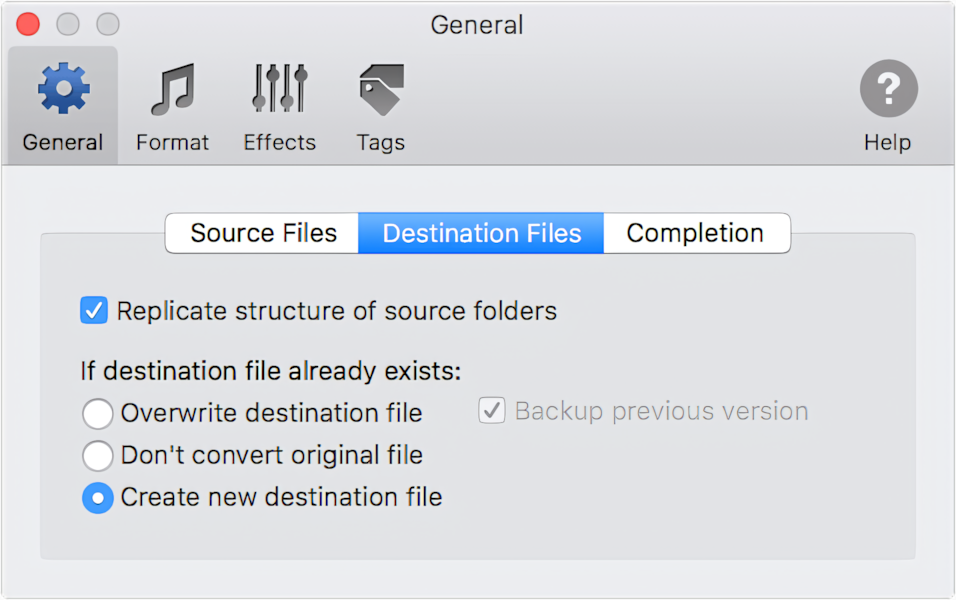
To replicate the structure of source folders |
Select this option to replicate the structure of the source folders, provided for conversion, in the destination folder. This option has no effect when the destination folder is 'As Source Folder'. |
Overwrite the destination file if it already exists |
Select this option when you want to overwrite existing destination files with their new versions after conversion. |
Backup the previous version |
Select this option to save previous versions of destination files after conversion. This option has an effect only when the Overwrite destination file option is selected. |
Don't convert the original file |
Select this option when source files should not be converted when corresponding destination files already exist. |
Create a new destination file |
Select this option to create new versions of destination files after conversion. |
Completion of conversion
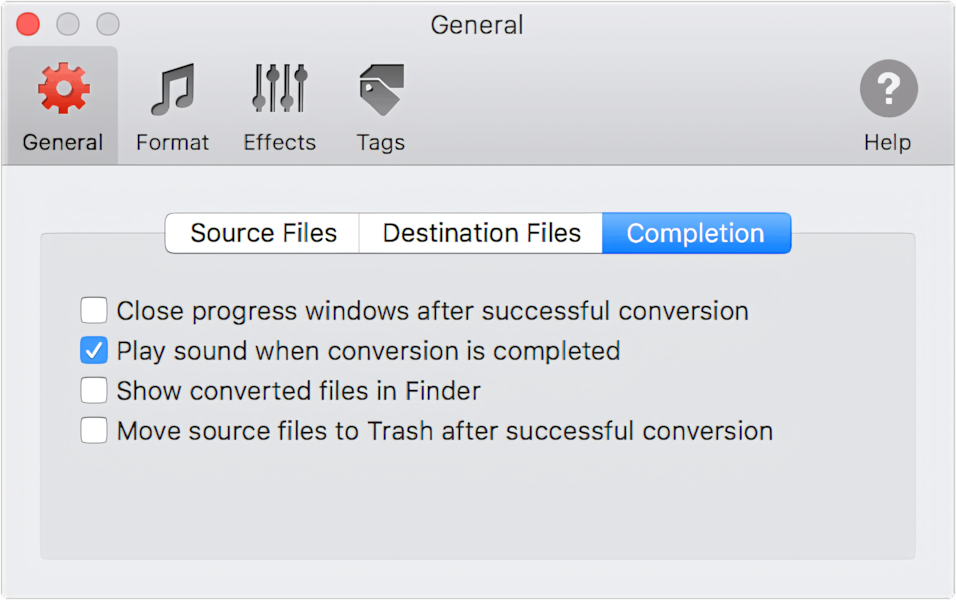
Close progress windows after successful conversion |
Select this option to automatically close progress windows after a successful conversion. |
Play sound when the conversion is completed |
Select this option to play the sound when a conversion is completed. |
Show converted files in Finder |
Select this option to display converted files in Finder after a successful conversion automatically. |
Move the source files to the Trash after a successful conversion. |
Use this option carefully. Files in Trash might be challenging to restore. We recommend making a backup copy of the source files on a storage device in case you change your mind and want to access them later. |