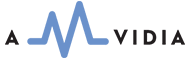The "Tags Preferences" tab offers options for managing tags, including transferring tags from source files, loading missing tags from network services, and integrating with the Tag Editor.
- Transfer tags from source files
- Load missing tags and artworks from local paths
- Load missing tags and artworks from the network
- Strip tags from converted files
- Launch Tag Editor after conversion
Transfer Tags from source files
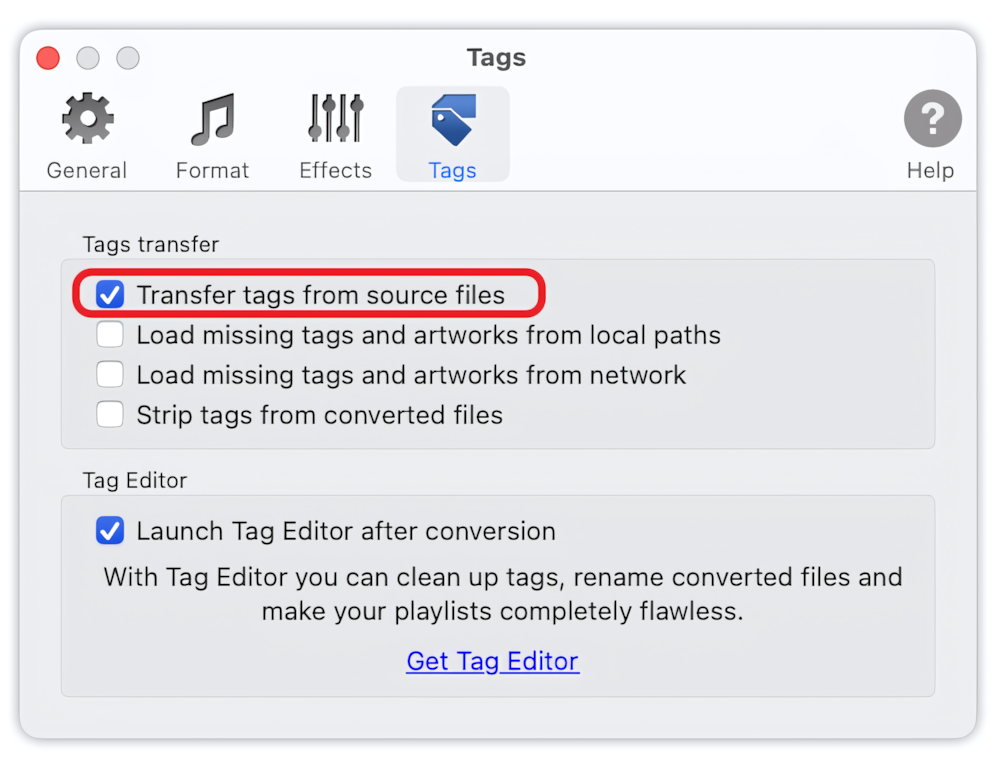
Select this option to enable transferring tags from source files to destination files. Uncheck this option if you want to ignore the tags of source files completely. When the source file has no metadata and artworks, this option will have no effect. For example, CD files don't have such information. It is safe to leave this option 'on' at all times.
Read More: How to convert to MP3 without losing metadata? >>
Load missing tags and artworks from local paths
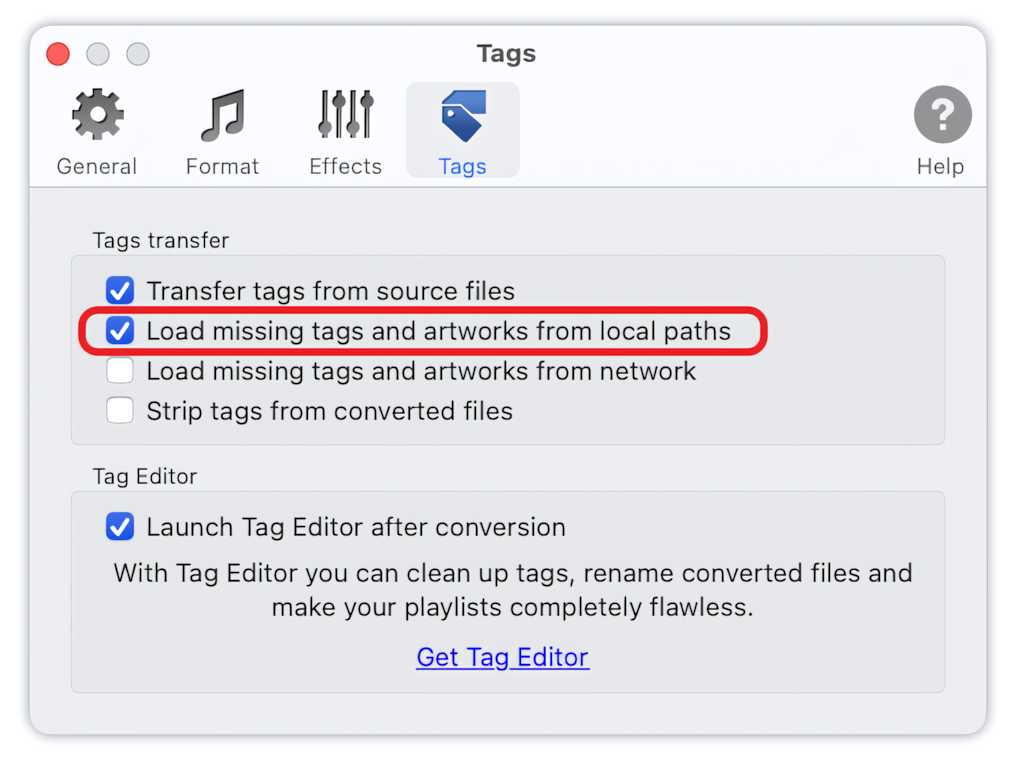
Select this option to enable loading missing tags from the file and folder names of source audio files. The application will parse the file and folder names of source files and extract tags, such as Title, Artist, Album, Album Artist, Year, and Track Number.
When this option is enabled, the artwork may also be retrieved from the source folder, provided that the artwork exists and the necessary rights for the directory have been granted to the application.
When ripping a CD, this option is not recommended, as the paths of CD files usually don't contain the correct information.
Load missing tags and artworks from the network
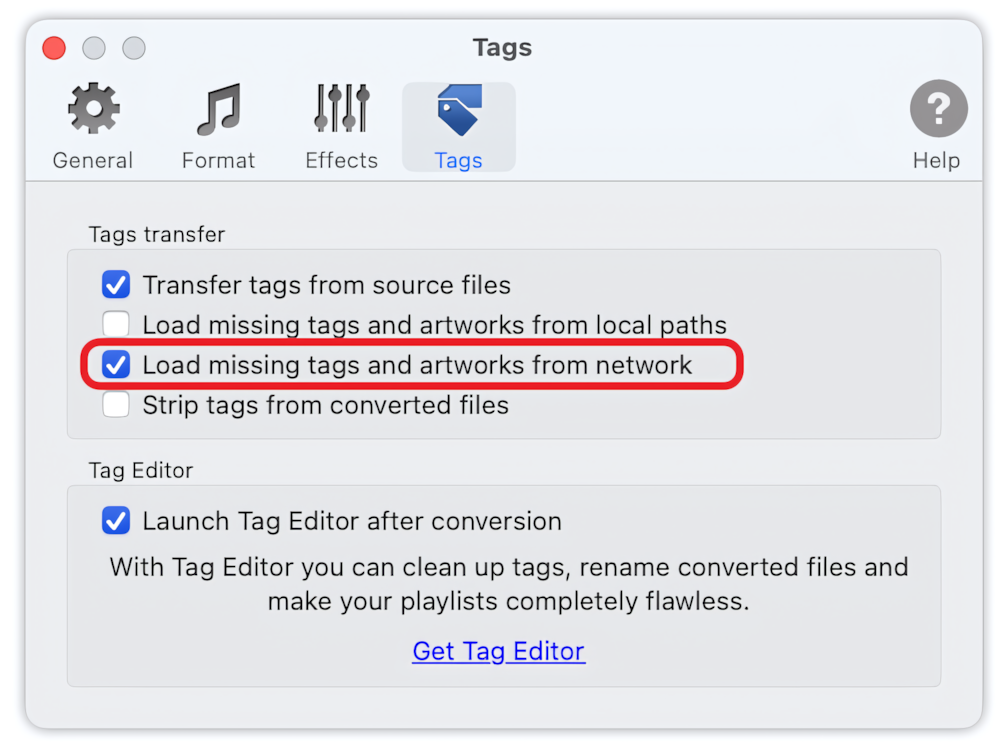
Select this option to enable loading missing tags from network services, such as MusicBrainz, CoverArt, and AcoustID. This option may delay the conversion, as interaction with web services may require a significant amount of time in some cases. If you are converting a huge library in one session, this option should probably be unchecked.
Read More: How to pull ID3 tags from online databases? >>
Strip tags from converted files.
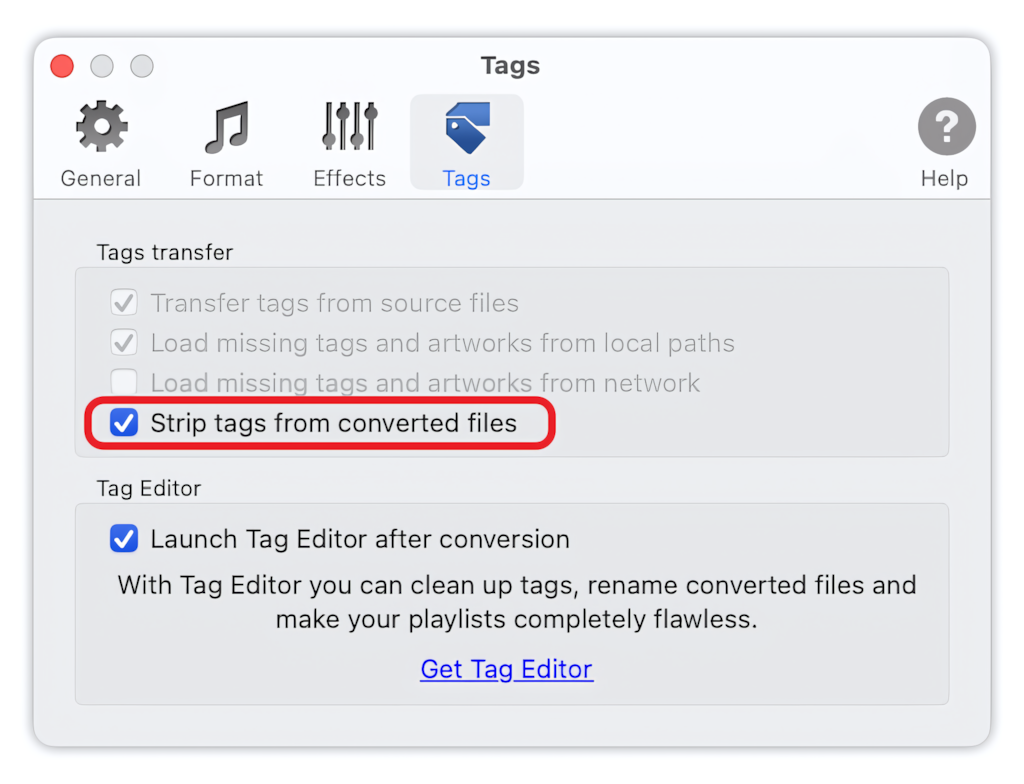
Check this option to remove all metadata/tags from the converted files completely.
Read More: How to create WAV files without metadata? >>
Launch Tag Editor after conversion
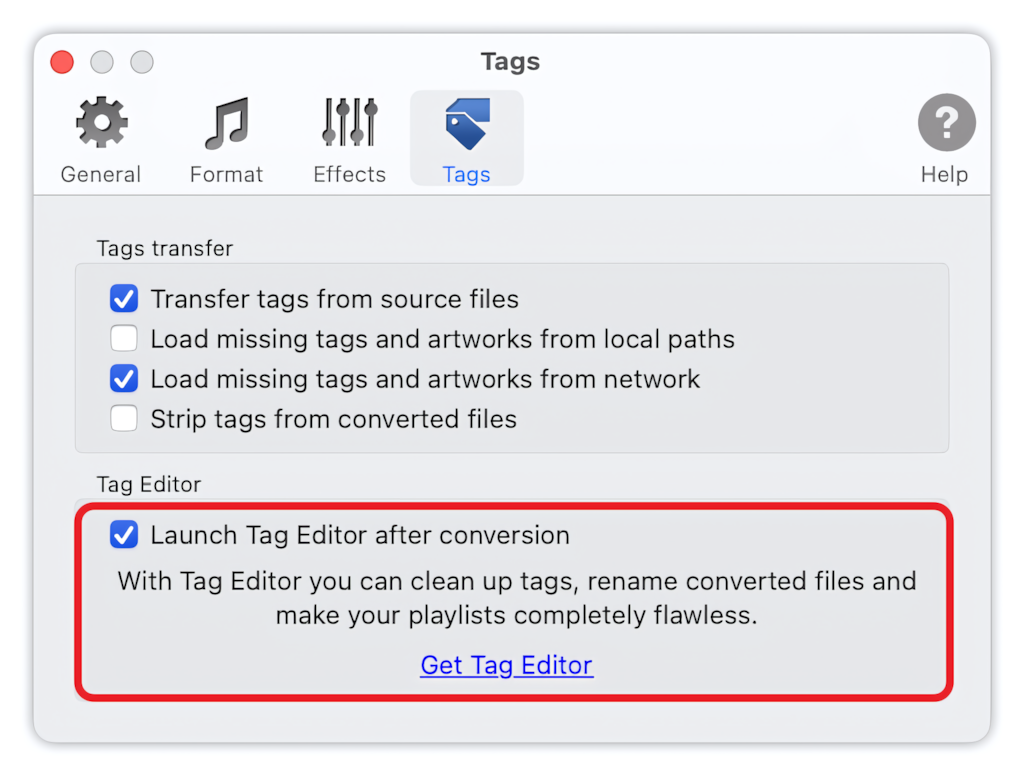
Check this option to launch Tag Editor with converted files automatically after conversion.
With Tag Editor, you can clean up tags, rename converted files, and make your playlists completely flawless.