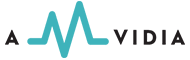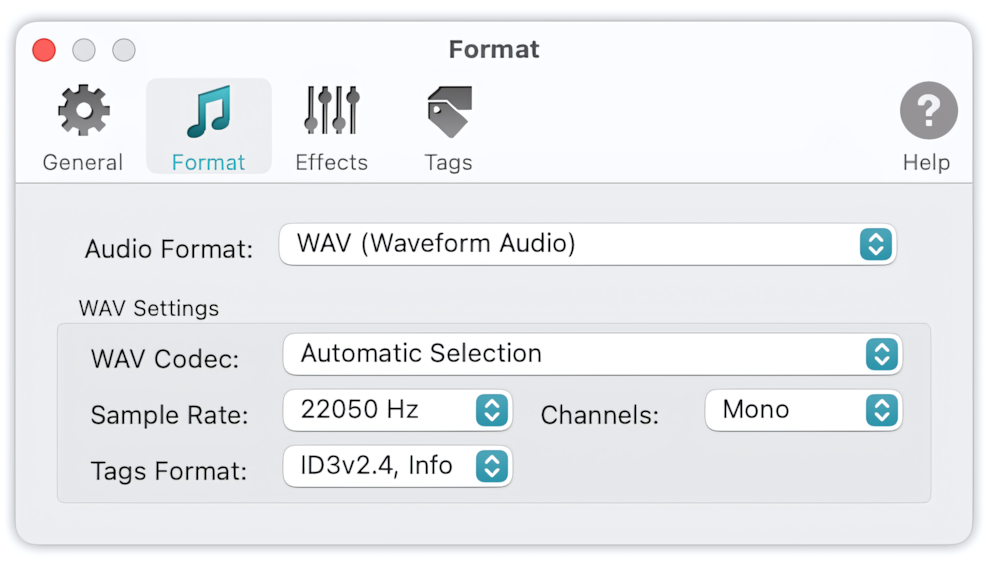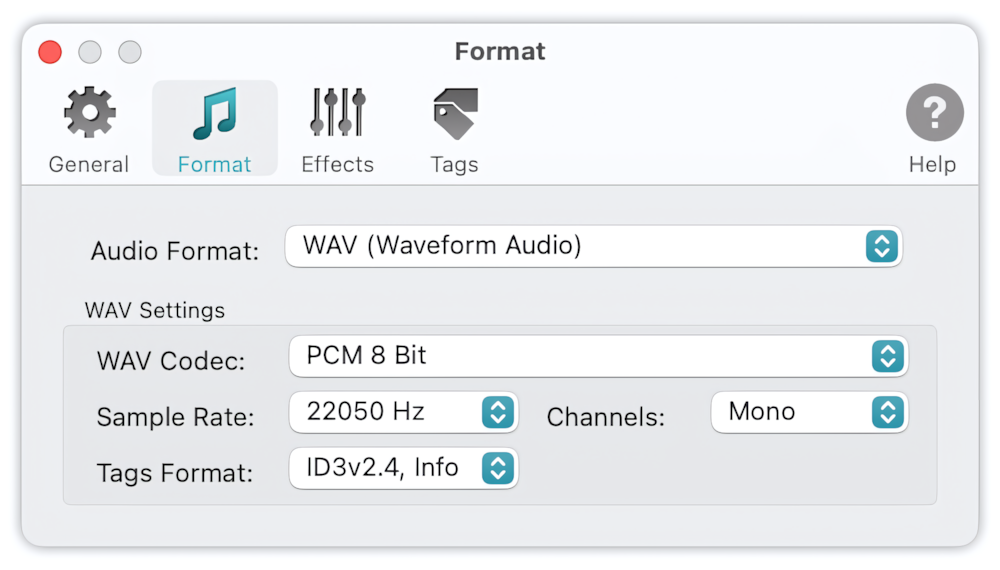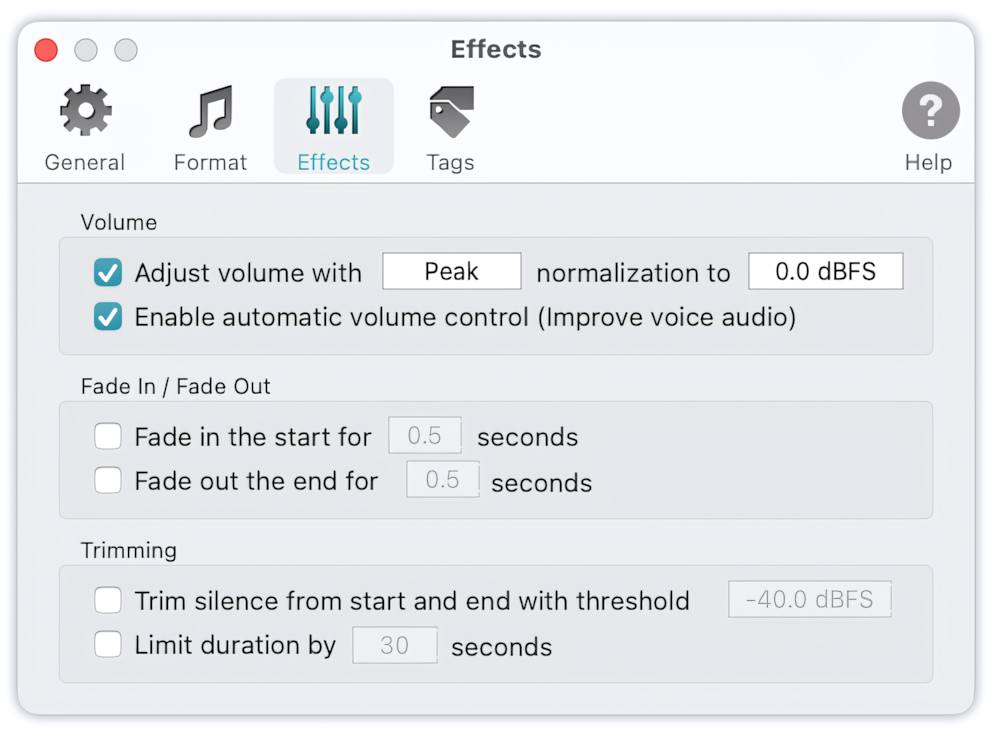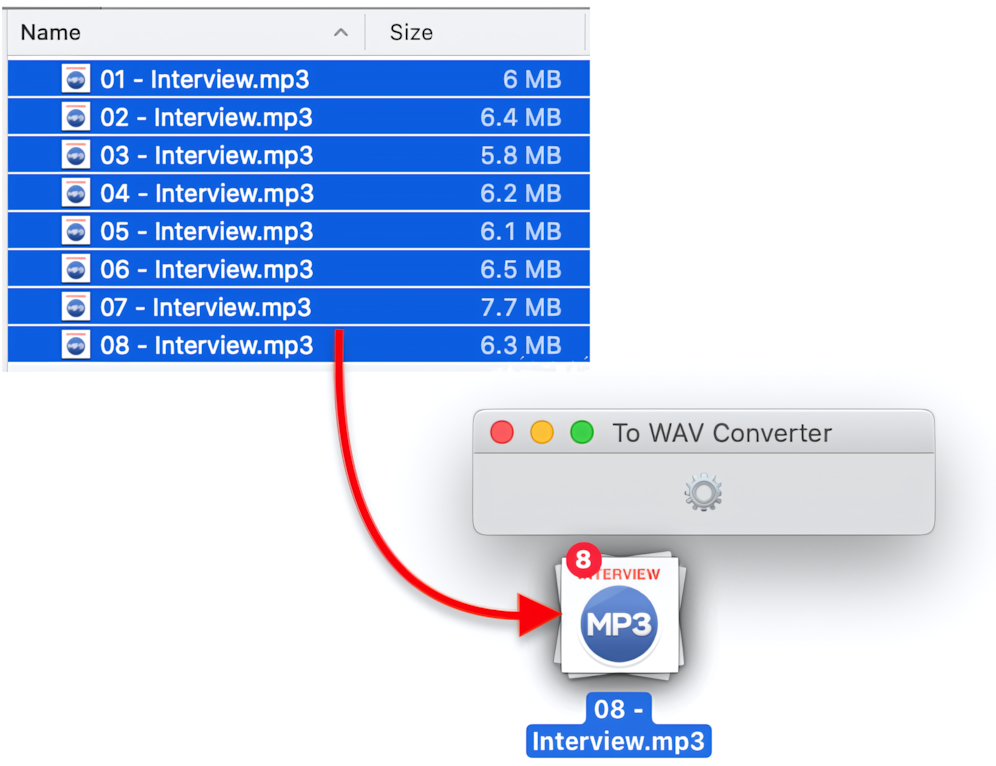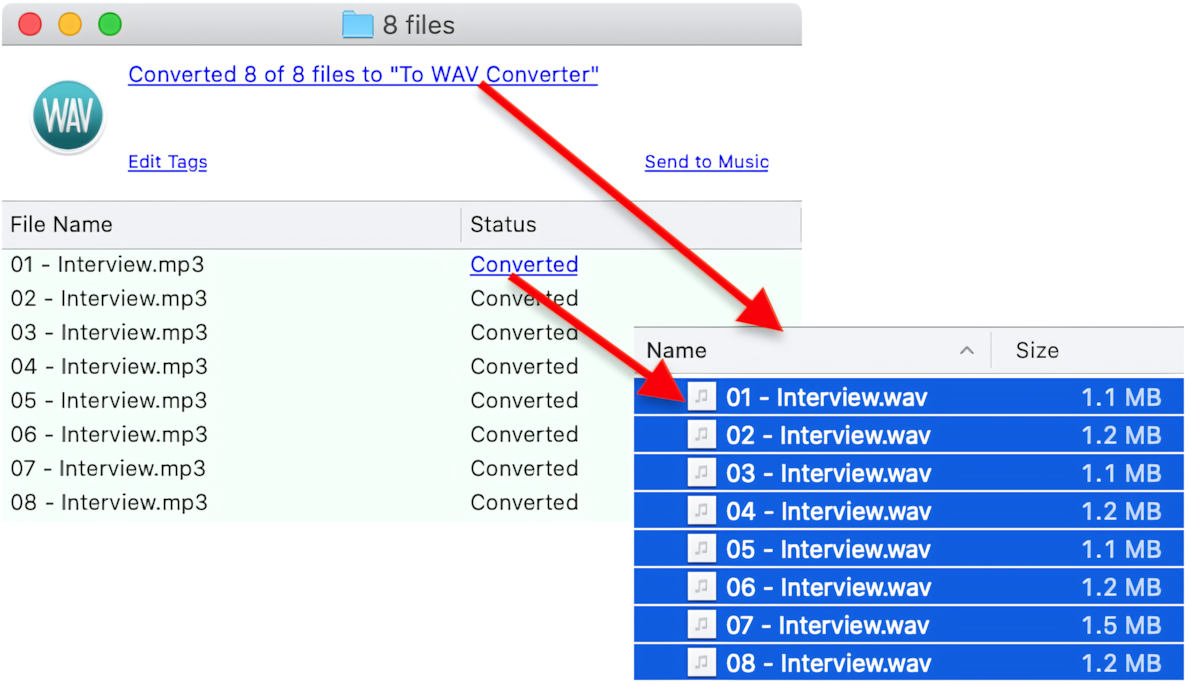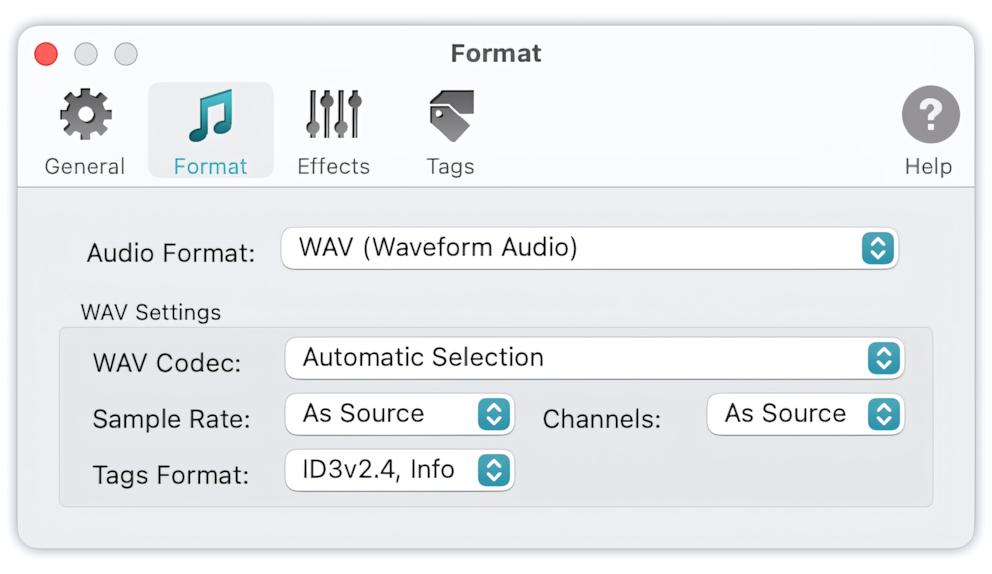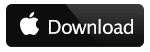Convert Voice MP3 files to WAV using To WAV Converter:
- Open To WAV Converter.
-
If the size of Voice WAV should be decreased, set the Sample Rate to 16000Hz - 22050Hz, Channels to 'Mono', in Preferences / Format.
-
If the size of output Voice WAV should be decreased even more, select the WAV Codec as 'PCM 8bit', 'G.711', 'ADPCM', or 'GSM' in Preferences / Format.
-
To make the speech more distinctive and hearable, enable the Automatic Volume Control in Preferences / Effects.
- In the Finder, select a few Voice MP3 files or folders containing them.
-
Drag files, selected in the Finder, and drop them into To WAV Converter, to start MP3 to WAV conversion.
-
Click on the links in the Progress Window to access new Voice WAV files.
Read More: How to Convert to MP3 - Getting Started >>
Read More: Improving Drag & Drop Experience >>
Setting Sample Rate and Audio Codec
Sometimes, when converting Speech or Voice MP3 to WAV, it makes sense to apply some tweaks, saving the size of the resulting WAVs, without damaging the quality too much.
The voiced speech of a typical adult will fit in the range of about 100Hz to 300Hz. So, for the speech audio, it is safe to lower the Sample Rate and set it fixed, say, to 8000Hz, 11025Hz, or 16000Hz. Such downsampling could reduce the size of output WAV a few times.
Stereophonic effects are not necessary for the speech audio, so, the Channels could be defined as 'Mono.'
It also makes sense to set the WAV Codec fixed to PCM 8 bit, G.711, ADPCM, or GSM to encode the speech efficiently.
Note, 'GSM 6.10 / Microsoft Variant' provides the best size, with some degradation of the quality. However, the WAV audio files encoded with the GSM encoder could become a ten times smaller than source MP3!
Read More: Preferences / WAV Format >>
If the big size of Voice WAV is fine, and the quality should not degrade, it is essential to avoid resampling and remixing. In this case, Sample Rate and Channels should be 'As Source.', and the WAV Codec should be set to 'Automatic Selection.'
To WAV Converter for Mac - Preferences / Format
Automatic Settings applied for preserving the quality of source audio
Improving Speech Audio - Enabling Automatic Volume Control
Automatic Volume Control is an excellent addition to normalization of audio with too loud and too soft parts, peaks, and clicks, including podcasts, interviews, and voice recordings. Check the "Enable automatic volume control" and "Peak Normalization" options to increase the level of too quiet parts of audio files.
Read More: Audio Effects and Volume Adjusting >>
Read More: How to remove short silence gaps at the beginning and the end from MP3 files? >>