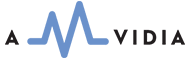Do you need to convert multiple files from various locations on a Mac?
To save your time, we recommend streamlining the conversion task by using the drag-and-drop method and running multiple conversions simultaneously. Amvidia audio converters for Mac support both drag-n-drop and multisession features. Three easy steps, listed below, enhance the drag-and-drop experience when converting audio files with Amvidia apps on Mac.
Lock the converter window in front of other apps.
Press the green button to collapse or expand the window. The collapsed converter stays on top of all other applications, making the drag-and-drop motion super easy.
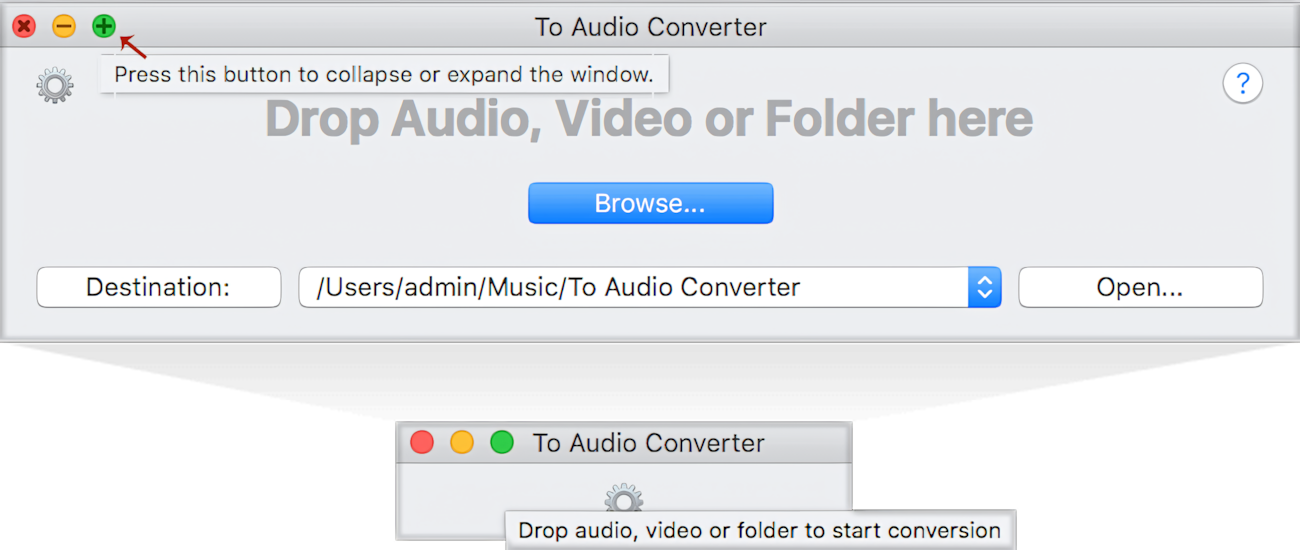
Create the converter's alias in the Finder Sidebar.
Cmd + click on the application icon, and drag the application icon from the Dock to the Finder Sidebar.
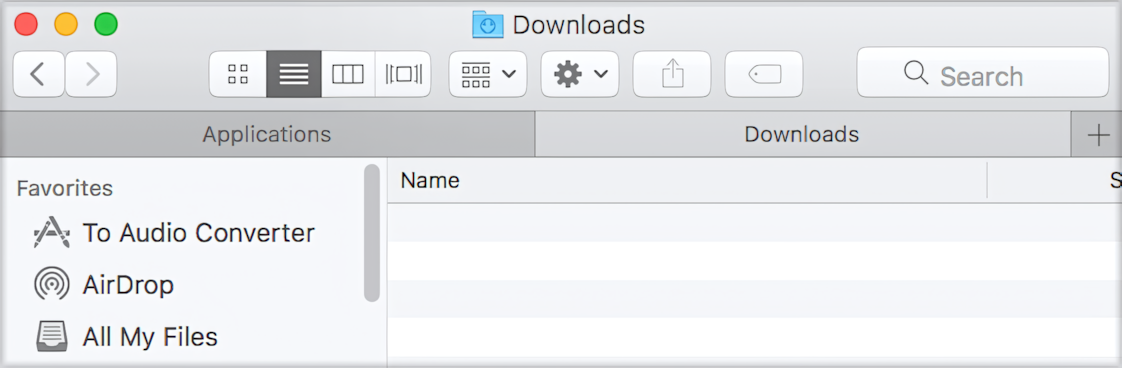
To start a conversion, just drop the files into either:
- The primary or progress window of the application.
- The Dock icon, regardless of whether the application was launched or not.
- The app's alias, in the Finder Sidebar.