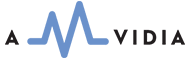A multitude of audio converters are available on the market today, catering to various formats and purposes. However, which criteria are the most important for choosing a converter? Let's consider the most common use case for macOS users: Converting audio or video to MP3 to listen to it via iTunes or any other MP3 player or device.
Let's consider some key points to keep in mind when selecting a conversion tool.
Number of files for conversion
The choice may depend significantly on the number of files you need to convert to MP3. If it's just a few files, you can save money by using iTunes' built-in tool. Easy.
However, if you need to convert your entire music or audio collection, it could be an endless and tedious task. Any of the audio converters below is an ideal option in such a case – drop a top-level folder with an unlimited number of subfolders and files onto the app icon or window, and that's it. As a result, you will have a folder with intact subfolders and converted files.
All of our audio converters are proven tools for converting terabytes of source audio.
Automatic Selection of Settings for Output Files
Suppose you have numerous files to convert and don’t want to experience headaches with choosing the optimal output settings for quality conversion. In that case, the best option is to find a converter that can determine the optimal Bit Rate, Sample Rate, Channels, and Codec for the output audio without compromising quality due to resampling or increasing the size of the destination files.
Such a feature becomes extremely important when a substantial audio library needs to be converted and transferred to another format.
For example, To MP3 Converter makes this task easy - it analyzes the Bit Rate and Sample Rate of the source audio or video files. It then applies the most suitable Bit Rate and Sample Rate for output audio files. As a result, you will have MP3 files with the maximum possible sound quality, without using up your hard drive or device space.
All of our audio converters feature automatic setting selection.
Custom Settings for Output Files
There are cases, however, when some devices accept only predefined codecs, Sample rates, or Bit rates.
Sometimes users need to convert MP3s for specialized hardware or a specific purpose. For example, a car stereo player: some of them may refuse to play MP3 files encoded with a Bit Rate of more than 128 kbps.
Another example is a business telephone system that can only accept WAV files with a designated PCM codec, Sample Rate, and Bit Depth.
All of our audio converters provide you with the full ability to easily and quickly customize settings for nearly all playback devices and apps.
Audio Improvements - Effects and Normalization
Nearly all macOS users have music collections sourced from various places, including iTunes, online music sites, CDs, and more. This means that the volume of music from different sources will very often vary in level. When converting such files, the best approach is to ensure that their output version has a similar or the same volume level.
By default, Peak Normalization is enabled, allowing for optimal use of the audio format while ensuring that no distortion occurs in the output audio.
However, if you need to equalize the perceived loudness (which is different from Peak Level) of output files, you must apply Loudness Normalization (EBU R128) before the conversion. A typical example is when you need to write a set of audio files to a CD, which must all have the same level of perceived loudness, so you can focus on driving and not adjusting the volume.
All of our audio converters support both Peak and Loudness normalization and have a similar set of supported sound effects.
Tag Transfer and Management
All of our converters support full tag transfer from source to output files. You can also enjoy better-organized music thanks to loading missing ID3 tags from online databases or local folders and file names.
Supported Input Formats
Support for input formats can be a crucial aspect for any audio converter - if the app cannot recognize a media file, it means no further conversion is possible. Most of our applications support over 200 input formats, with the exceptions of MP3 Normalizer and MIDI to MP3, which have been specifically designed to meet their requirements.
| Audio Converter | Supported Input Formats |
| To MP3 Converter | >200 |
| To Audio Converter | >200 |
| MP3 Normalizer | .mp3, .wav |
| MIDI to MP3 | MIDI Audio Files (.mid, .midi, and other extensions) |
| To WAV Converter | >200 |
| To FLAC Converter | >200 |
| To M4A Converter | >200 |
Supported Output Formats
The primary difference between our audio converters is the support for output formats. The table below gives more details about it.
| Audio Converter | MP3 | MP4/M4A | FLAC | WAV | AIFF |
| To Audio Converter | Y | Y | Y | Y | Y |
| To MP3 Converter | Y | ||||
| MP3 Normalizer | Y | ||||
| MIDI to MP3 | Y | Y | Y | Y | Y |
| To WAV Converter | Y | Y | |||
| To FLAC Converter | Y | ||||
| To M4A Converter | Y |