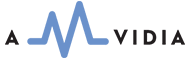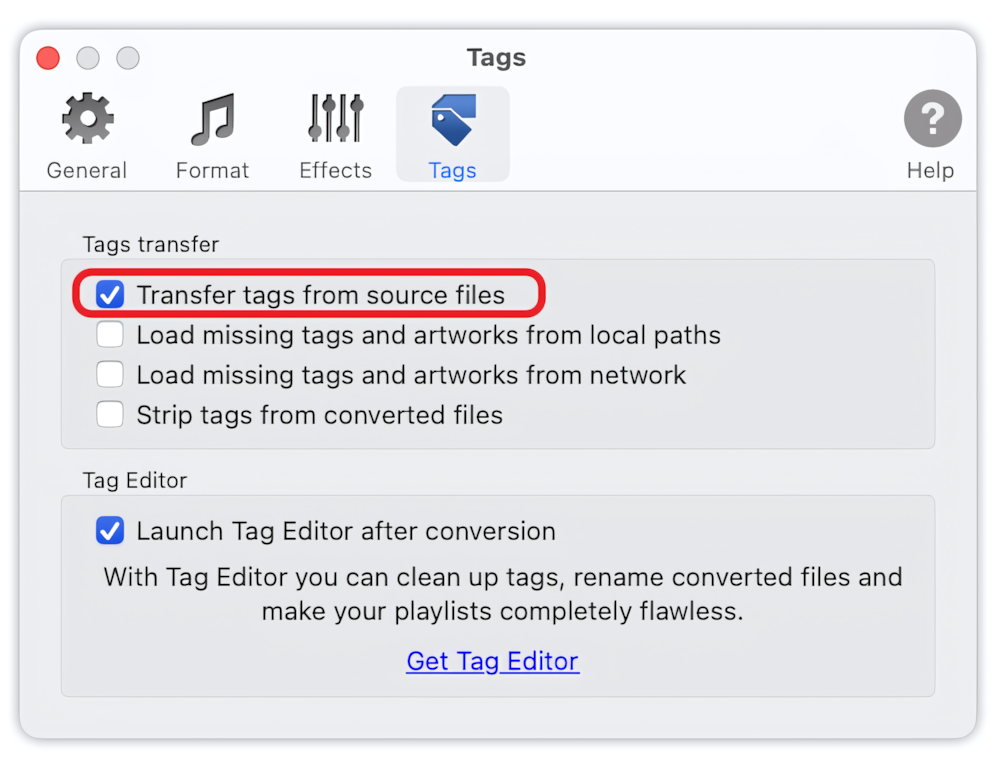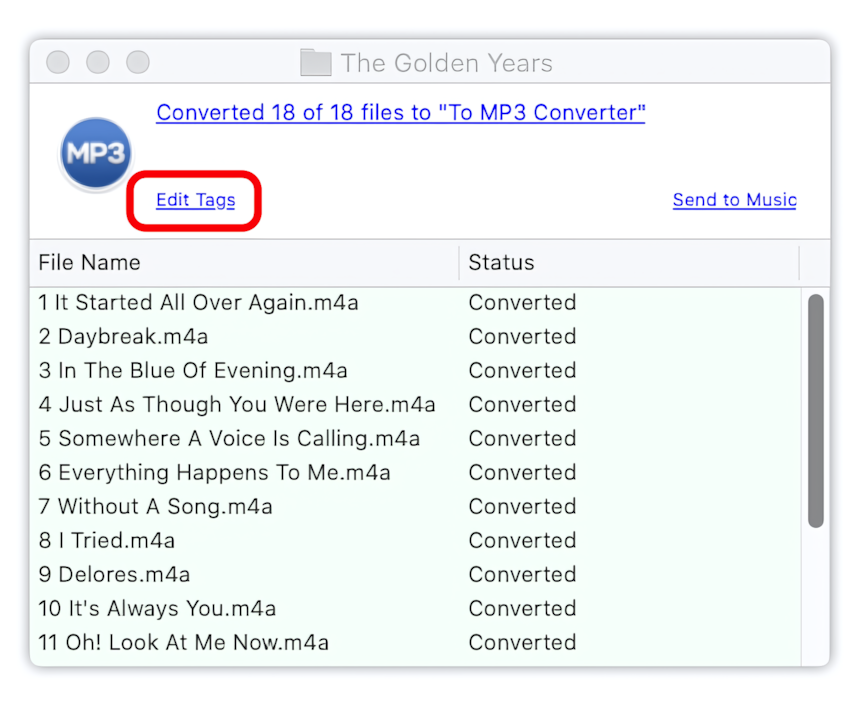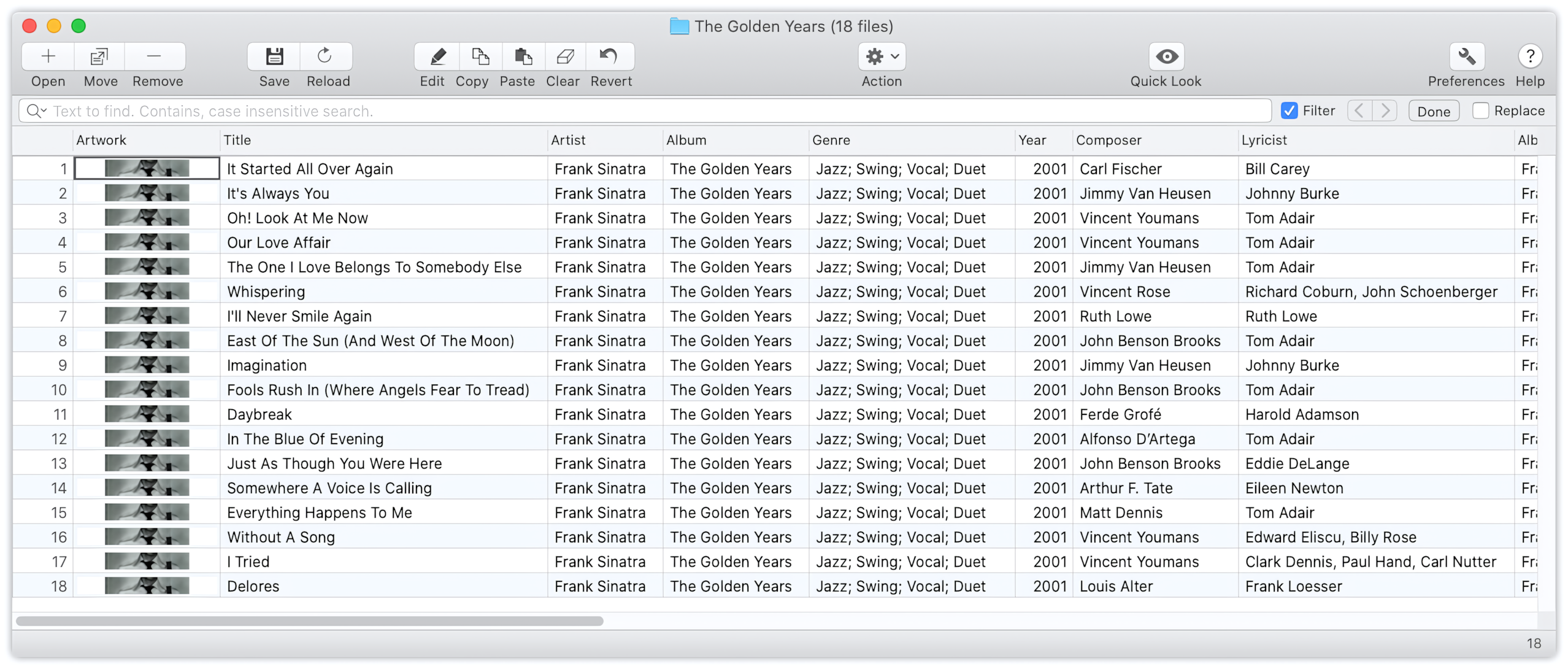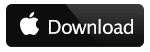Enable option Transfer Tags in Preferences / Tags
Before conversion to MP3, open the tab "Tags" in the Preferences Window. In "Tags", select the option "Transfer Tags from Source Files". When this option is on, To MP3 Converter will accurately map and transfer metadata from source files to the converted MP3 files.
The option "Transfer Tags from Source files" is on by default.
To MP3 Converter for Mac - Preferences / Tags
Transfer Tags from Source Files option is on.
Start the conversion
Start the conversion, by providing audio or video files for To MP3 Converter.
Read More: How to convert WAV to MP3 >>
Read More: How to convert MP4 to MP3 >>
Read More: How to convert to MP3 - Getting Started >>
Read More: Improving Drag & Drop Experience >>
Check the metadata in Tag Editor after conversion
When the conversion has been finished, open the Tag Editor to check there are no audio tags in converted MP3 files. Click on the "Edit Tags" label in the Progress Window to open the Tag Editor window.
How to open converted MP3 files in the Tag Editor to check the audio metadata
Tag Editor with converted MP3 files and preserved audio metadata