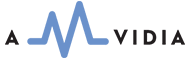"Fade In" refers to a technique where the audio starts in silence and gradually increases in volume over time. "Fade Out" refers to the gradual decrease in volume of the sound until it reaches silence.
The example below shows the source audio and the audio with the "Fade In" and "Fade Out" effects applied.
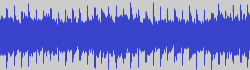 Source Audio |
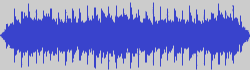 Same Audio with Fade In and Fade Out |
Both "Fade In" and "Fade Out" are helpful because they ensure that the beginning and end of any audio are smooth and do not have any prominent glitches. Both may be helpful in cases of custom voice recordings or interviews.
The use of both effects provides a better quality of output audio after splitting albums with no silence gaps. "Fade In" and "Fade Out" are also helpful when Trim Silence and Limit Duration effects are in use.
Both effects are simple to operate and are applied by converters automatically without intervention. Just enable "Fade In" and "Fade Out" in the Preferences / Effects window and drop your music into the main window of the converter.
Read More: How to set up "Fade In" and "Fade Out" effects >>
A Linear Fade, the simplest type of fade, is used in converters, where the level or amplitude of the signal rises or falls at a constant rate.
An important parameter is the "Fade In" and "Fade Out" time. The most appropriate "Fade In" or "Fade Out" time is around 0.5 seconds. This value is selected by default in "Preferences / Effects" and can be adjusted at any time.
The example below displays output audio with "Fade In" and "Fade Out" times of 1 second and 2 seconds, respectively.
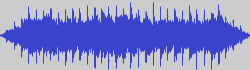 Audio with Fade In and Fade Out |
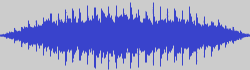 Audio with Fade In and Fade Out |