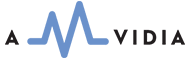MP3 Format Preferences allow you to set up how output MP3 files are encoded. This tab will enable you to specify whether the Bit Rate is Constant or Variable, and whether the Bit Rate value is set automatically or manually. You can also select Audio Quality and the number of Channels.
To open the MP3 Format Preferences tab, choose 'Preferences' in the Application Menu, and select the Format tab.
- Optimal Constant Bit Rate value
- Optimal Variable Bit Rate values
- Audio Channels customization
- Sample Rate customization
- Cyclic Redundancy Check (CRC)
- Tags Format
MP3 format settings, such as Bit Rate, Sample Rate, and Channels, are the most important aspects of conversion. Automatic Bit Rate and Sample Rate prevent degradation of audio quality or unnecessary resampling. "As Source" Audio Channels for MP3 format intelligently downmixes multi-channel songs into true stereo.
Optimal Constant Bit Rate value
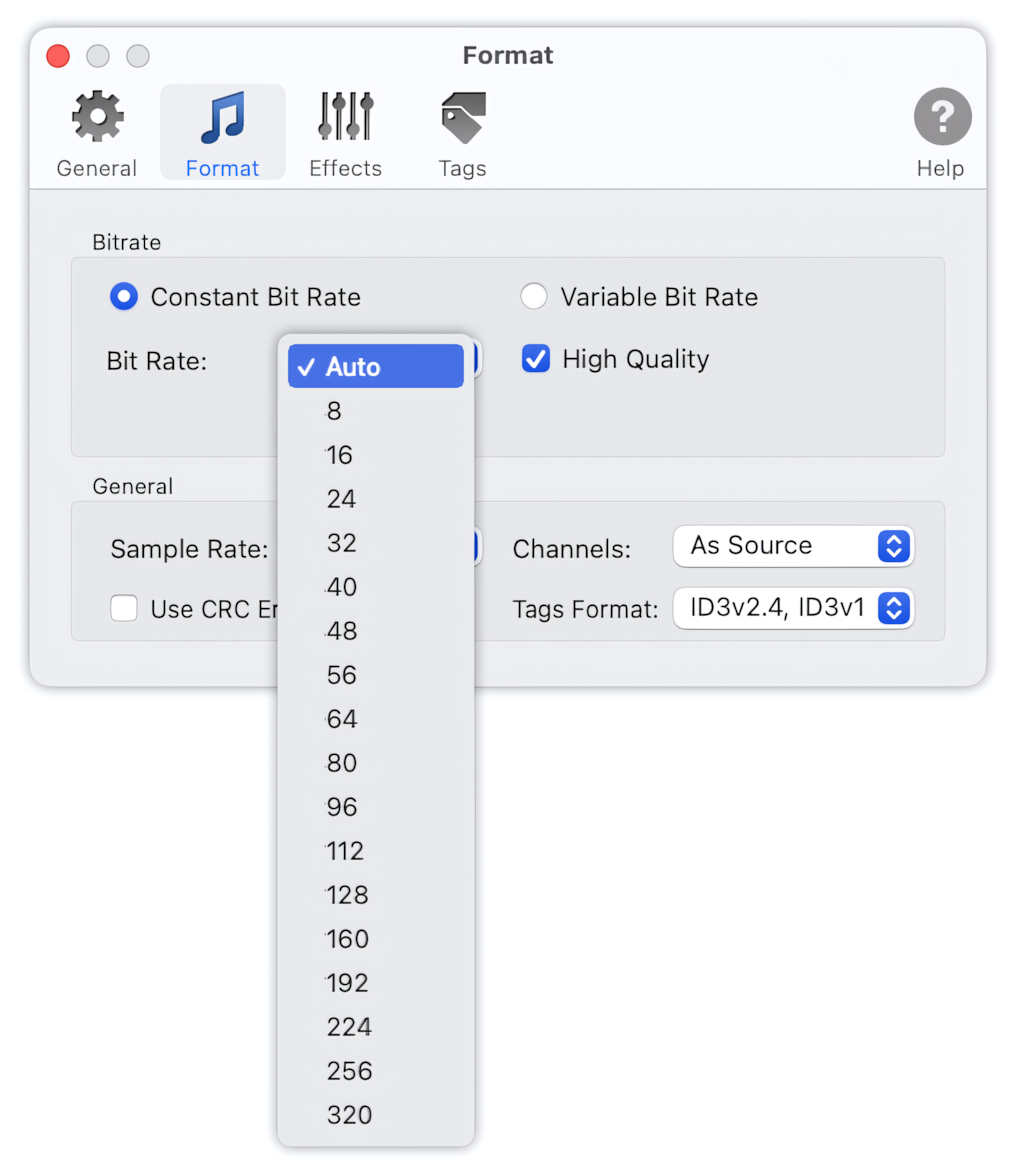
Constant Bit Rate (CBR) means the Bit Rate is constant, regardless of the complexity of the audio being encoded.
Advantages of Constant Bit Rate:
- The size and quality of a file are easily controlled.
- Easy to stream.
- Full compatibility with hardware and software MP3 players.
Disadvantages of Constant Bit Rate:
- The use of a High Bit Rate can result in the creation of large files.
- Unless a High Bit Rate is in use, audio quality can suffer.
The optimal value of Constant Bit Rate
The higher the Bit Rate, the better the quality, but higher Bit Rates will result in larger files.
Auto Bit Rate allows the application to calculate the optimal Bit Rate for encoded audio based on the Bit Rate of the source files. Automatic Bit Rate preserves the audio quality and saves hard drive space. We recommend using automatic Bit Rate when there are no specific requirements for the output Bit Rate value, and if you don't want to gain insights into audio conversion.
16-64 kbps are used primarily for voice, which does not require high bandwidth.
128 kbps may be the only option for some car players. Many CD car players may not play back MP3 files with Bit Rates higher than 128 kbps.
128-256 kbps is deemed to be of 'near CD quality' and may give the best quality of encoded audio. This is because the difference between 256 and 320 kbps is unnoticeable for the majority of listeners.
Quality of Constant Bit Rate
Check the "High Quality" option to encode audio with higher quality but at a lower conversion speed.
Optimal Variable Bit Rate values
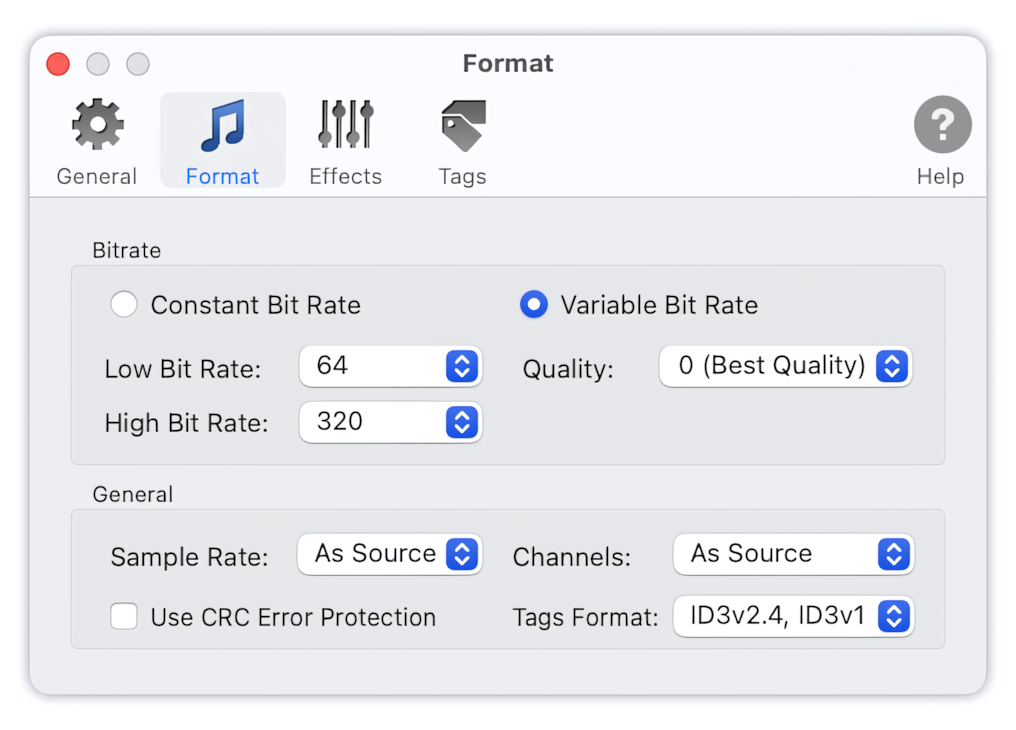
Variable Bit Rate (VBR) means that the Bit Rate varies throughout the audio, between low and high Bit Rates, depending on the complexity of the audio at a given moment. Variable Bit Rate is more efficient than CBR and can deliver audio of comparable quality in a smaller size.
Advantages of Variable Bit Rate:
- Easy to create high-quality audio with a smaller size.
- High Bit Rates don't necessarily result in the creation of large files.
Disadvantages of Variable Bit Rate:
- Impossible to stream.
- Partial compatibility with hardware and software MP3 players.
- It is difficult to control the size of the output audio.
Low Bit Rate and High Bit Rate values for Variable Bit Rate.
Low Bit Rate and High Bit Rate are the minimum and maximum allowed Bit Rate bounds. Variable Bit Rate can vary between the set of low and high Bit Rate values. The higher the Bit Rate, the better the quality, but higher Bit Rates result in larger files.
Quality of Variable Bit Rate
The quality of MP3 files, converted to Variable Bit Rates using To MP3 Converter, can vary from 0 (Best Quality, minimal quality losses after conversion) to 9 (Best Speed). Accordingly, you can set the desired Quality value from 0 to 9 to select an algorithm allowing you to encode audio with better quality or higher conversion speed.
Channels
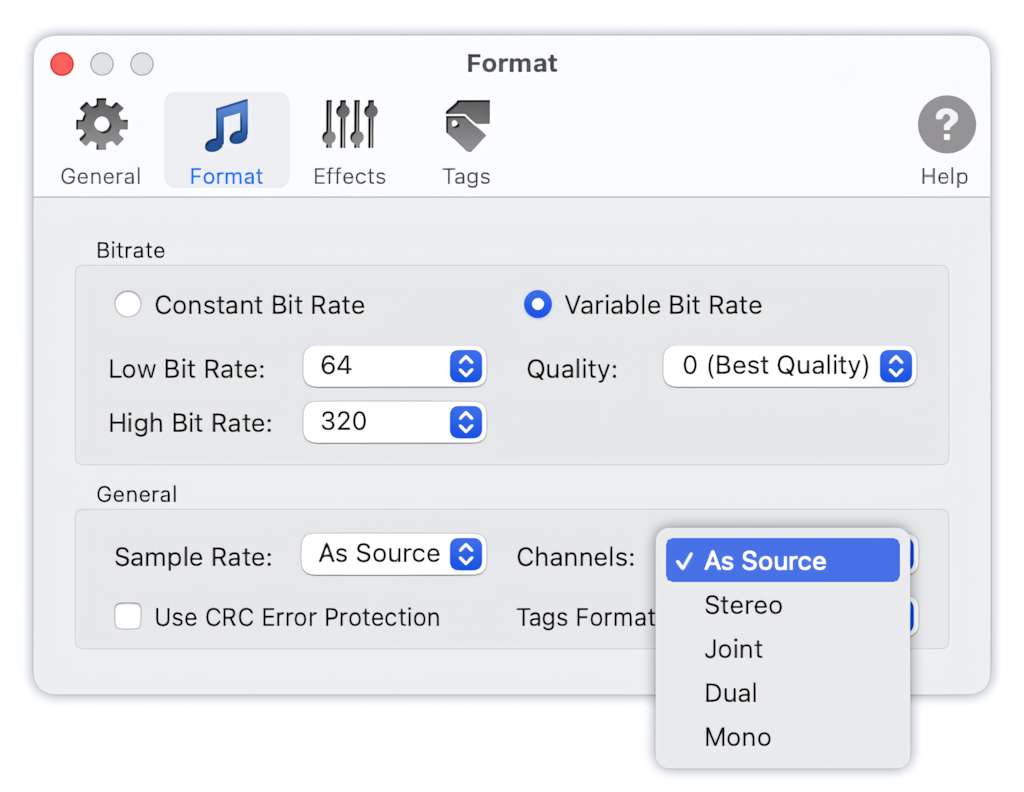
- As Source - Mono or Stereo will be used, depending on the channels in the source audio. The MP3 format does not allow for more than two channels, so source audio with more than two channels will be downmixed to stereo.
- Stereo - The encoder makes no use of potentially existing correlations between the two input channels. It can, however, negotiate the bit demand between the two channels, i.e., allocate more bits to one channel if the other contains silence.
- Joint - Leverages the similarity between two channels and utilizes the savings from the second channel to achieve higher-quality compression. This method produces smaller files, but a stereo image can be distorted during the encoding process.
- Dual - Forces separate encoding of left and right channels. Each channel will have exactly half of the Bit Rate. This mode is designed for applications like dual-language encoding (for example, English in one channel and French in the other). Using this encoding mode for regular stereo audio will result in lower-quality encoding.
- Mono - This option generates mono audio. If the source audio has more than one channel, it will be downmixed to a mono channel. Mono is to be used automatically when the constant or minimal Bit Rate is less than 24 kbps.
Sample Rate
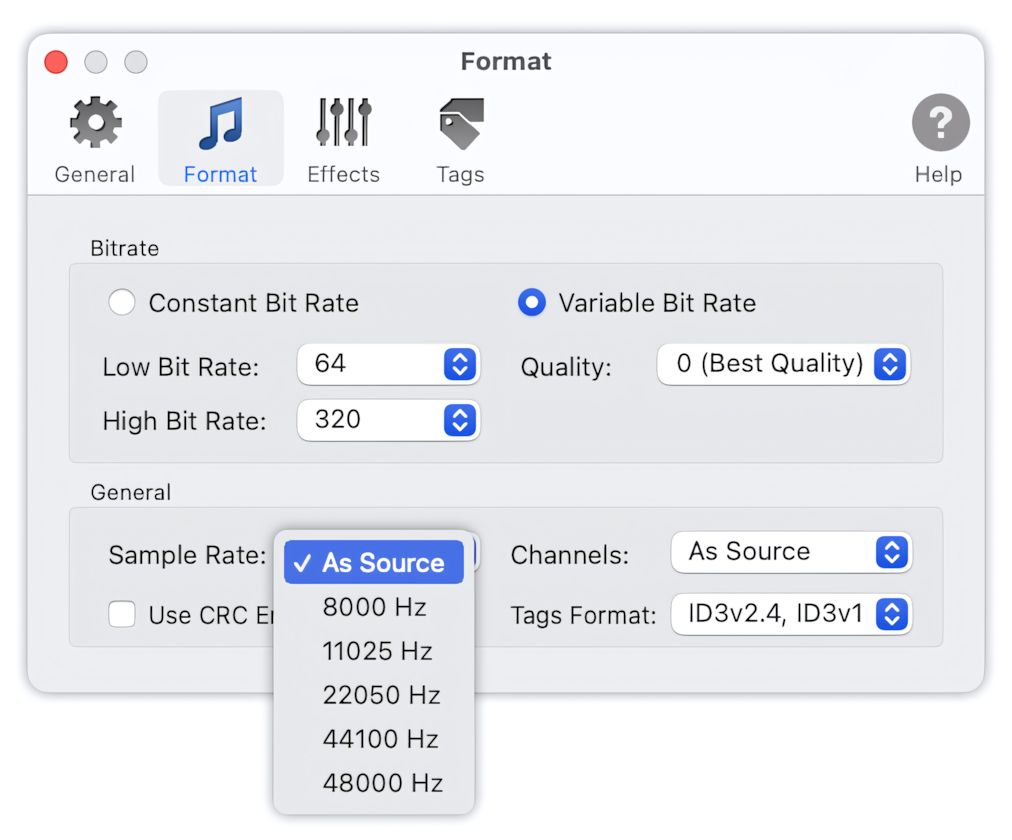
Select ‘As Source’ when encoded audio should have the same Sample Rate as the source audio. This is the default setting.
The Sample Rate depends on the Constant Bit Rate or Variable Bit Rate and can be adjusted to the optimal value corresponding to the selected or automatically detected Bit Rate. To ensure the Sample Rate value has an effect, please avoid using an automatic Bit Rate and instead use a fixed Bit Rate.
A fixed Sample Rate can also be set from 8000 to 48000 Hz. If the Sample Rate of the source audio differs from the fixed Sample Rate, the output audio will be resampled.
Use CRC Error Protection
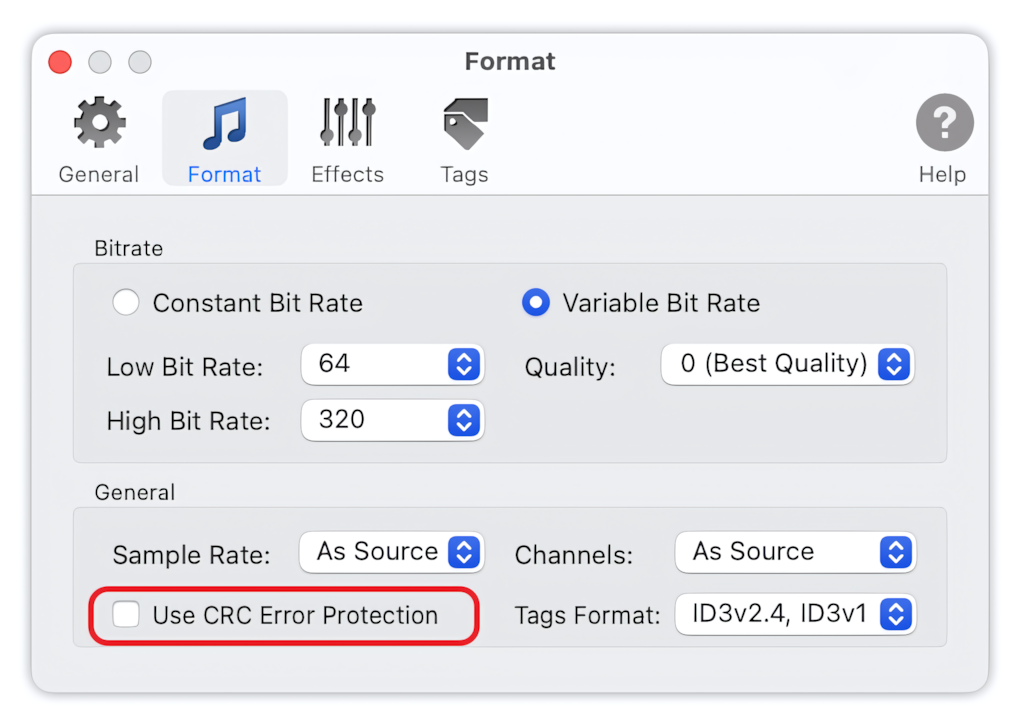
Check this option to enable CRC (Cyclic Redundancy Check) error protection. CRC code or checksum is added to each encoded audio frame, allowing for the detection of transmission errors on the MP3 stream. It is the responsibility of the player or receiver to check CRC codes, and many players often overlook them.
Tags Format
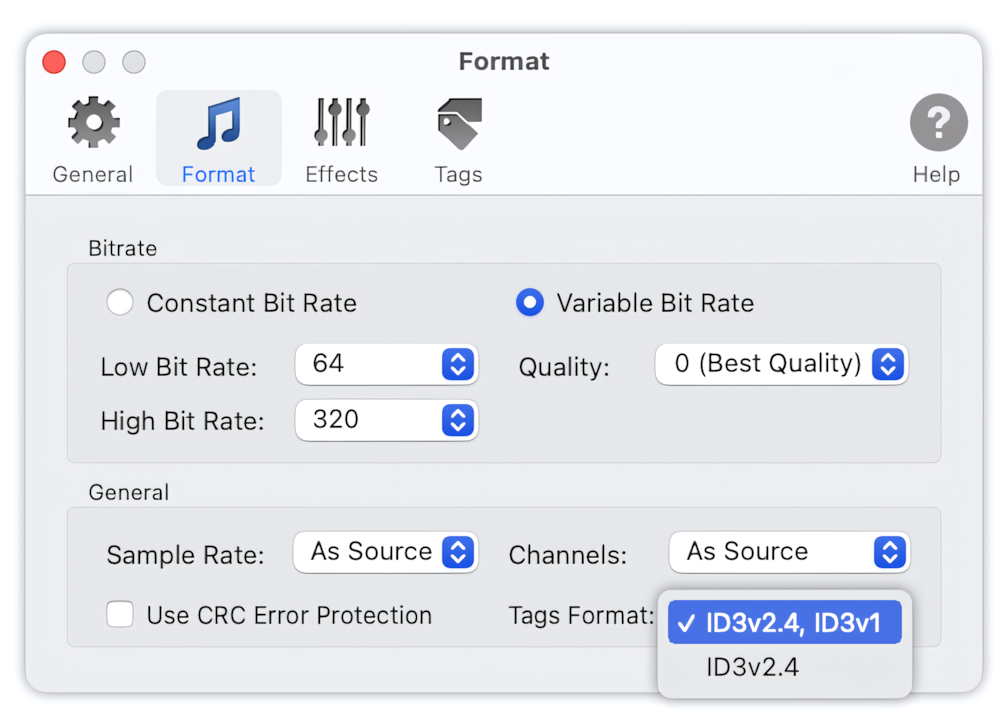
The Tags Format in output MP3 files can be set to:
- ID3v2.4, ID3v1 - output MP3 files will contain metadata both in ID3v2.4 and ID3v1 formats.
- ID3v2.4 - output MP3 files will contain metadata in ID3v2.4 format only.
The Tags Format has no effect when the option 'Strip tags from converted files' is enabled in Preferences / Tags.