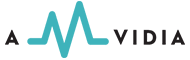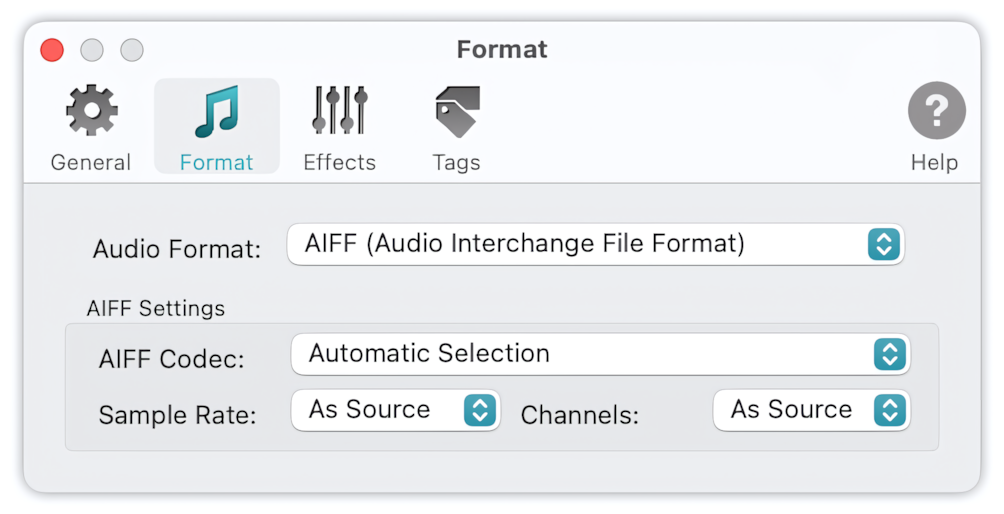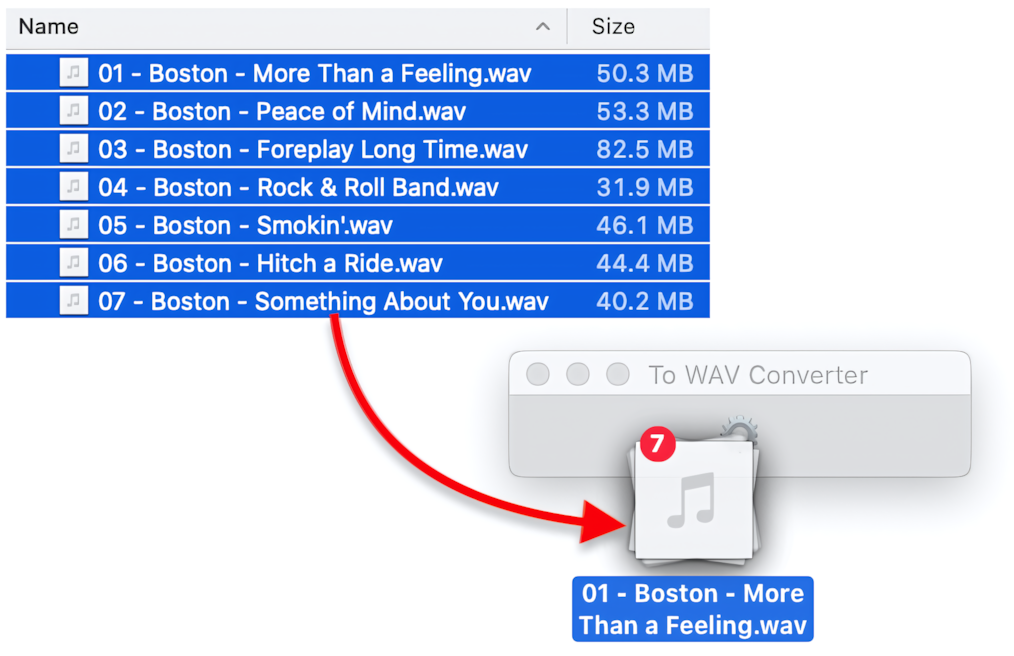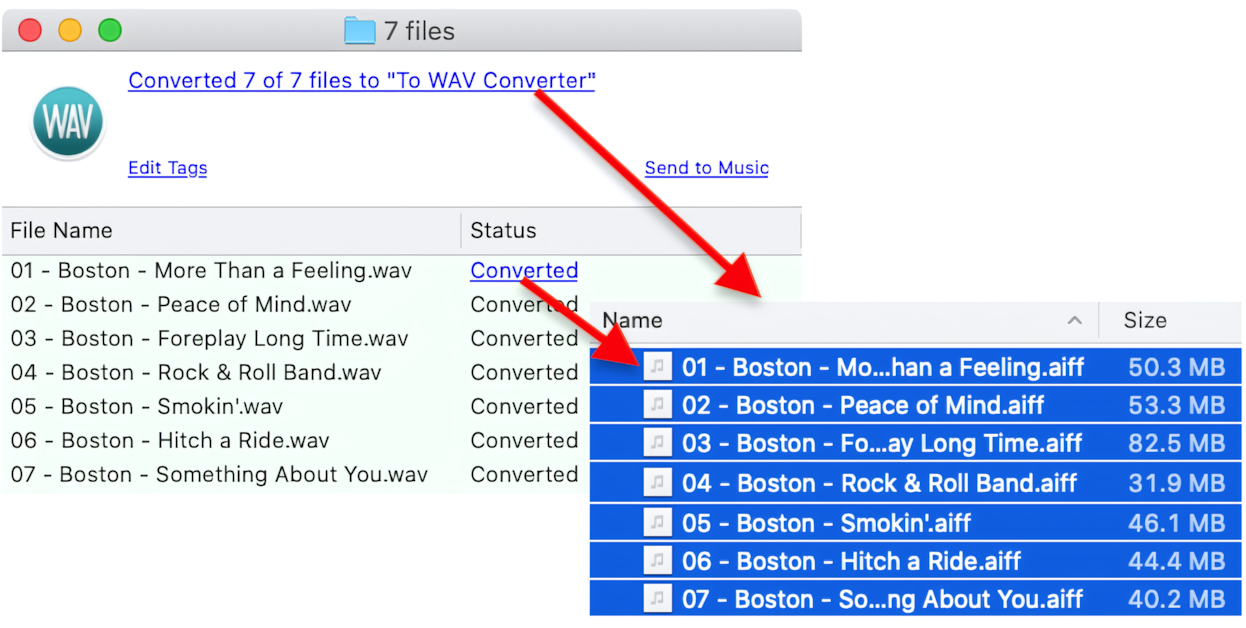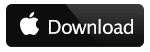Convert WAV files to AIFF using To WAV Converter:
- Open To WAV Converter.
-
Select the AIFF Audio Format in Preferences / Format
- In Finder, select a few WAV files or folders containing them.
-
Drag files, selected in Finder, and drop them into To WAV Converter, to start WAV to AIFF conversion.
- Click on the links in the Progress Window to access new WAV files.
Read More: How to Convert to MP3 - Getting Started >>
Read More: Improving Drag & Drop Experience >>
Conversion of WAV to AIFF with saving the quality
When converting WAV to AIFF, the default settings would do just fine to save the quality. That is, AIFF Codec set to 'Automatic Selection.' To preserve quality, it is also essential to avoid resampling and remixing. Sample Rate and Channels should be 'As Source.'
Read More: conversion of Music MP3 to WAV >>
Read More: conversion of Voice MP3 to WAV >>