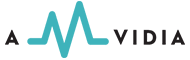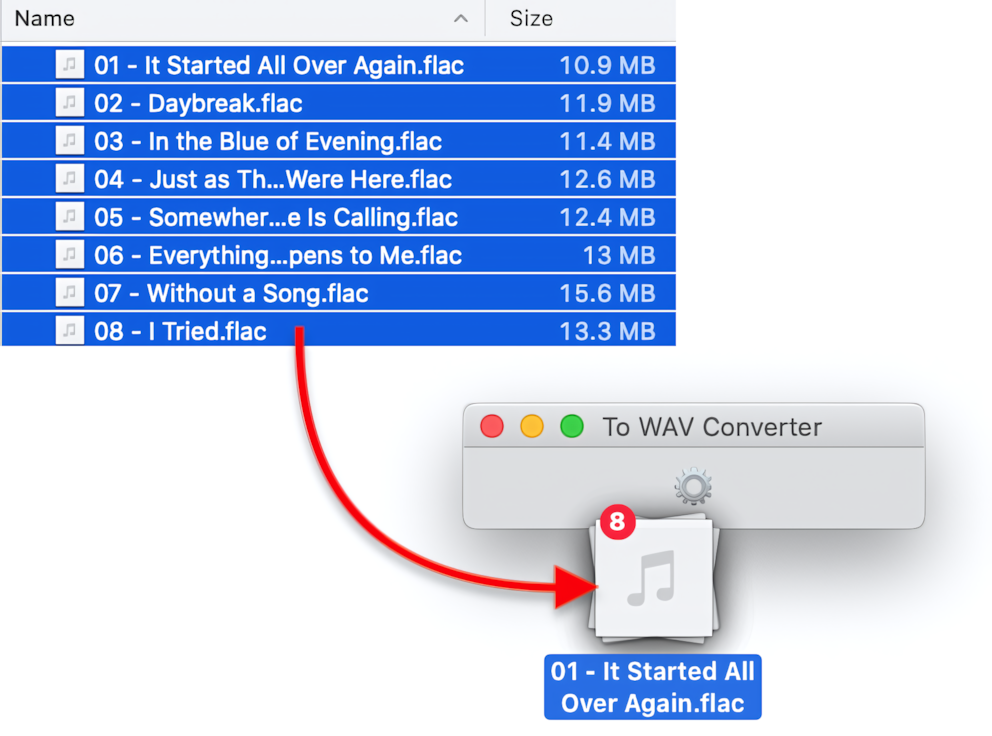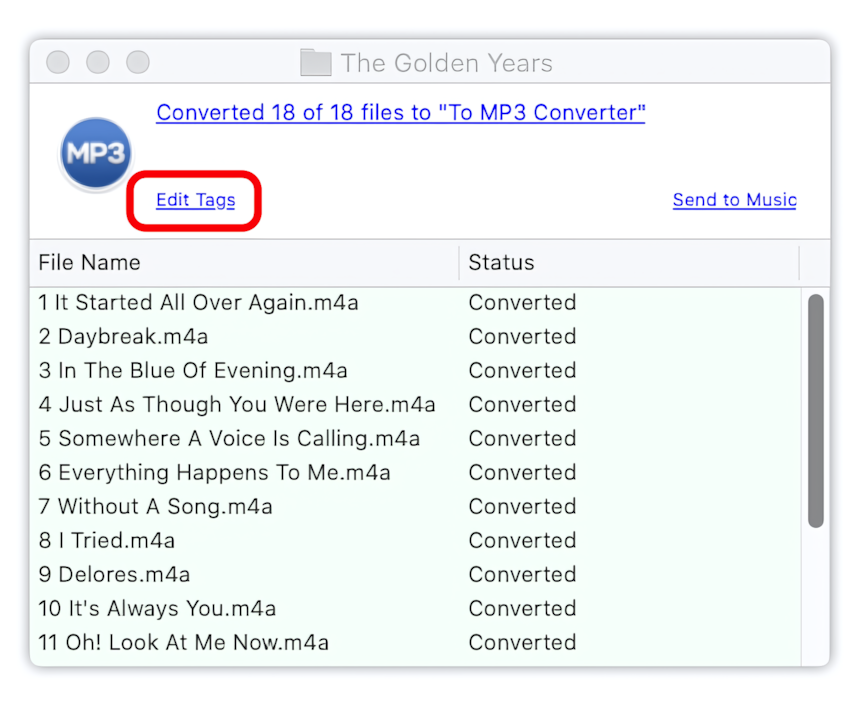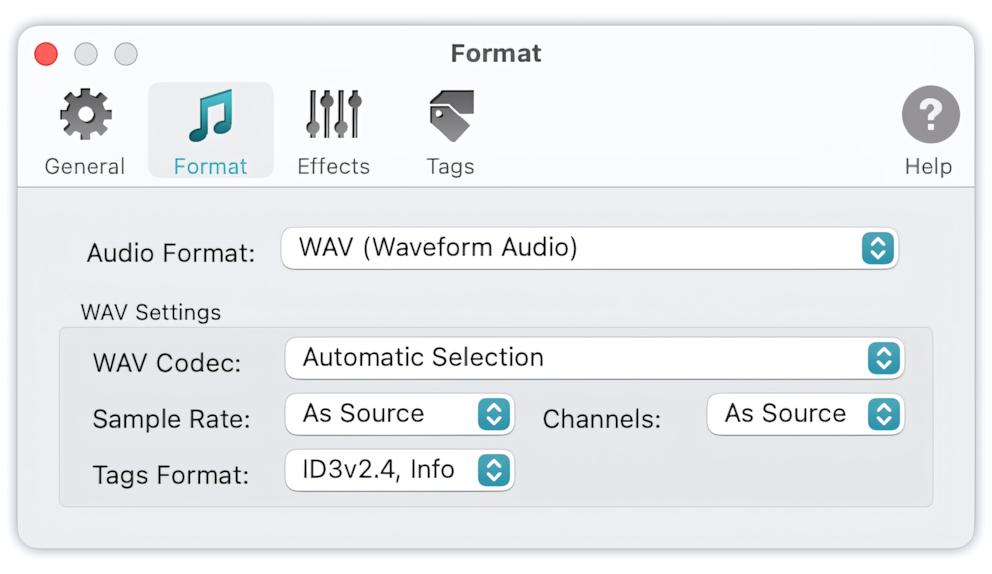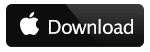Convert FLAC files to WAV using To WAV Converter:
- Open To WAV Converter.
- In the Finder, select a few FLAC files or folders containing them.
-
Drag files, selected in the Finder, and drop them into To WAV Converter, to start FLAC to WAV conversion.
- Click on the links in the Progress Window to access new WAV files.
Read More: How to convert to MP3 - Getting Started >>
Read More: Improving Drag & Drop Experience >>
Conversion of FLAC to WAV with saving the quality
When converting FLAC to WAV, the default settings would do just fine to save the quality. That is, WAV Codec set to 'Automatic Selection.' To preserve quality, it is also essential to avoid resampling and remixing. Sample Rate and Channels should be 'As Source.'
To WAV Converter for Mac - Preferences / Format
Automatic Settings applied for preserving the quality of source audio
Read More: conversion of Music MP3 to WAV >>
Read More: conversion of Voice MP3 to WAV >>