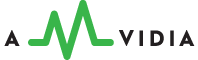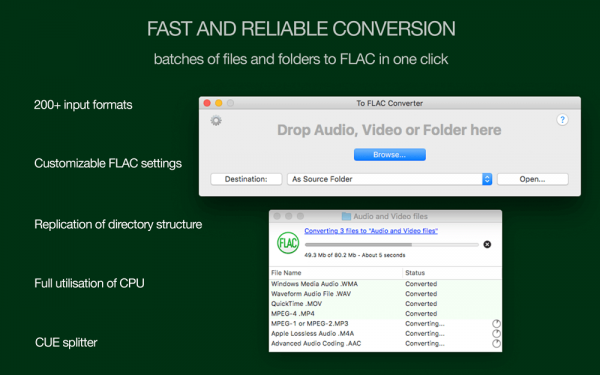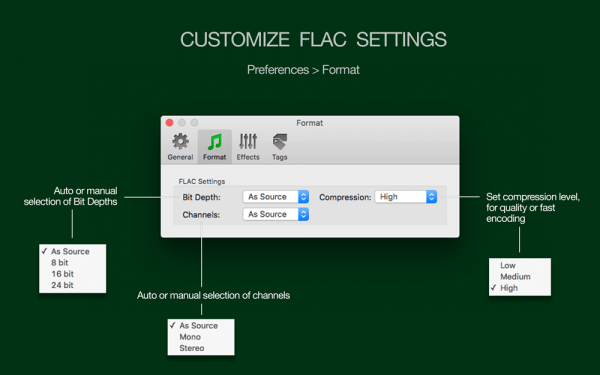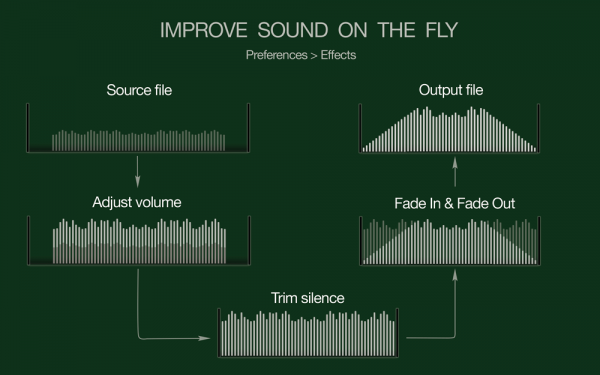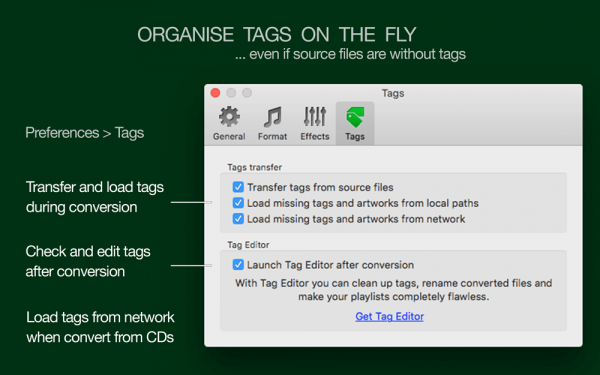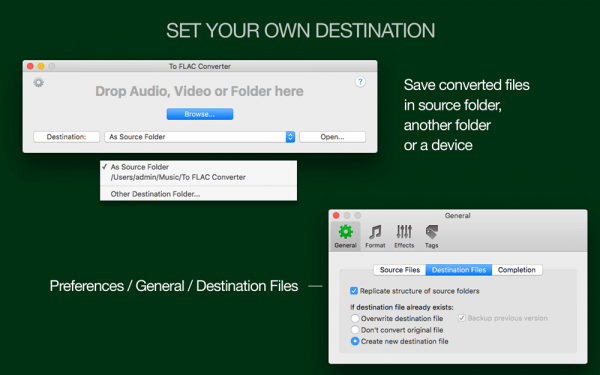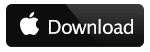Ensure the quality and quick conversion of audio and video files, such as music, songs, soundtracks, and others, to FLAC format.
ACCEPTED FORMATS
To FLAC Converter converts most video and audio files, such as MP3, MP4, WMA, AAC, AMR, CDA, OGG, AVI, WMV, AIFF, FLV, WAV, MPG, ASF, MPEG, MPE, MOV, 3GP, M4V, MKV, MOD, OGM, DV, VID, and others.
IMPROVEMENT OF SOUND
You will enjoy the premium converted sound thanks to a built-in volume adjuster, along with audio effects. The volume adjuster amplifies the volume of too quiet audio or its components, such as speech and voices. Audio effects include fade-in, fade-out, and trimming of silence at the start and end of tracks. Enabling Audio Effects ensures a seamless transition between songs.
TRUE BATCH CONVERSION
To FLAC Converter can encode an unlimited number of media files and folders. Just add your audio and video for conversion. The application will keep the folders' structure, original tags, and file names for all output MP3s. Additionally, you will receive a detailed progress report for every file's conversion and be notified when the encoding of all files is complete.
EXTRACT MULTIPLE AUDIO TRACKS FROM THE VIDEO
To FLAC Converter separates and transforms all audio streams from a video to the FLAC format (excluding VOB files). Some video files, such as MP4, WMV, AVI, and MKV, contain a few audio tracks. It could be multiple language tracks or audio for various types of hardware. The majority of FLAC encoders capture only a single audio track, as defined by the movie’s creators. Even so, if you would like to extract all audio tracks from a video, you have to use a special application. To FLAC Converter is an ideal tool for such an occasion – it rips every audio stream from a video. Thus, you only have to choose which audio stream you prefer, since you will have access to all of them.
CONVERSION IN 2 CLICKS
To convert media files to the .mp3 format, select the destination folder and drag your files or folders onto the app’s icon or interface. The converter advises when processing is completed and if any failures occur. Convert utility is “crash-free”.
SETTINGS CONTROL
By default, To FLAC Converter applies automatic settings for output
FLAC files. Automatic Bit Depth and channels ensure the best possible quality of FLAC sound, saving hard drive space by avoiding unnecessary up-sampling.
TAGGING
To FLAC Converter supports
full tags transfer from source files to output FLAC files, allowing the conversion of source
MP4 metadata,
WAV Info,
ID3, and other metadata formats
into XIPH/Vorbis/ID3v2.4 tags embedded into output
FLAC files. You can also enjoy better-organized music by
loading missing FLAC tags from
online databases or local folders, file names, and path components.
**NOTE: DRM protected audio files and VOB files cannot be converted because of the App Store policies.