Automatic batch loading of tags is the most efficient way to fill in or correct music information and album covers. Amvidia Tag Editor can retrieve music metadata and artworks from online databases and local paths.
LOADING TAGS FROM NETWORK
Tag Editor can retrieve music information from MusicBrainz, AcoustID, CoverArt, and other online services. Those online services help fix missing or incorrect Artwork, Title, Artist, Album, Album Artist, Year, Track Number, and Tracks Total tags.
Tag Editor can rely on existing tags to speed up the online search for missing tags. Suppose audio files have no tags or incorrect tags only. In that case, the application can identify songs by their 'fingerprints' using the AcoustID database after Tag Editor downloads corresponding metadata from MusicBrainz and CoverArt databases.
Read More: Loading Artist, Album, and Title from Online Databases >>
Read More: Loading Secondary Tags from Online Databases >>
Importing Artist, Album, Title, and Secondary Tags from Online Databases
LOADING TAGS FROM PATHS
Using the 'Loading tags from paths' feature is the fastest way to tag structured audio collections. For example, suppose a filename contains the Title and Number of a song. A folder named Album, containing album songs, is located within the Artist folder, along with an Album folder. In that case, Tag Editor correctly 'guesses' and extracts accurate metadata from the file path. The editor can also import local images as Artwork.
Read More: Loading tags from Path Components >>
HOW TO LOAD TAGS FROM NETWORK AND PATHS
Please follow these instructions to download music metadata from the Internet or retrieve tags and artworks from paths:
1. Select tags that you would like to update and empty cells to fill them with tags.
2. Press ⌘+D keys or choose Edit > Load Tags > Advanced in the application menu.
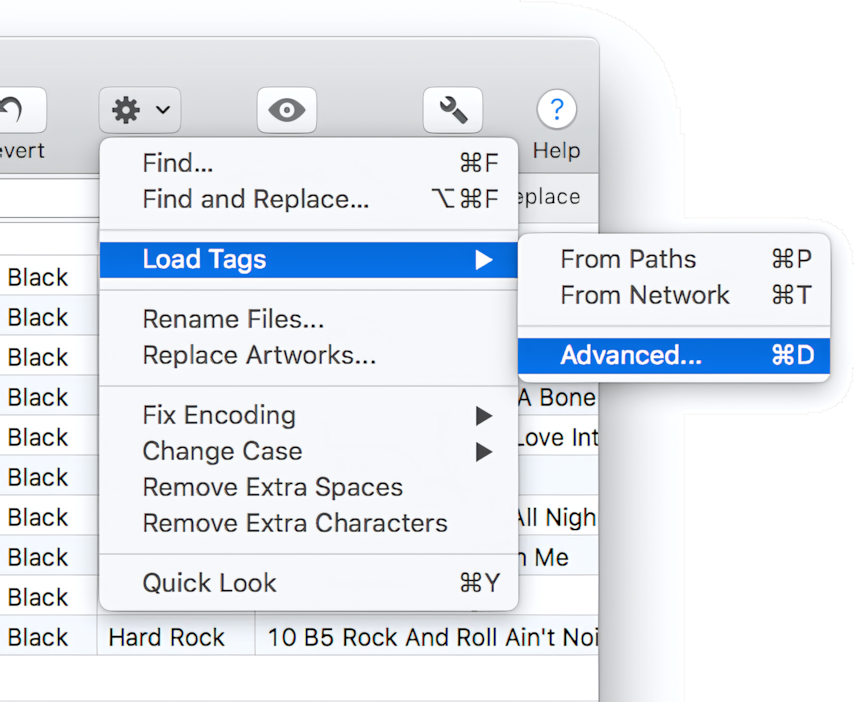
Choose 'Action > Load Tags > Advanced' or press ⌘+D keys
3. Tick required checkboxes in the 'Load Tag Advanced' menu:
- 'Load tags from paths'
- works well for organizing audio collections in Finder.
- 'Load tags from network'
- works for music files only.
- 'Use existing tags for search'
- enable only if source files contain correct tags.
- 'Load missing tags only'
- to exclude overwriting of existing tags.
4. Press 'Continue.'
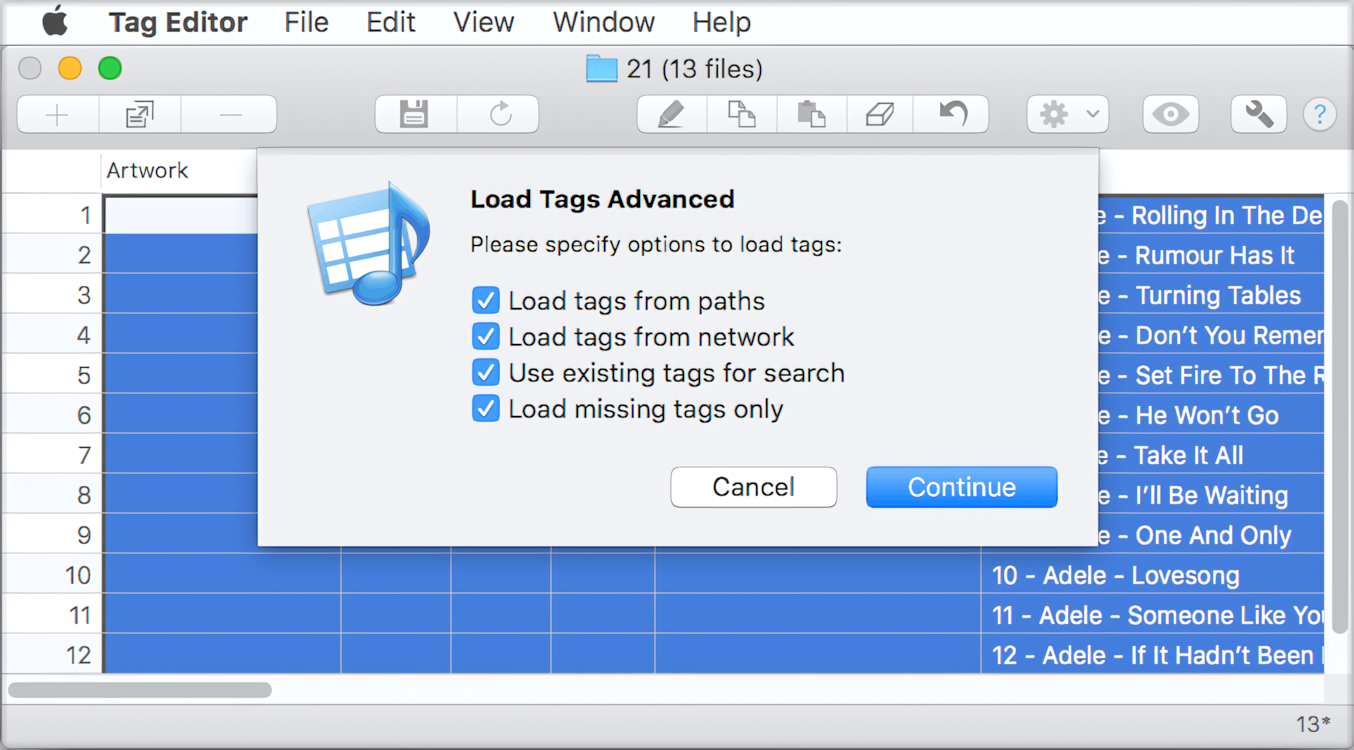
Advanced loading of tags from the Internet and paths with Amvidia Tag Editor for Mac
Please note that all changes are highlighted in grey colour. You can revert or edit inaccurate changes or save correct tags.
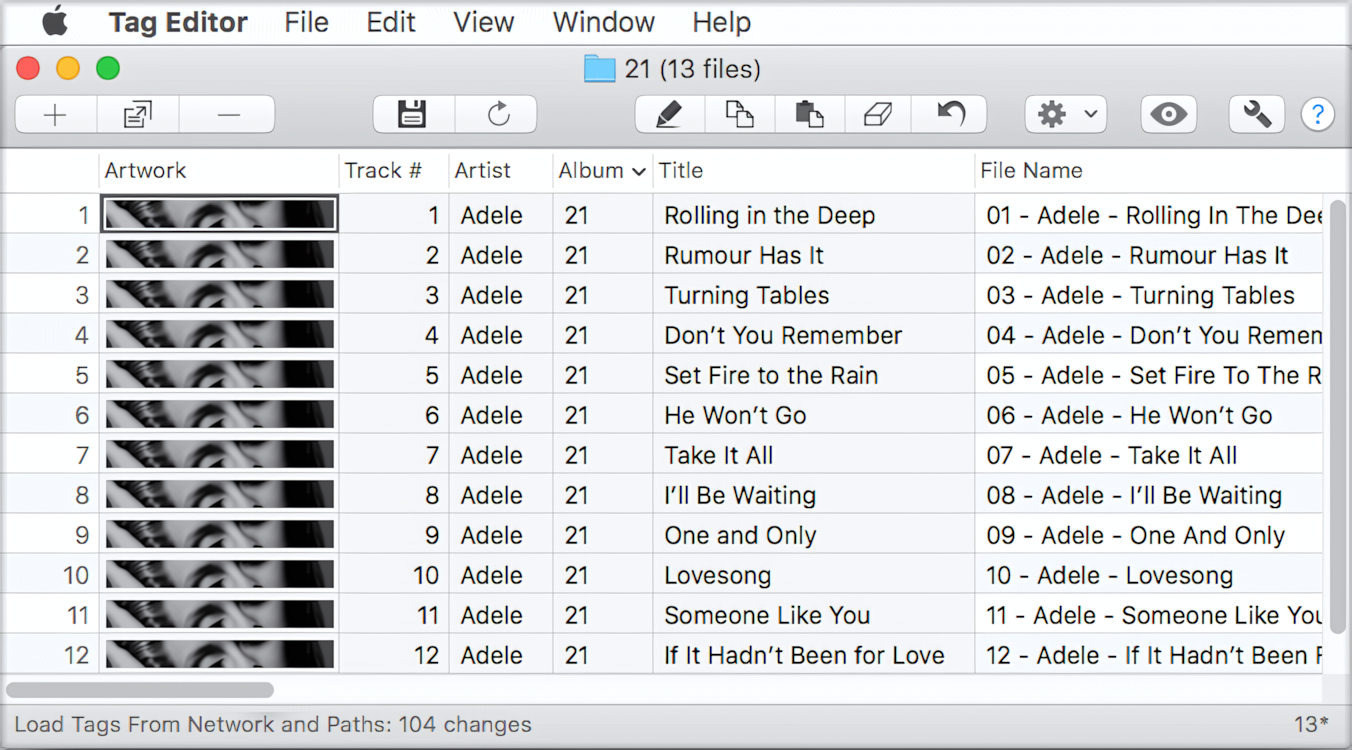
Cells with the modified content are highlighted with a grey background


