When you have finished tagging your audio files, you might want to provide collections of tagged files to players or other applications, including the Tag Editor. The Tag Editor supports opening and export to Audio Playlists of different formats:
- M3U, M3U8 (MP3 URL)
- PLS (Playlist File)
- XSPF (XML Shareable Playlist Format)
- WPL (Windows Media Player Playlist)
- ASX (Advanced Stream Redirector)
Read More: opening files in Tag Editor >>
Read More: media formats, supported by Tag Editor >>
Export to Audio Playlist
To export audio files to Audio Playlists from the Tag Editor, do a few easy steps:
- Select a few files in the Tag Editor.
- Choose the menu 'File / Export To / Playlist File'.
- In the new window, 'Export to Playlist File', select the destination playlist's name, options and format (M3U, PLS, XSPF, etc.).
- Press the 'Export' button.
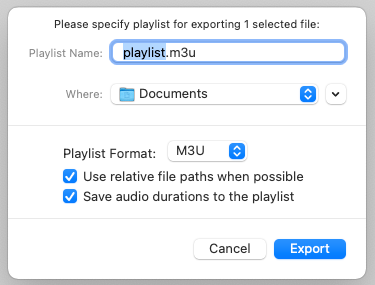
'Export to Playlist File' window in Tag Editor for Mac
When the export to audio playlist finished, press the 'Show in Finder' button in the final message.
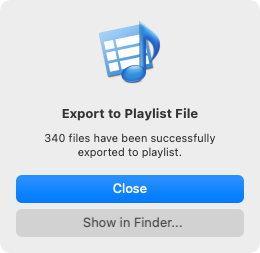
The final message after exporting to the M3U Playlist
How to export Tag Editor table to M3U playlists
Read More: Export to Text and CSV files >>
Read More: Export to Music / iTunes >>
Read More: Organize Music / iTunes Library >>


